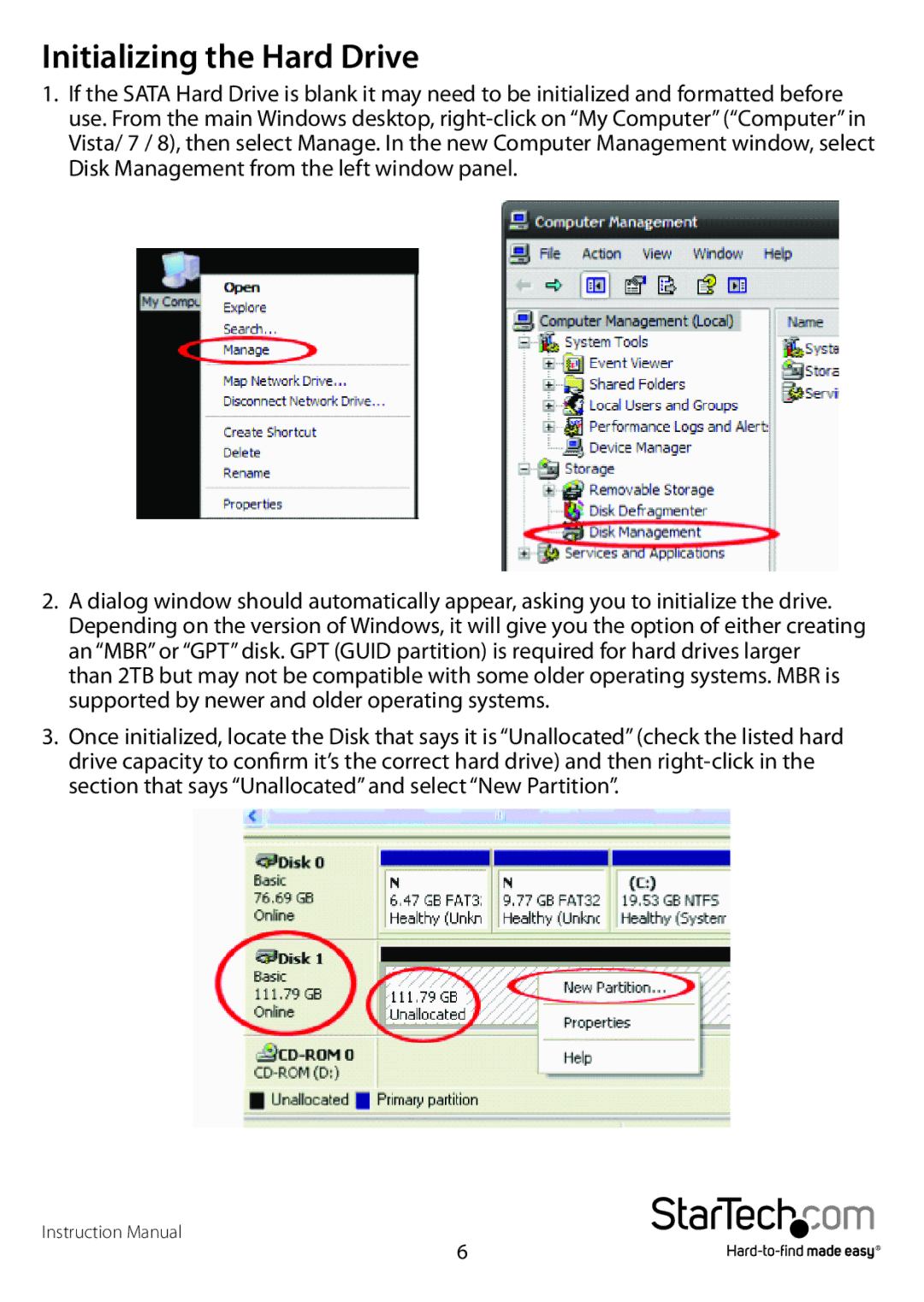Initializing the Hard Drive
1.If the SATA Hard Drive is blank it may need to be initialized and formatted before use. From the main Windows desktop,
2.A dialog window should automatically appear, asking you to initialize the drive. Depending on the version of Windows, it will give you the option of either creating an “MBR” or “GPT” disk. GPT (GUID partition) is required for hard drives larger than 2TB but may not be compatible with some older operating systems. MBR is supported by newer and older operating systems.
3.Once initialized, locate the Disk that says it is “Unallocated” (check the listed hard drive capacity to confirm it’s the correct hard drive) and then
Instruction Manual
6