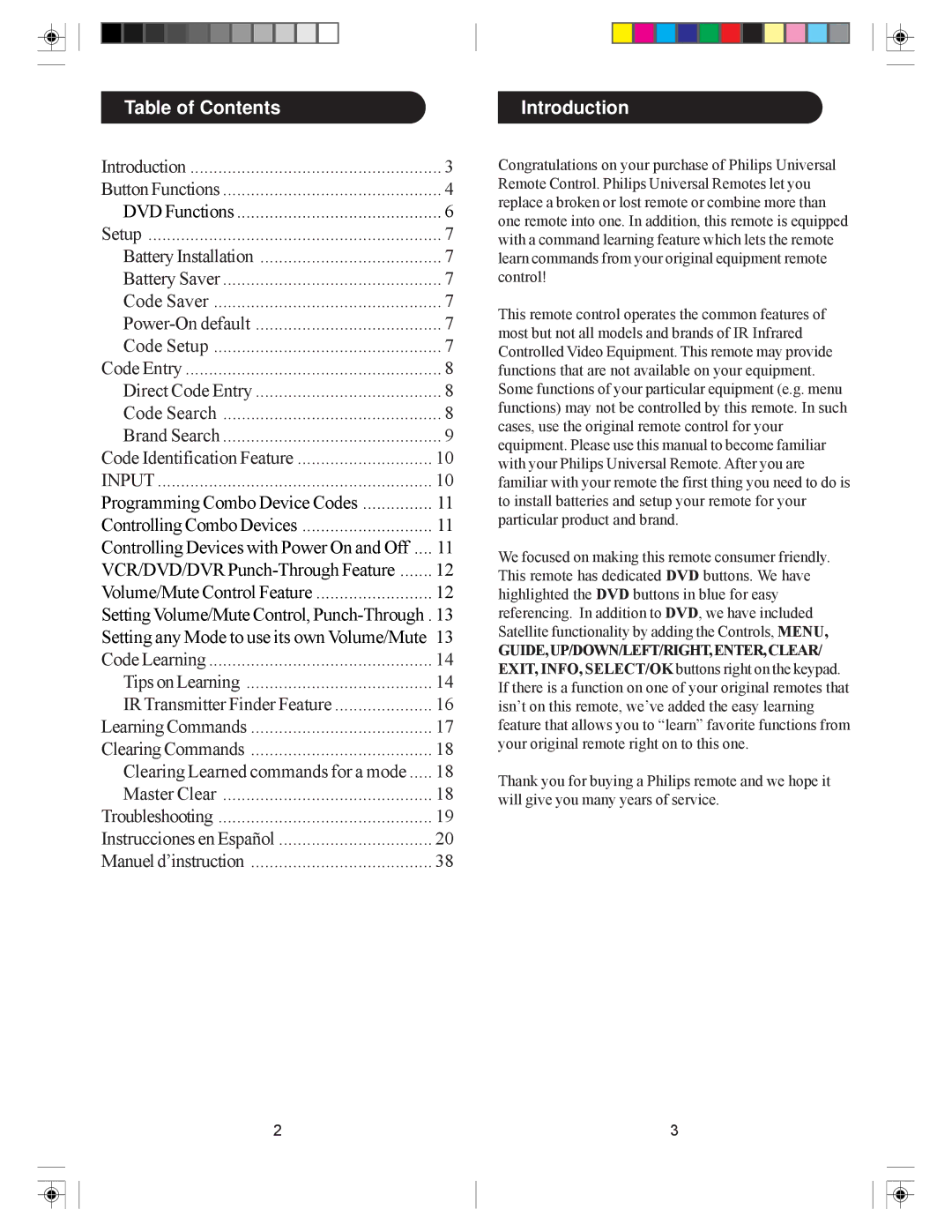Table of Contents |
|
Introduction | 3 |
Button Functions | 4 |
DVD Functions | 6 |
Setup | 7 |
Battery Installation | 7 |
Battery Saver | 7 |
Code Saver | 7 |
7 | |
Code Setup | 7 |
Code Entry | 8 |
Direct Code Entry | 8 |
Code Search | 8 |
Brand Search | 9 |
Code Identification Feature | 10 |
INPUT | 10 |
Programming Combo Device Codes | 11 |
Controlling Combo Devices | 11 |
Controlling Devices with Power On and Off .... | 11 |
VCR/DVD/DVR | 12 |
Volume/Mute Control Feature | 12 |
Setting Volume/Mute Control, | |
Setting any Mode to use its own Volume/Mute 13 | |
Code Learning | 14 |
Tips on Learning | 14 |
IR Transmitter Finder Feature | 16 |
Learning Commands | 17 |
Clearing Commands | 18 |
Clearing Learned commands for a mode | 18 |
Master Clear | 18 |
Troubleshooting | 19 |
Instrucciones en Español | 20 |
Manuel d’instruction | 38 |
2
Introduction
Congratulations on your purchase of Philips Universal Remote Control. Philips Universal Remotes let you replace a broken or lost remote or combine more than one remote into one. In addition, this remote is equipped with a command learning feature which lets the remote learn commands from your original equipment remote control!
This remote control operates the common features of most but not all models and brands of IR Infrared Controlled Video Equipment. This remote may provide functions that are not available on your equipment. Some functions of your particular equipment (e.g. menu functions) may not be controlled by this remote. In such cases, use the original remote control for your equipment. Please use this manual to become familiar with your Philips Universal Remote. After you are familiar with your remote the first thing you need to do is to install batteries and setup your remote for your particular product and brand.
We focused on making this remote consumer friendly. This remote has dedicated DVD buttons. We have highlighted the DVD buttons in blue for easy referencing. In addition to DVD, we have included Satellite functionality by adding the Controls, MENU,
GUIDE,UP/DOWN/LEFT/RIGHT,ENTER,CLEAR/ EXIT, INFO, SELECT/OK buttons right on the keypad. If there is a function on one of your original remotes that isn’t on this remote, we’ve added the easy learning feature that allows you to “learn” favorite functions from your original remote right on to this one.
Thank you for buying a Philips remote and we hope it will give you many years of service.
3