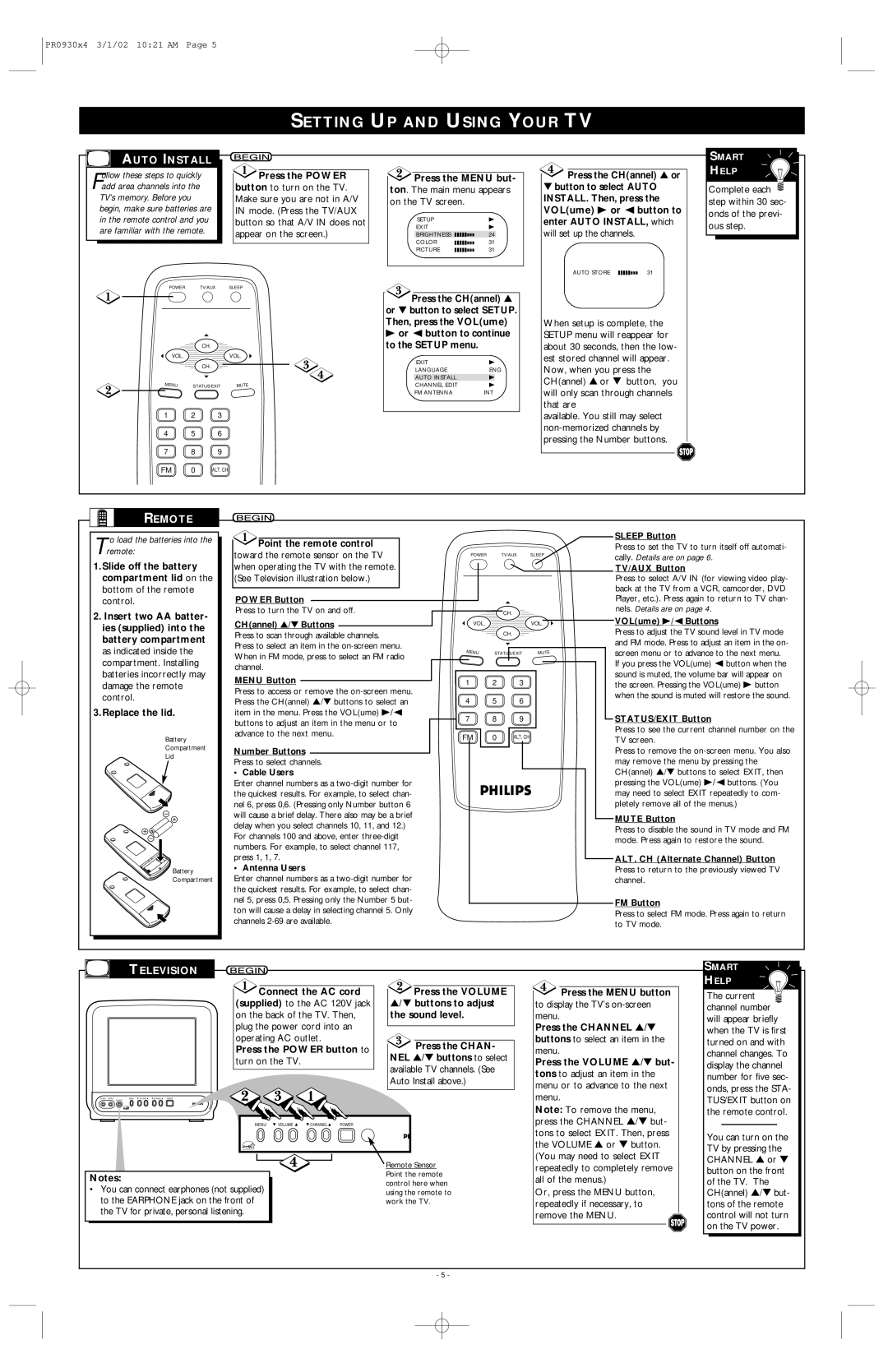PR0930x4 3/1/02 10:21 AM Page 5
SETTING UP AND USING YOUR TV
AUTO INSTALL
ollow these steps to quickly |
|
|
|
|
|
|
|
|
|
|
|
|
|
|
|
|
| Press the POWER |
| Press the MENU but- | |||||||||||||
Fadd area channels into the |
| button to turn on the TV. |
| ton. The main menu appears | ||||||||||||
TV’s memory. Before you |
| Make sure you are not in A/V |
| on the TV screen. |
|
|
| |||||||||
begin, make sure batteries are |
| IN mode. (Press the TV/AUX |
|
|
|
|
|
|
|
|
|
|
|
|
|
|
in the remote control and you |
| button so that A/V IN does not |
|
| SETUP |
| B | |||||||||
|
|
|
|
|
| |||||||||||
are familiar with the remote. |
| appear on the screen.) |
|
| EXIT |
| B | |||||||||
|
|
| BRIGHTNESS |
|
|
|
|
|
|
|
|
| 24 |
| ||
|
|
|
|
| COLOR |
|
|
|
|
|
|
|
|
| 31 |
|
|
|
|
|
|
|
|
|
|
|
| ||||||
|
|
|
|
|
| |||||||||||
|
|
|
|
| PICTURE |
|
|
|
|
|
|
|
|
| 31 |
|
|
|
|
|
|
|
|
|
|
|
| ||||||
|
|
|
|
|
|
|
|
|
|
|
|
|
|
|
|
|
![]() Press the CH(annel) ▲ or
Press the CH(annel) ▲ or
▼button to select AUTO INSTALL. Then, press the VOL(ume) B or { button to enter AUTO INSTALL, which will set up the channels.
AUTO STORE |
| 31 |
POWER TV/AUX SLEEP
CH.
VOL.VOL.
CH.
| MENU | STATUS/EXIT | MUTE |
|
|
|
|
1 2 3
4 5 6
7 8 9
![]() Press the CH(annel) ▲ or ▼ button to select SETUP.
Press the CH(annel) ▲ or ▼ button to select SETUP.
Then, press the VOL(ume)
Bor { button to continue to the SETUP menu.
EXIT | B | |
LANGUAGE | ENG | |
AUTO INSTALL | B |
|
CHANNEL EDIT | B | |
FM ANTENNA | INT | |
When setup is complete, the SETUP menu will reappear for about 30 seconds, then the low- est stored channel will appear. Now, when you press the CH(annel) ▲ or ▼ button, you will only scan through channels that are
available. You still may select
SMART
HELP
Complete each ![]() step within 30 sec- onds of the previ- ous step.
step within 30 sec- onds of the previ- ous step.
FM | 0 | ALT. CH |
REMOTE
T o load the batteries into the remote:
1.Slide off the battery compartment lid on the bottom of the remote control.
2.Insert two AA batter- ies (supplied) into the battery compartment as indicated inside the compartment. Installing batteries incorrectly may damage the remote control.
3.Replace the lid.
Battery
Compartment
Lid
Battery
Compartment
 Point the remote control
Point the remote control
toward the remote sensor on the TV when operating the TV with the remote. (See Television illustration below.)
POWER Button
Press to turn the TV on and off.
CH(annel) ▲/▼ Buttons
Press to scan through available channels. Press to select an item in the
MENU Button
Press to access or remove the
Number Buttons
Press to select channels.
•Cable Users
Enter channel numbers as a
For channels 100 and above, enter
•Antenna Users
Enter channel numbers as a
|
|
|
| SLEEP Button |
|
|
|
| Press to set the TV to turn itself off automati- |
POWER |
| TV/AUX | SLEEP | cally. Details are on page 6. |
|
|
|
| |
|
|
|
| TV/AUX Button |
|
|
|
| Press to select A/V IN (for viewing video play- |
|
|
|
| back at the TV from a VCR, camcorder, DVD |
|
|
|
| Player, etc.). Press again to return to TV chan- |
|
| CH. |
| nels. Details are on page 4. |
|
|
| VOL(ume) B/{ Buttons | |
VOL. |
|
| VOL. | |
|
| CH. |
| Press to adjust the TV sound level in TV mode |
|
|
|
| and FM mode. Press to adjust an item in the on- |
MENU | STATUS/EXIT | MUTE | screen menu or to advance to the next menu. | |
|
|
|
| If you press the VOL(ume) { button when the |
1 | 2 | 3 |
| sound is muted, the volume bar will appear on |
| the screen. Pressing the VOL(ume) B button | |||
4 | 5 | 6 |
| when the sound is muted will restore the sound. |
|
| |||
7 | 8 | 9 |
| STATUS/EXIT Button |
FM | 0 | ALT. CH |
| Press to see the current channel number on the |
| TV screen. | |||
|
|
|
| Press to remove the |
|
|
|
| may remove the menu by pressing the |
|
|
|
| CH(annel) ▲/▼ buttons to select EXIT, then |
|
|
|
| pressing the VOL(ume) B/{ buttons. (You |
|
|
|
| may need to select EXIT repeatedly to com- |
|
|
|
| pletely remove all of the menus.) |
|
|
|
| MUTE Button |
|
|
|
| Press to disable the sound in TV mode and FM |
|
|
|
| mode. Press again to restore the sound. |
|
|
|
| ALT. CH (Alternate Channel) Button |
|
|
|
| Press to return to the previously viewed TV |
|
|
|
| channel. |
|
|
|
| FM Button |
|
|
|
| Press to select FM mode. Press again to return |
|
|
|
| to TV mode. |
TELEVISION
Connect the AC cord | Press the VOLUME | ||
(supplied) to the AC 120V jack | ▲/▼ buttons to adjust | ||
on the back of the TV. Then, | the sound level. | ||
plug the power cord into an |
| ||
operating AC outlet. | Press the CHAN- | ||
Press the POWER button to | |||
NEL ▲/▼ buttons to select | |||
turn on the TV. |
| ||
| available TV channels. (See | ||
|
| ||
|
| Auto Install above.) | |
AUDIO VIDEOMENU VOLUME CHANNEL POWER |
|
| |
EARPHONE |
|
| |
MENU VOLUME | CHANNEL POWER |
| |
|
| Remote Sensor | |
Notes: |
| Point the remote | |
| control here when | ||
• You can connect earphones (not supplied) |
| ||
| using the remote to | ||
to the EARPHONE jack on the front of |
| work the TV. | |
the TV for private, personal listening. |
|
| |
 Press the MENU button
Press the MENU button
to display the TV’s
Press the CHANNEL ▲/▼ buttons to select an item in the menu.
Press the VOLUME ▲/▼ but- tons to adjust an item in the menu or to advance to the next menu.
Note: To remove the menu, press the CHANNEL ▲/▼ but- tons to select EXIT. Then, press the VOLUME ▲ or ▼ button. (You may need to select EXIT repeatedly to completely remove all of the menus.)
Or, press the MENU button, repeatedly if necessary, to remove the MENU.
SMART
HELP
The current ![]() channel number will appear briefly when the TV is first turned on and with channel changes. To display the channel number for five sec- onds, press the STA- TUS/EXIT button on the remote control.
channel number will appear briefly when the TV is first turned on and with channel changes. To display the channel number for five sec- onds, press the STA- TUS/EXIT button on the remote control.
You can turn on the TV by pressing the CHANNEL ▲ or ▼ button on the front of the TV. The CH(annel) ▲/▼ but- tons of the remote control will not turn on the TV power.
- 5 -