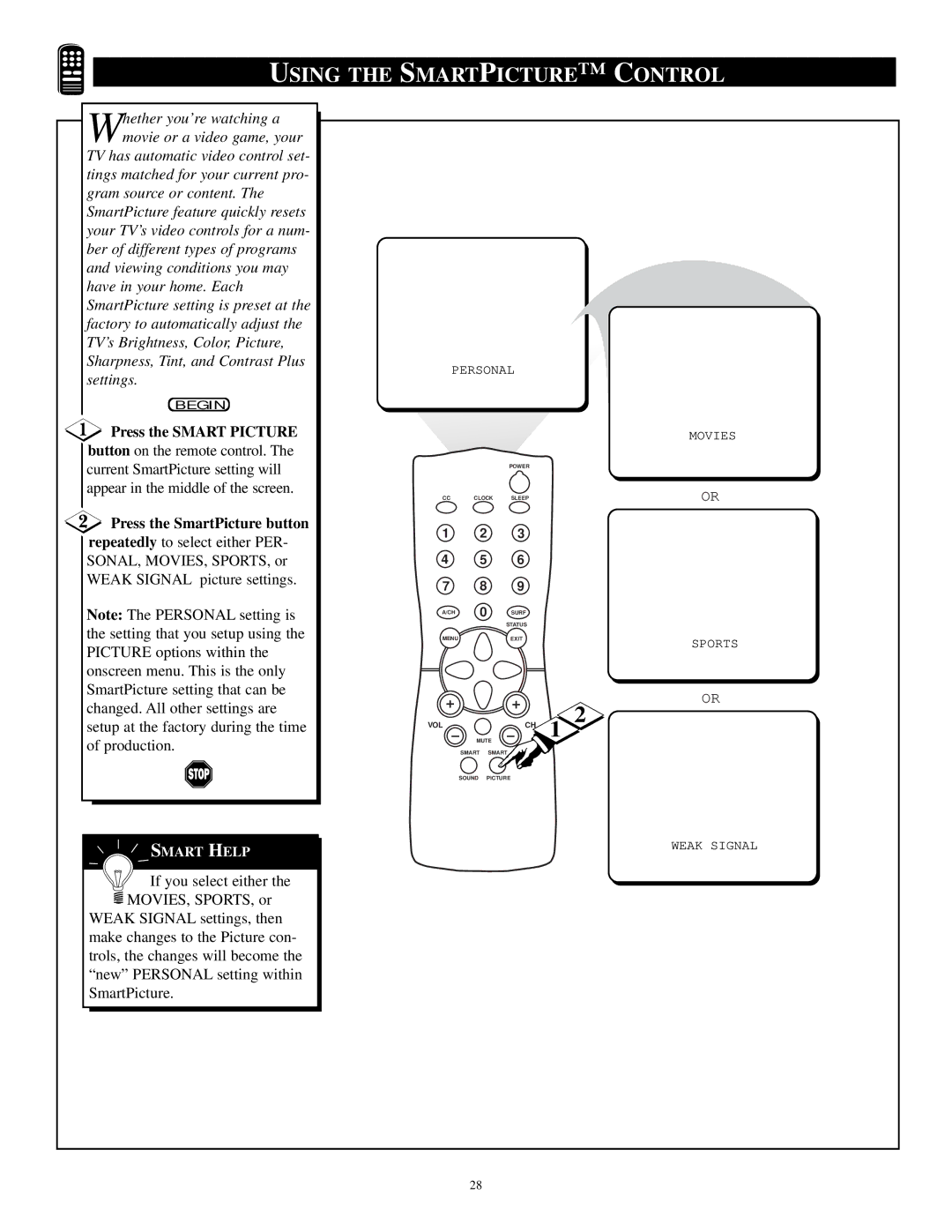USING THE SMARTPICTURE™ | CONTROL | |||||
hether you’re watching a |
|
|
|
|
|
|
Wmovie or a video game, your |
|
|
|
|
|
|
TV has automatic video control set- |
|
|
|
|
|
|
tings matched for your current pro- |
|
|
|
|
|
|
gram source or content. The |
|
|
|
|
|
|
SmartPicture feature quickly resets |
|
|
|
|
|
|
your TV’s video controls for a num- |
|
|
|
|
|
|
ber of different types of programs |
|
|
|
|
|
|
and viewing conditions you may |
|
|
|
|
|
|
have in your home. Each |
|
|
|
|
|
|
SmartPicture setting is preset at the |
|
|
|
|
|
|
factory to automatically adjust the |
|
|
|
|
|
|
TV’s Brightness, Color, Picture, |
|
|
|
|
|
|
Sharpness, Tint, and Contrast Plus | PERSONAL |
|
| |||
settings. |
|
| ||||
|
|
|
|
|
| |
BEGIN |
|
|
|
|
|
|
Press the SMART PICTURE |
|
|
|
|
| MOVIES |
button on the remote control. The |
|
|
|
|
|
|
current SmartPicture setting will |
|
|
| POWER |
|
|
|
|
|
|
|
| |
appear in the middle of the screen. | CC | CLOCK | SLEEP |
| OR | |
|
| |||||
|
|
|
|
|
| |
Press the SmartPicture button | 1 |
| 2 | 3 |
|
|
repeatedly to select either PER- |
|
|
| |||
|
|
|
|
|
| |
SONAL, MOVIES, SPORTS, or | 4 |
| 5 | 6 |
|
|
WEAK SIGNAL picture settings. | 7 |
| 8 | 9 |
|
|
|
|
|
| |||
Note: The PERSONAL setting is | A/CH |
| 0 | SURF |
|
|
|
| STATUS |
|
| ||
the setting that you setup using the |
|
|
|
|
| |
MENU |
|
| EXIT |
| SPORTS | |
PICTURE options within the |
|
|
|
|
| |
|
|
|
|
|
| |
onscreen menu. This is the only |
|
|
|
|
|
|
SmartPicture setting that can be |
|
|
|
|
| OR |
changed. All other settings are |
|
|
|
| 2 | |
|
|
|
|
| ||
setup at the factory during the time | VOL |
|
| CH |
| |
|
|
|
| 1 |
| |
of production. |
| MUTE |
|
| ||
| SMART | SMART |
|
| ||
|
|
|
| |||
|
| SOUND | PICTURE |
|
| |
SMART HELP |
|
|
|
|
| WEAK SIGNAL |
|
|
|
|
|
| |
If you select either the |
|
|
|
|
|
|
MOVIES, SPORTS, or |
|
|
|
|
|
|
WEAK SIGNAL settings, then |
|
|
|
|
|
|
make changes to the Picture con- |
|
|
|
|
|
|
trols, the changes will become the |
|
|
|
|
|
|
“new” PERSONAL setting within |
|
|
|
|
|
|
SmartPicture. |
|
|
|
|
|
|
|
| 28 |
|
|
| |