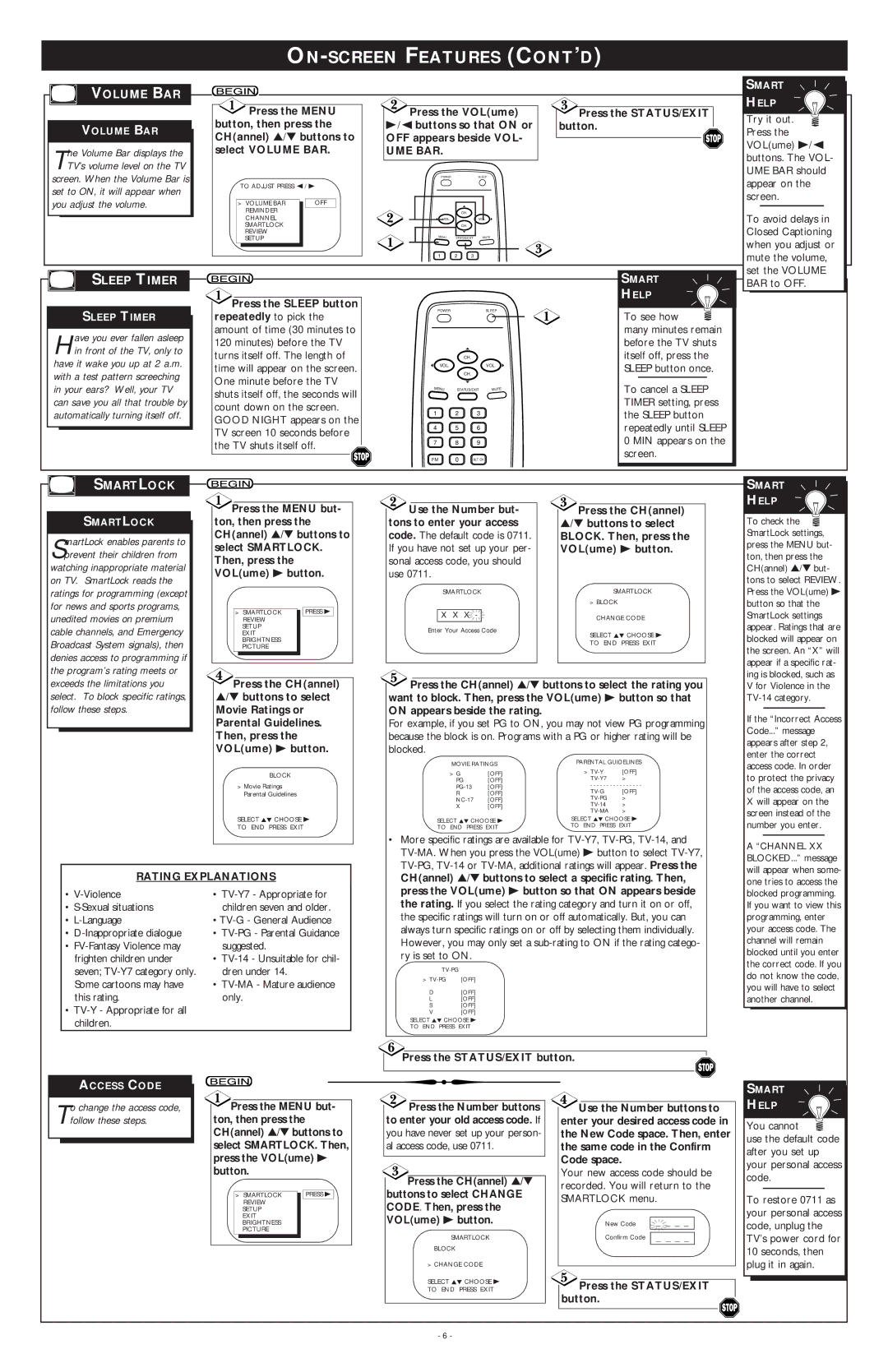ON-SCREEN FEATURES (CONT’D)
VOLUME BAR
VOLUME BAR
The Volume Bar displays the TV’s volume level on the TV screen. When the Volume Bar is
set to ON, it will appear when you adjust the volume.
![]() Press the MENU button, then press the CH(annel) ▲/▼ buttons to select VOLUME BAR.
Press the MENU button, then press the CH(annel) ▲/▼ buttons to select VOLUME BAR.
TO ADJUST PRESS { / B
> | VOLUME BAR |
| OFF |
| REMINDER |
|
|
| CHANNEL |
|
|
| SMARTLOCK |
|
|
| REVIEW |
|
|
| SETUP |
|
|
![]() Press the VOL(ume) B//{ buttons so that ON or
Press the VOL(ume) B//{ buttons so that ON or
OFF appears beside VOL-
UME BAR.
POWERSLEEP
| CH. |
|
VOL. |
| VOL. |
| CH. |
|
MENU | STATUS/EXIT | MUTE |
 Press the STATUS/EXIT button.
Press the STATUS/EXIT button.
1 2 3
SLEEP TIMER
SLEEP TIMER
Have you ever fallen asleep in front of the TV, only to have it wake you up at 2 a.m. with a test pattern screeching
in your ears? Well, your TV can save you all that trouble by automatically turning itself off.
![]() Press the SLEEP button repeatedly to pick the amount of time (30 minutes to 120 minutes) before the TV turns itself off. The length of time will appear on the screen. One minute before the TV shuts itself off, the seconds will count down on the screen. GOOD NIGHT appears on the TV screen 10 seconds before the TV shuts itself off.
Press the SLEEP button repeatedly to pick the amount of time (30 minutes to 120 minutes) before the TV turns itself off. The length of time will appear on the screen. One minute before the TV shuts itself off, the seconds will count down on the screen. GOOD NIGHT appears on the TV screen 10 seconds before the TV shuts itself off. ![]()
POWERSLEEP
| CH. |
|
VOL. |
| VOL. |
| CH. |
|
MENU | STATUS/EXIT | MUTE |
1 | 2 | 3 |
4 | 5 | 6 |
7 | 8 | 9 |
FM | 0 | ALT. CH |
SMART
HELP
To see how ![]() many minutes remain before the TV shuts itself off, press the SLEEP button once.
many minutes remain before the TV shuts itself off, press the SLEEP button once.
To cancel a SLEEP TIMER setting, press the SLEEP button repeatedly until SLEEP 0 MIN appears on the screen.
SMARTLOCK
SMARTLOCK
SmartLock enables parents to prevent their children from watching inappropriate material
on TV. SmartLock reads the ratings for programming (except for news and sports programs, unedited movies on premium cable channels, and Emergency Broadcast System signals), then denies access to programming if
![]() Press the MENU but- ton, then press the CH(annel) ▲/▼ buttons to select SMARTLOCK. Then, press the VOL(ume) B button.
Press the MENU but- ton, then press the CH(annel) ▲/▼ buttons to select SMARTLOCK. Then, press the VOL(ume) B button.
|
|
| > | SMARTLOCK |
| PRESS B |
| |
|
|
|
| REVIEW |
|
|
| |
|
|
|
| SETUP |
|
|
| |
|
|
|
| EXIT |
|
|
| |
|
|
|
| BRIGHTNESS |
|
|
| |
|
|
|
| PICTURE |
|
|
| |
|
|
|
|
|
|
|
|
|
|
|
|
|
|
|
|
|
|
|
|
|
|
|
|
|
|
|
|
|
|
|
|
|
|
|
|
|
|
|
|
|
|
|
|
|
|
|
|
|
|
|
|
|
|
|
|
|
|
|
|
|
|
|
|
|
|
|
|
|
|
|
|
|
|
|
|
|
|
|
|
|
|
|
|
|
|
|
|
|
|
|
|
|
|
|
|
|
|
|
![]() Use the Number but- tons to enter your access code. The default code is 0711. If you have not set up your per- sonal access code, you should use 0711.
Use the Number but- tons to enter your access code. The default code is 0711. If you have not set up your per- sonal access code, you should use 0711.
SMARTLOCK
X X X -
Enter Your Access Code
![]() Press the CH(annel)
Press the CH(annel)
▲/▼ buttons to select
BLOCK. Then, press the VOL(ume) B button.
SMARTLOCK
>BLOCK CHANGE CODE
SELECT KL CHOOSE B
TO END PRESS EXIT
the program’s rating meets or exceeds the limitations you select. To block specific ratings, follow these steps.
![]() Press the CH(annel)
Press the CH(annel)
▲/▼ buttons to select
Movie Ratings or Parental Guidelines. Then, press the VOL(ume) B button.
BLOCK
>Movie Ratings Parental Guidelines
SELECT KL CHOOSE B
TO END PRESS EXIT
![]() Press the CH(annel) ▲/▼ buttons to select the rating you want to block. Then, press the VOL(ume) B button so that
Press the CH(annel) ▲/▼ buttons to select the rating you want to block. Then, press the VOL(ume) B button so that
ON appears beside the rating.
For example, if you set PG to ON, you may not view PG programming because the block is on. Programs with a PG or higher rating will be blocked.
MOVIE RATINGS | PARENTAL GUIDELINES | |||
|
| |||
> G | [OFF] | > | [OFF] | |
> | ||||
PG | [OFF] | |||
[OFF] | - - - - - - - - - - - - - - - - | |||
R | [OFF] | [OFF] | ||
[OFF] | > | |||
X | [OFF] | > | ||
> | ||||
|
| |||
| SELECT KL CHOOSE B |
| SELECT KL CHOOSE B |
| ||
|
| TO END PRESS EXIT |
| |||
| TO END PRESS EXIT |
|
| |||
|
|
|
|
|
| |
|
|
|
|
|
|
|
|
|
|
|
|
|
|
|
|
|
|
|
|
|
|
|
|
|
|
|
|
|
|
|
|
|
|
|
|
|
|
|
|
|
|
|
|
|
|
|
|
|
|
|
|
|
|
|
|
|
|
|
|
|
|
|
|
|
|
|
|
|
|
|
|
|
|
|
|
|
|
|
|
|
|
|
|
|
|
|
|
|
|
|
SMART
HELP
Try it out. ![]() Press the VOL(ume) B/{ buttons. The VOL- UME BAR should appear on the screen.
Press the VOL(ume) B/{ buttons. The VOL- UME BAR should appear on the screen.
To avoid delays in Closed Captioning when you adjust or mute the volume, set the VOLUME BAR to OFF.
SMART
HELP
To check the ![]() SmartLock settings, press the MENU but- ton, then press the CH(annel) ▲/▼ but- tons to select REVIEW. Press the VOL(ume) B button so that the SmartLock settings appear. Ratings that are blocked will appear on the screen. An “X” will appear if a specific rat- ing is blocked, such as V for Violence in the
SmartLock settings, press the MENU but- ton, then press the CH(annel) ▲/▼ but- tons to select REVIEW. Press the VOL(ume) B button so that the SmartLock settings appear. Ratings that are blocked will appear on the screen. An “X” will appear if a specific rat- ing is blocked, such as V for Violence in the
If the “Incorrect Access Code...” message appears after step 2, enter the correct access code. In order to protect the privacy of the access code, an X will appear on the screen instead of the number you enter.
RATING EXPLANATIONS
• | • |
• | children seven and older. |
• | • |
• | • |
• | suggested. |
frighten children under | • |
seven; | dren under 14. |
Some cartoons may have | • |
this rating. | only. |
• |
|
children. |
|
•More specific ratings are available for
ry is set to ON.
| |
> | [OFF] |
D | [OFF] |
L | [OFF] |
S[OFF]
V [OFF]
SELECT KL CHOOSE B
TO END PRESS EXIT
Press the STATUS/EXIT button.
A “CHANNEL XX BLOCKED...” message will appear when some- one tries to access the blocked programming. If you want to view this programming, enter your access code. The channel will remain blocked until you enter the correct code. If you do not know the code, you will have to select another channel.
ACCESS CODE
To change the access code, follow these steps.
![]() Press the MENU but- ton, then press the CH(annel) ▲/▼ buttons to select SMARTLOCK. Then, press the VOL(ume) B button.
Press the MENU but- ton, then press the CH(annel) ▲/▼ buttons to select SMARTLOCK. Then, press the VOL(ume) B button.
> SMARTLOCK | PRESS B |
REVIEW |
|
SETUP |
|
EXIT |
|
BRIGHTNESS |
|
PICTURE |
|
![]() Press the Number buttons to enter your old access code. If you have never set up your person- al access code, use 0711.
Press the Number buttons to enter your old access code. If you have never set up your person- al access code, use 0711.
Press the CH(annel) ▲/▼ buttons to select CHANGE CODE. Then, press the VOL(ume) B button.
SMARTLOCK
BLOCK
>CHANGE CODE
SELECT KL CHOOSE B
TO END PRESS EXIT
![]() Use the Number buttons to enter your desired access code in the New Code space. Then, enter the same code in the Confirm Code space.
Use the Number buttons to enter your desired access code in the New Code space. Then, enter the same code in the Confirm Code space.
Your new access code should be recorded. You will return to the SMARTLOCK menu.
New Code | _ | _ _ _ |
Confirm Code | _ | _ _ _ |
 Press the STATUS/EXIT button.
Press the STATUS/EXIT button.
SMART
HELP
You cannot ![]() use the default code after you set up your personal access code.
use the default code after you set up your personal access code.
To restore 0711 as your personal access code, unplug the TV’s power cord for 10 seconds, then plug it in again.
- 6 -