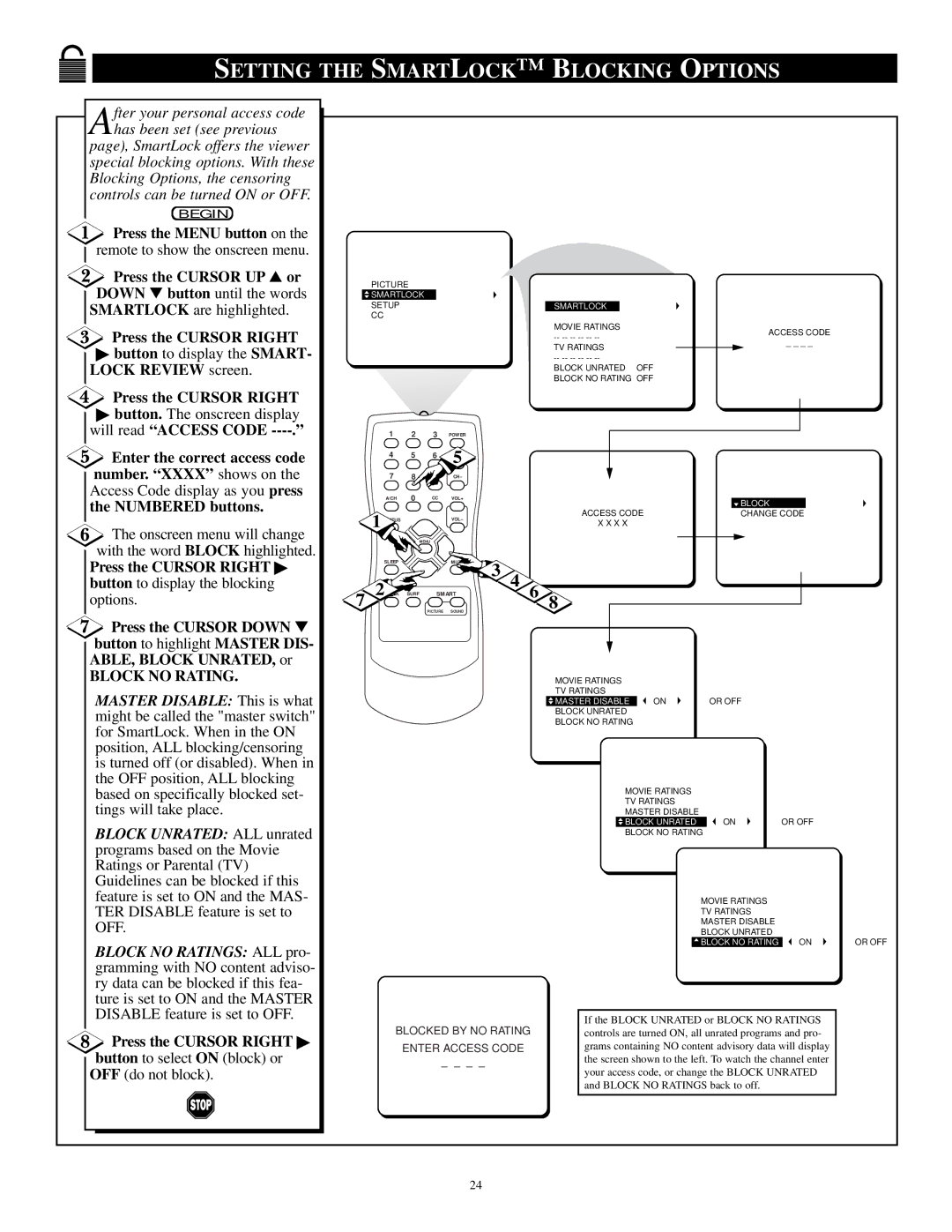SETTING THE SMARTLOCK™ BLOCKING OPTIONS
After your personal access code has been set (see previous
page), SmartLock offers the viewer special blocking options. With these Blocking Options, the censoring controls can be turned ON or OFF.
BEGIN
![]() Press the MENU button on the remote to show the onscreen menu.
Press the MENU button on the remote to show the onscreen menu.
 Press the CURSOR UP ▲ or DOWN ▼ button until the words
Press the CURSOR UP ▲ or DOWN ▼ button until the words
SMARTLOCK are highlighted.
Press the CURSOR RIGHT
▶button to display the SMART- LOCK REVIEW screen.
Press the CURSOR RIGHT
▶button. The onscreen display will read “ACCESS CODE
![]() Enter the correct access code number. “XXXX” shows on the Access Code display as you press the NUMBERED buttons.
Enter the correct access code number. “XXXX” shows on the Access Code display as you press the NUMBERED buttons.
![]() The onscreen menu will change with the word BLOCK highlighted.
The onscreen menu will change with the word BLOCK highlighted.
Press the CURSOR RIGHT ▶
button to display the blocking
options.
![]() Press the CURSOR DOWN ▼ button to highlight MASTER DIS- ABLE, BLOCK UNRATED, or
Press the CURSOR DOWN ▼ button to highlight MASTER DIS- ABLE, BLOCK UNRATED, or
BLOCK NO RATING.
MASTER DISABLE: This is what might be called the "master switch" for SmartLock. When in the ON position, ALL blocking/censoring is turned off (or disabled). When in the OFF position, ALL blocking based on specifically blocked set- tings will take place.
BLOCK UNRATED: ALL unrated programs based on the Movie Ratings or Parental (TV) Guidelines can be blocked if this feature is set to ON and the MAS- TER DISABLE feature is set to OFF.
BLOCK NO RATINGS: ALL pro- gramming with NO content adviso- ry data can be blocked if this fea- ture is set to ON and the MASTER DISABLE feature is set to OFF.
Press the CURSOR RIGHT ▶
button to select ON (block) or OFF (do not block).
PICTURE |
|
|
|
|
|
SMARTLOCK |
|
|
|
|
|
SETUP |
|
|
|
| |
| SMARTLOCK |
|
|
| |
CC |
| MOVIE RATINGS |
| ACCESS CODE | |
|
|
| |||
|
|
| |||
|
| _ _ _ _ | |||
|
| TV RATINGS | |||
|
|
|
| ||
|
|
|
| ||
|
| BLOCK UNRATED OFF |
|
| |
|
| BLOCK NO RATING OFF |
|
| |
1 2 3 POWER
4 5 6 5
7 8 9 CH–
|
| A/CH | 0 | CC | VOL+ |
|
| BLOCK |
|
|
|
|
|
|
| ACCESS CODE | |
| 1 | US |
|
| VOL– |
| CHANGE CODE | |
|
|
|
| X X X X |
| |||
|
| EXIT | MENU |
|
|
|
| |
|
|
|
|
|
|
| ||
| SLEEP |
|
| MUTE | 3 4 |
|
| |
7 | 2 | K | SURF | SMART | 6 8 |
| ||
|
| |||||||
|
|
| PICTURE | SOUND |
|
| ||
MOVIE RATINGS |
|
|
TV RATINGS |
|
|
MASTER DISABLE | ON | OR OFF |
BLOCK UNRATED |
|
|
BLOCK NO RATING |
|
|
MOVIE RATINGS |
|
|
TV RATINGS |
|
|
MASTER DISABLE |
|
|
BLOCK UNRATED | ON | OR OFF |
BLOCK NO RATING |
|
|
MOVIE RATINGS |
|
|
TV RATINGS |
|
|
MASTER DISABLE |
|
|
BLOCK UNRATED |
|
|
BLOCK NO RATING | ON | OR OFF |
BLOCKED BY NO RATING |
| If the BLOCK UNRATED or BLOCK NO RATINGS |
|
| controls are turned ON, all unrated programs and pro- |
| |
ENTER ACCESS CODE |
| grams containing NO content advisory data will display |
|
– – – – |
| the screen shown to the left. To watch the channel enter |
|
| your access code, or change the BLOCK UNRATED |
| |
|
|
| |
|
| and BLOCK NO RATINGS back to off. |
|
|
|
|
|
24