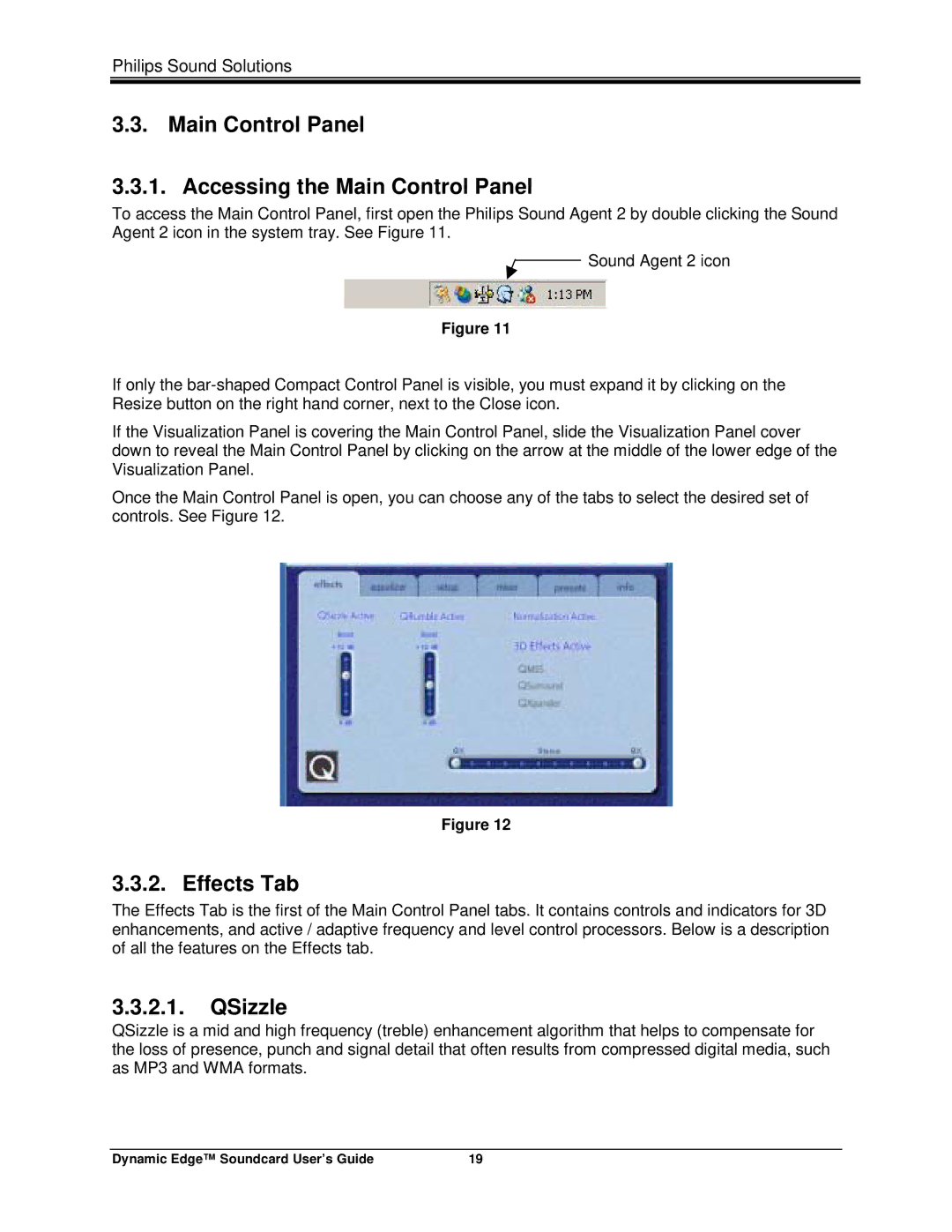Philips Sound Solutions
3.3. Main Control Panel
3.3.1. Accessing the Main Control Panel
To access the Main Control Panel, first open the Philips Sound Agent 2 by double clicking the Sound Agent 2 icon in the system tray. See Figure 11.
![]() Sound Agent 2 icon
Sound Agent 2 icon
Figure 11
If only the
If the Visualization Panel is covering the Main Control Panel, slide the Visualization Panel cover down to reveal the Main Control Panel by clicking on the arrow at the middle of the lower edge of the Visualization Panel.
Once the Main Control Panel is open, you can choose any of the tabs to select the desired set of controls. See Figure 12.
Figure 12
3.3.2. Effects Tab
The Effects Tab is the first of the Main Control Panel tabs. It contains controls and indicators for 3D enhancements, and active / adaptive frequency and level control processors. Below is a description of all the features on the Effects tab.
3.3.2.1.QSizzle
QSizzle is a mid and high frequency (treble) enhancement algorithm that helps to compensate for the loss of presence, punch and signal detail that often results from compressed digital media, such as MP3 and WMA formats.
Dynamic Edge™ Soundcard User’s Guide | 19 |