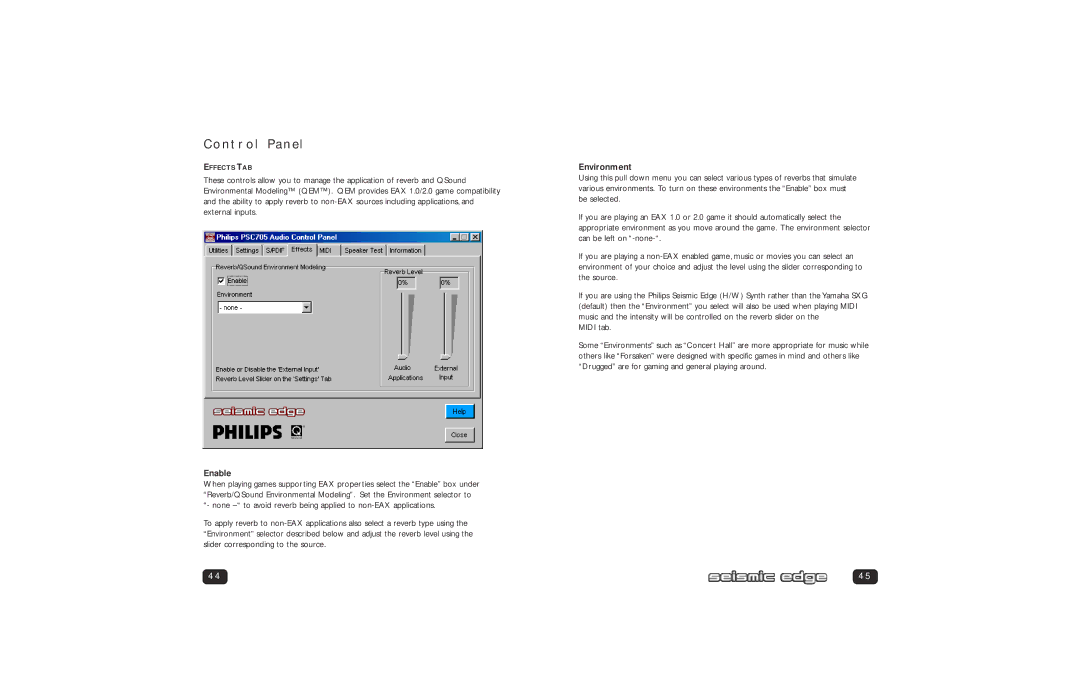Control Panel
EFFECTS TAB
These controls allow you to manage the application of reverb and QSound Environmental Modeling™ (QEM™). QEM provides EAX 1.0/2.0 game compatibility and the ability to apply reverb to
Enable
When playing games supporting EAX properties select the “Enable” box under “Reverb/QSound Environmental Modeling”. Set the Environment selector to “- none
To apply reverb to
44
Environment
Using this pull down menu you can select various types of reverbs that simulate various environments. To turn on these environments the “Enable” box must be selected.
If you are playing an EAX 1.0 or 2.0 game it should automatically select the appropriate environment as you move around the game. The environment selector can be left on
If you are playing a
If you are using the Philips Seismic Edge (H/W) Synth rather than the Yamaha SXG (default) then the “Environment” you select will also be used when playing MIDI music and the intensity will be controlled on the reverb slider on the
MIDI tab.
Some “Environments” such as “Concert Hall” are more appropriate for music while others like “Forsaken” were designed with specific games in mind and others like “Drugged” are for gaming and general playing around.
45