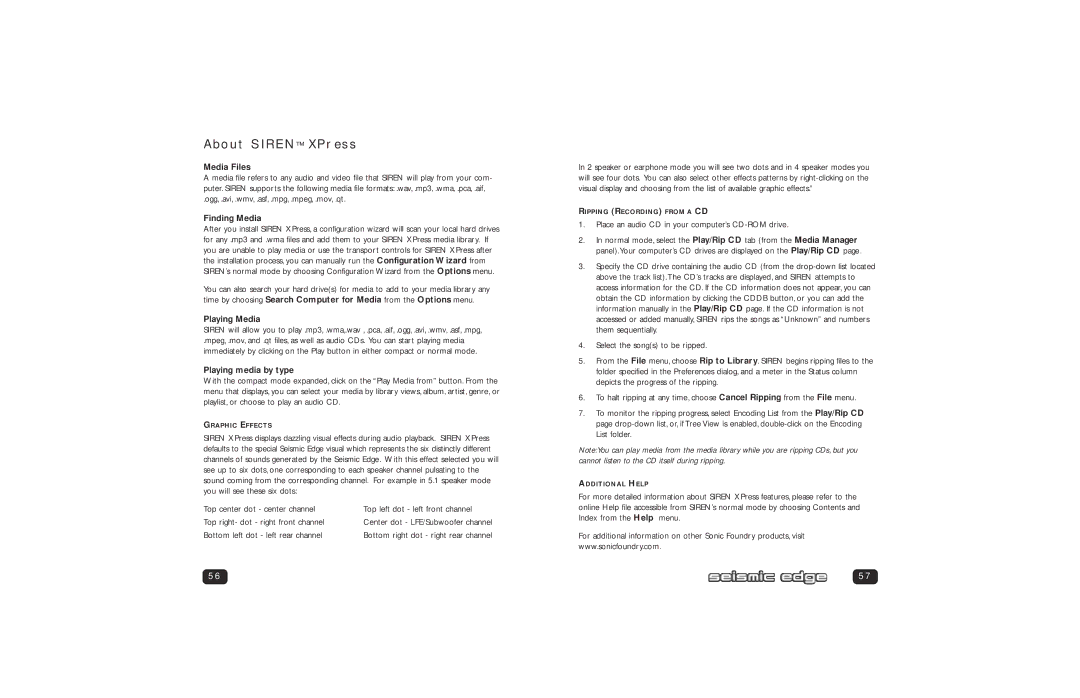About SIREN™ XPress
Media Files
A media file refers to any audio and video file that SIREN will play from your com- puter. SIREN supports the following media file formats: .wav, .mp3, .wma, .pca, .aif,
.ogg, .avi, .wmv, .asf, .mpg, .mpeg, .mov, .qt.
Finding Media
After you install SIREN XPress, a configuration wizard will scan your local hard drives for any .mp3 and .wma files and add them to your SIREN XPress media library. If you are unable to play media or use the transport controls for SIREN XPress after the installation process, you can manually run the Configuration Wizard from SIREN’s normal mode by choosing Configuration Wizard from the Options menu.
You can also search your hard drive(s) for media to add to your media library any time by choosing Search Computer for Media from the Options menu.
Playing Media
SIREN will allow you to play .mp3, .wma,.wav , .pca, .aif, .ogg, .avi, .wmv, .asf, .mpg,
.mpeg, .mov, and .qt files, as well as audio CDs. You can start playing media immediately by clicking on the Play button in either compact or normal mode.
Playing media by type
With the compact mode expanded, click on the “Play Media from” button. From the menu that displays, you can select your media by library views, album, artist, genre, or playlist, or choose to play an audio CD.
GRAPHIC EFFECTS
SIREN XPress displays dazzling visual effects during audio playback. SIREN XPress defaults to the special Seismic Edge visual which represents the six distinctly different channels of sounds generated by the Seismic Edge. With this effect selected you will see up to six dots, one corresponding to each speaker channel pulsating to the sound coming from the corresponding channel. For example in 5.1 speaker mode you will see these six dots:
Top center dot - center channel | Top left dot - left front channel |
Top right- dot - right front channel | Center dot - LFE/Subwoofer channel |
Bottom left dot - left rear channel | Bottom right dot - right rear channel |
56
In 2 speaker or earphone mode you will see two dots and in 4 speaker modes you will see four dots. You can also select other effects patterns by
RIPPING (RECORDING) FROM A CD
1.Place an audio CD in your computer’s CD-ROM drive.
2.In normal mode, select the Play/Rip CD tab (from the Media Manager panel).Your computer’s CD drives are displayed on the Play/Rip CD page.
3.Specify the CD drive containing the audio CD (from the
4.Select the song(s) to be ripped.
5.From the File menu, choose Rip to Library. SIREN begins ripping files to the folder specified in the Preferences dialog, and a meter in the Status column depicts the progress of the ripping.
6.To halt ripping at any time, choose Cancel Ripping from the File menu.
7.To monitor the ripping progress, select Encoding List from the Play/Rip CD page
Note:You can play media from the media library while you are ripping CDs, but you cannot listen to the CD itself during ripping.
ADDITIONAL HELP
For more detailed information about SIREN XPress features, please refer to the online Help file accessible from SIREN’s normal mode by choosing Contents and Index from the Help menu.
For additional information on other Sonic Foundry products, visit www.sonicfoundry.com.
57