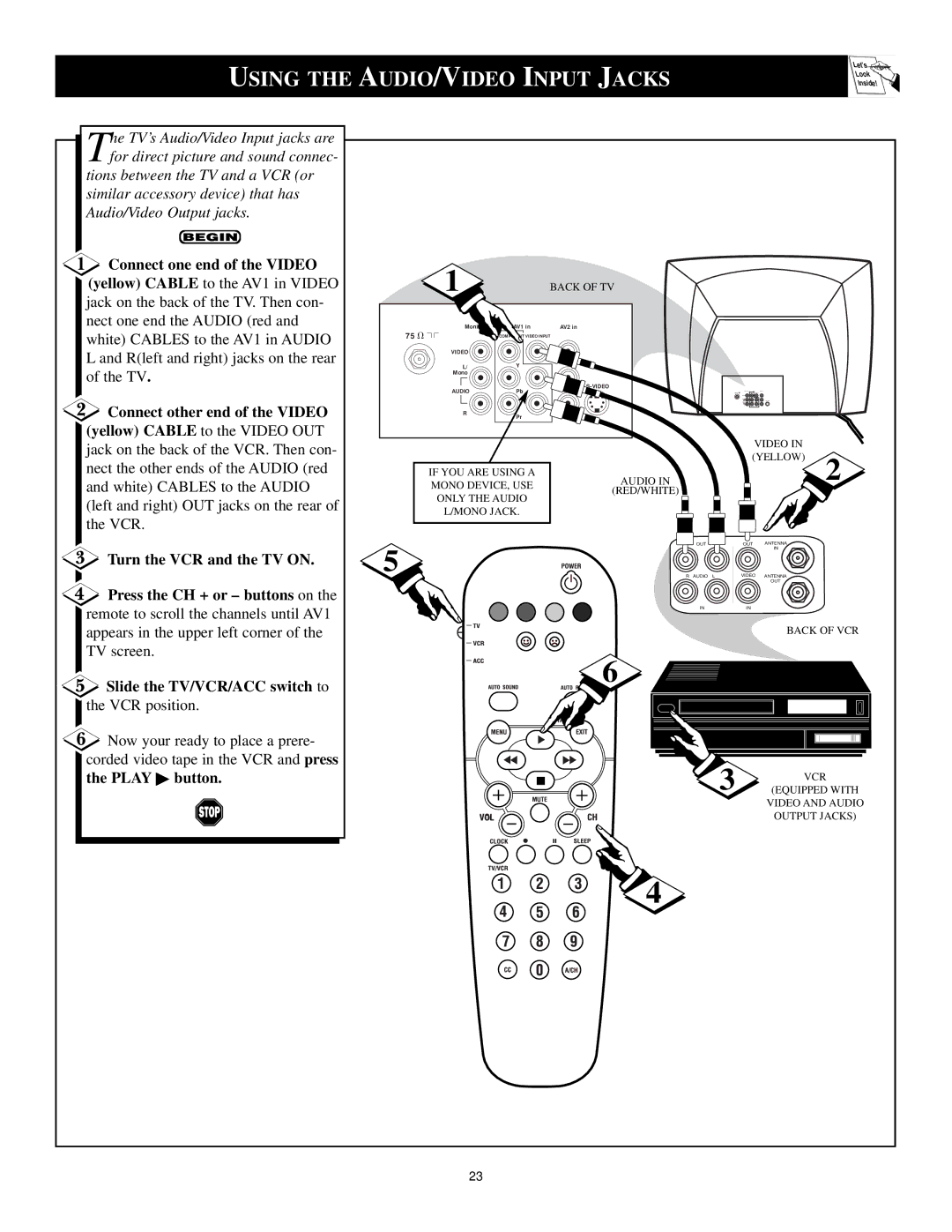USING THE AUDIO/VIDEO INPUT JACKS
Let's![]()
Look ![]()
![]()
Inside!
he TV’s Audio/Video Input jacks are |
|
|
|
|
|
|
Tfor direct picture and sound connec- |
|
|
|
|
|
|
tions between the TV and a VCR (or |
|
|
|
|
|
|
similar accessory device) that has |
|
|
|
|
|
|
Audio/Video Output jacks. |
|
|
|
|
|
|
Connect one end of the VIDEO | 1 |
|
|
|
|
|
(yellow) CABLE to the AV1 in VIDEO |
| BACK OF TV |
|
|
| |
jack on the back of the TV. Then con- |
|
|
|
|
|
|
nect one end the AUDIO (red and | Monitor out | AV1 in | AV2 in |
|
|
|
white) CABLES to the AV1 in AUDIO | 75 V | COMPONENT VIDEO INPUT |
|
|
| |
|
|
|
| |||
L and R(left and right) jacks on the rear | VIDEO |
|
|
|
|
|
L/ | Y |
|
|
|
| |
of the TV. |
|
|
|
| ||
Mono |
|
|
|
|
| |
|
|
|
|
| ||
| AUDIO | Pb |
|
|
| |
|
|
|
|
| ||
Connect other end of the VIDEO | R | Pr |
|
|
|
|
(yellow) CABLE to the VIDEO OUT |
|
|
| VIDEO IN |
| |
jack on the back of the VCR. Then con- |
|
|
|
| ||
|
|
| (YELLOW) | 2 | ||
nect the other ends of the AUDIO (red |
|
|
| |||
IF YOU ARE USING A | AUDIO IN |
|
| |||
and white) CABLES to the AUDIO | MONO DEVICE, USE |
|
| |||
(RED/WHITE) |
|
|
| |||
(left and right) OUT jacks on the rear of | ONLY THE AUDIO |
|
|
|
| |
L/MONO JACK. |
|
|
|
| ||
the VCR. |
|
|
|
| ||
|
|
|
|
|
| |
| 5 |
| OUT | OUT | ANTENNA |
|
Turn the VCR and the TV ON. |
|
|
| IN |
| |
|
|
|
|
| ||
|
| R AUDIO L | VIDEO | ANTENNA |
| |
|
|
|
|
| OUT |
|
Press the CH + or – buttons on the |
|
|
|
|
|
|
remote to scroll the channels until AV1 |
|
| IN | IN |
|
|
|
|
|
|
|
| |
appears in the upper left corner of the |
|
|
|
| BACK OF VCR | |
TV screen. |
|
| 6 |
|
|
|
Slide the TV/VCR/ACC switch to |
|
|
|
|
| |
|
|
|
|
|
| |
the VCR position. |
|
|
|
|
|
|
Now your ready to place a prere- |
|
|
|
|
|
|
corded video tape in the VCR and press |
|
| 3 |
|
|
|
the PLAY ▶ button. |
|
|
| VCR | ||
|
|
|
| (EQUIPPED WITH | ||
|
|
|
|
| VIDEO AND AUDIO | |
| VOL |
|
|
| OUTPUT JACKS) | |
|
|
| 4 |
|
|
|
| 23 |
|
|
|
|
|