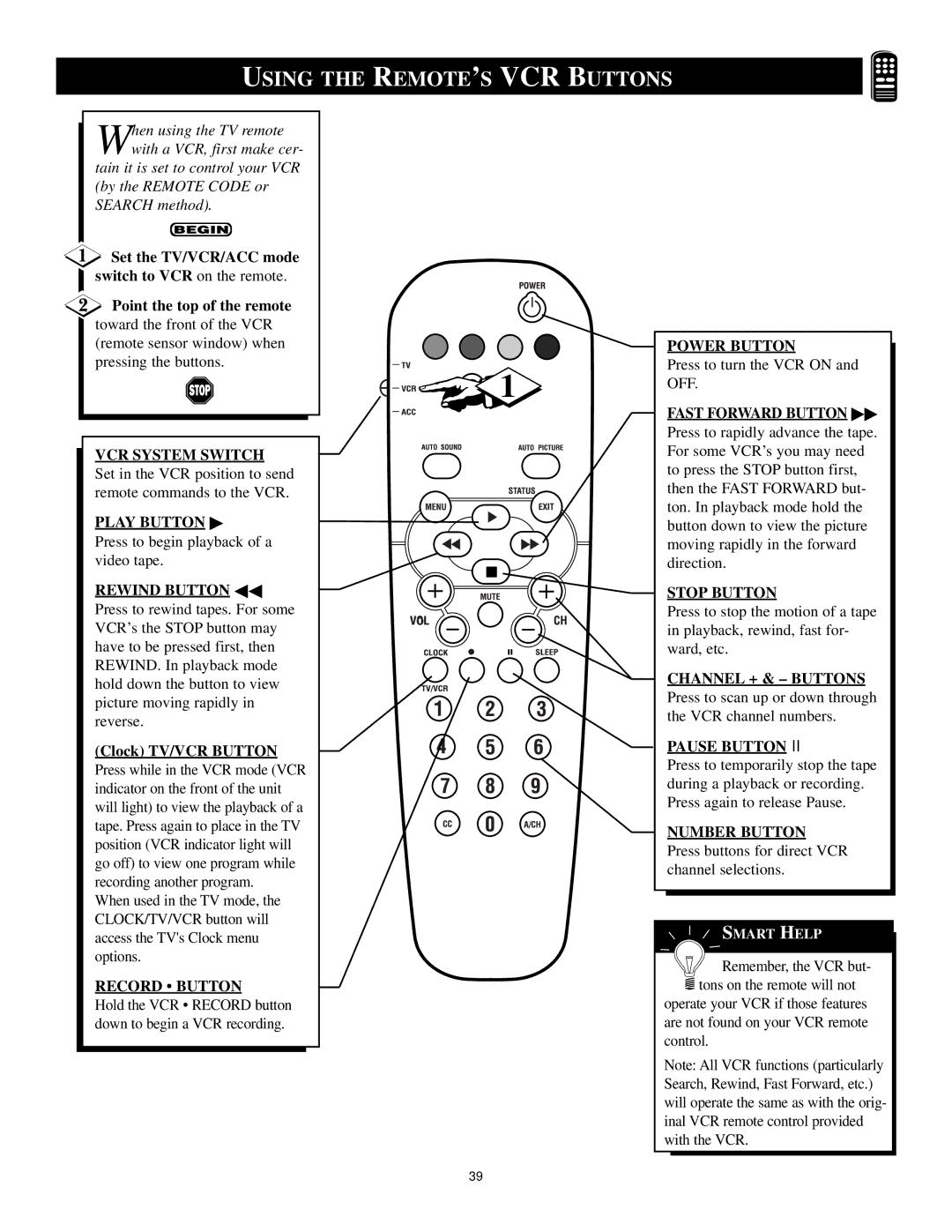USING THE REMOTE’S VCR BUTTONS
When using the TV remote with a VCR, first make cer-
tain it is set to control your VCR (by the REMOTE CODE or SEARCH method).
![]() Set the TV/VCR/ACC mode switch to VCR on the remote.
Set the TV/VCR/ACC mode switch to VCR on the remote.
Point the top of the remote
toward the front of the VCR (remote sensor window) when pressing the buttons.
VCR SYSTEM SWITCH
Set in the VCR position to send remote commands to the VCR.
PLAY BUTTON ▶
Press to begin playback of a video tape.
REWIND BUTTON ◀◀
Press to rewind tapes. For some VCR’s the STOP button may have to be pressed first, then REWIND. In playback mode hold down the button to view picture moving rapidly in reverse.
(Clock) TV/VCR BUTTON
Press while in the VCR mode (VCR indicator on the front of the unit will light) to view the playback of a tape. Press again to place in the TV position (VCR indicator light will go off) to view one program while recording another program.
When used in the TV mode, the CLOCK/TV/VCR button will access the TV's Clock menu options.
RECORD • BUTTON
Hold the VCR • RECORD button down to begin a VCR recording.
![]()
![]()
![]()
![]()
![]()
![]() 1
1
VOL
POWER BUTTON
Press to turn the VCR ON and OFF.
FAST FORWARD BUTTON ▶▶
Press to rapidly advance the tape. For some VCR’s you may need to press the STOP button first, then the FAST FORWARD but- ton. In playback mode hold the button down to view the picture moving rapidly in the forward direction.
STOP BUTTON
Press to stop the motion of a tape in playback, rewind, fast for- ward, etc.
CHANNEL + & – BUTTONS
Press to scan up or down through the VCR channel numbers.
PAUSE BUTTON II
Press to temporarily stop the tape during a playback or recording. Press again to release Pause.
NUMBER BUTTON
Press buttons for direct VCR channel selections.
SMART HELP
![]()
![]()
![]() Remember, the VCR but-
Remember, the VCR but- ![]() tons on the remote will not
tons on the remote will not
operate your VCR if those features are not found on your VCR remote control.
Note: All VCR functions (particularly Search, Rewind, Fast Forward, etc.) will operate the same as with the orig- inal VCR remote control provided with the VCR.
39