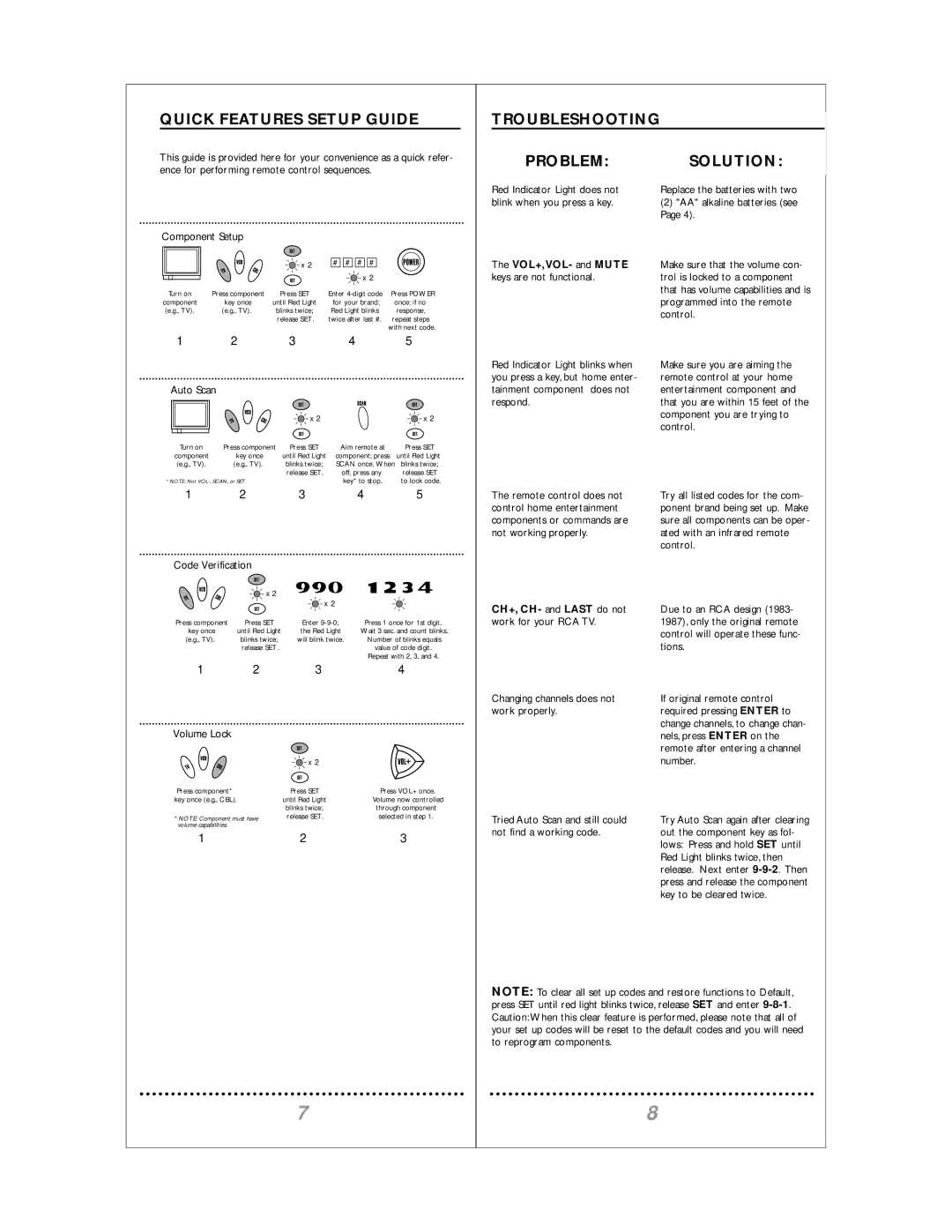QUICK FEATURES SETUP GUIDE
This guide is provided here for your convenience as a quick refer- ence for performing remote control sequences.
Component Setup
|
|
| x 2 | # # # # |
|
|
|
|
|
| |
|
|
|
| x 2 |
|
Turn on | Press component |
| Press SET | Enter | Press POWER |
component | key once | until Red Light | for your brand; | once; if no | |
(e.g., TV). | (e.g., TV). | blinks twice; | Red Light blinks | response, | |
|
|
| release SET . | twice after last #. | repeat steps |
|
|
|
| with next code. | |
1 | 2 |
| 3 | 4 | 5 |
Auto Scan |
|
|
|
| |
|
|
| x 2 |
| x 2 |
Turn on | Press component | Press SET | Aim remote at | Press SET | |
component | key once |
| until Red Light | component; press | until Red Light |
(e.g., TV). | (e.g., TV). |
| blinks twice; | SCAN once. When blinks twice; | |
|
|
| release SET. | off, press any | release SET |
* NOTE: Not |
|
| key* to stop. | to lock code. | |
1 | 2 |
| 3 | 4 | 5 |
Code Verification
x 2 ![]()
![]()
![]() x 2
x 2
Press component | Press SET | Enter | Press 1 once for 1st digit. |
key once | until Red Light | the Red Light | Wait 3 sec. and count blinks. |
(e.g., TV). | blinks twice; | will blink twice. | Number of blinks equals |
| release SET . |
| value of code digit. |
|
|
| Repeat with 2, 3, and 4. |
1 | 2 | 3 | 4 |
Volume Lock |
|
|
|
|
| x 2 |
|
Press component* |
| Press SET | Press VOL+ once. |
key once (e.g., CBL). |
| until Red Light | Volume now controlled |
|
| blinks twice; | through component |
* NOTE: Component must have | release SET. | selected in step 1. | |
volume capabilities. |
|
|
|
1 |
| 2 | 3 |
7
TROUBLESHOOTING
PROBLEM: | SOLUTION: |
Red Indicator Light does not | Replace the batteries with two |
blink when you press a key. | (2) "AA" alkaline batteries (see |
| Page 4). |
|
|
The VOL+,VOL- and MUTE | Make sure that the volume con- |
keys are not functional. | trol is locked to a component |
| that has volume capabilities and is |
| programmed into the remote |
| control. |
|
|
|
|
Red Indicator Light blinks when | Make sure you are aiming the |
you press a key, but home enter- | remote control at your home |
tainment component does not | entertainment component and |
respond. | that you are within 15 feet of the |
| component you are trying to |
| control. |
|
|
|
|
The remote control does not | Try all listed codes for the com- |
control home entertainment | ponent brand being set up. Make |
components or commands are | sure all components can be oper- |
not working properly. | ated with an infrared remote |
| control. |
|
|
|
|
CH+, CH- and LAST do not | Due to an RCA design (1983- |
work for your RCA TV. | 1987), only the original remote |
| control will operate these func- |
| tions. |
|
|
|
|
Changing channels does not | If original remote control |
work properly. | required pressing ENTER to |
| change channels, to change chan- |
| nels, press ENTER on the |
| remote after entering a channel |
| number. |
|
|
|
|
Tried Auto Scan and still could | Try Auto Scan again after clearing |
not find a working code. | out the component key as fol- |
| lows: Press and hold SET until |
| Red Light blinks twice, then |
| release. Next enter |
| press and release the component |
| key to be cleared twice. |
|
|
NOTE: To clear all set up codes and restore functions to Default, press SET until red light blinks twice, release SET and enter
8