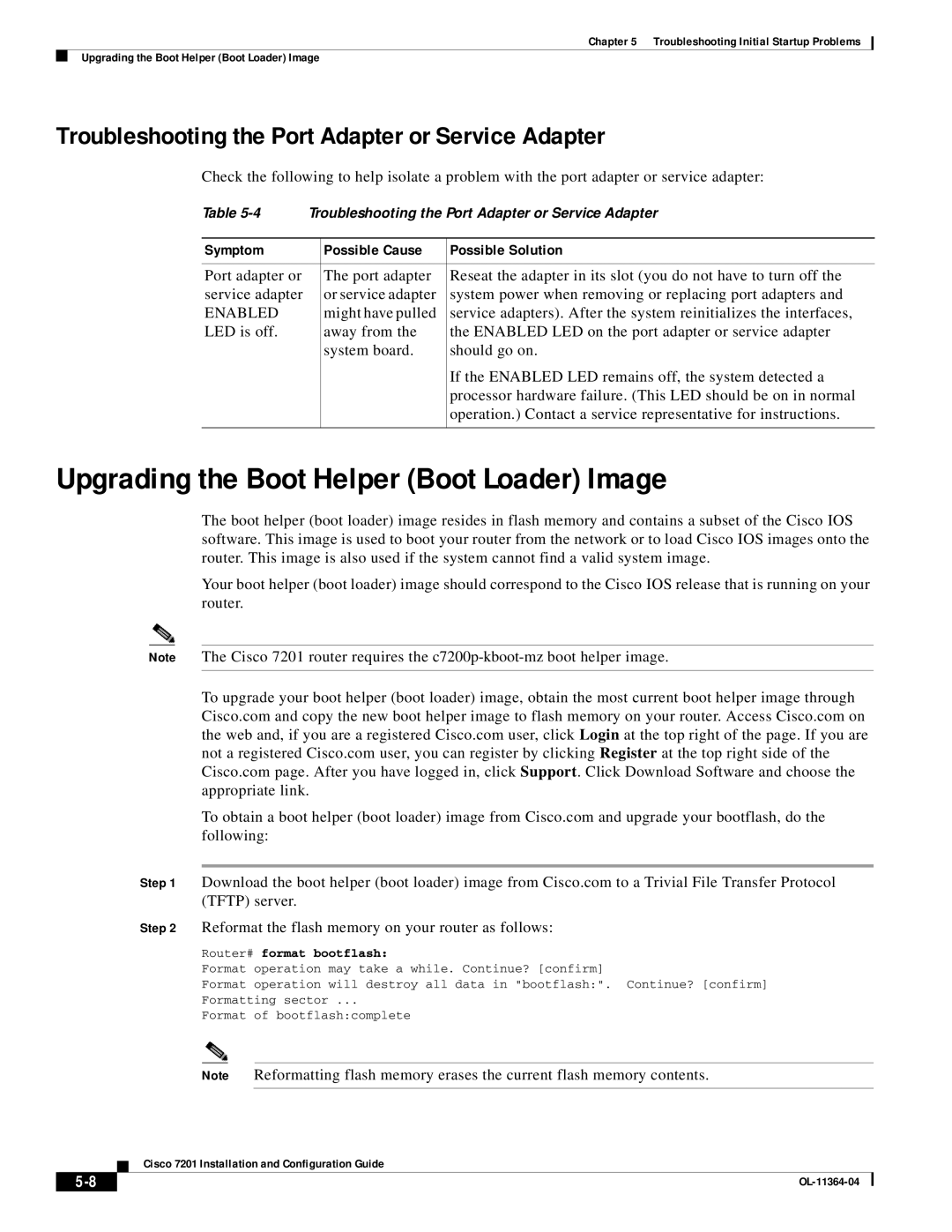Chapter 5 Troubleshooting Initial Startup Problems
Upgrading the Boot Helper (Boot Loader) Image
Troubleshooting the Port Adapter or Service Adapter
Check the following to help isolate a problem with the port adapter or service adapter:
Table | Troubleshooting the Port Adapter or Service Adapter | ||
|
|
|
|
Symptom |
| Possible Cause | Possible Solution |
|
|
|
|
Port adapter or |
| The port adapter | Reseat the adapter in its slot (you do not have to turn off the |
service adapter |
| or service adapter | system power when removing or replacing port adapters and |
ENABLED |
| might have pulled | service adapters). After the system reinitializes the interfaces, |
LED is off. |
| away from the | the ENABLED LED on the port adapter or service adapter |
|
| system board. | should go on. |
|
|
| If the ENABLED LED remains off, the system detected a |
|
|
| processor hardware failure. (This LED should be on in normal |
|
|
| operation.) Contact a service representative for instructions. |
|
|
|
|
Upgrading the Boot Helper (Boot Loader) Image
The boot helper (boot loader) image resides in flash memory and contains a subset of the Cisco IOS software. This image is used to boot your router from the network or to load Cisco IOS images onto the router. This image is also used if the system cannot find a valid system image.
Your boot helper (boot loader) image should correspond to the Cisco IOS release that is running on your router.
Note The Cisco 7201 router requires the
To upgrade your boot helper (boot loader) image, obtain the most current boot helper image through Cisco.com and copy the new boot helper image to flash memory on your router. Access Cisco.com on the web and, if you are a registered Cisco.com user, click Login at the top right of the page. If you are not a registered Cisco.com user, you can register by clicking Register at the top right side of the Cisco.com page. After you have logged in, click Support. Click Download Software and choose the appropriate link.
To obtain a boot helper (boot loader) image from Cisco.com and upgrade your bootflash, do the following:
Step 1 Download the boot helper (boot loader) image from Cisco.com to a Trivial File Transfer Protocol (TFTP) server.
Step 2 Reformat the flash memory on your router as follows:
Router# format bootflash:
Format operation may take a while. Continue? [confirm]
Format operation will destroy all data in "bootflash:". Continue? [confirm]
Formatting sector ...
Format of bootflash:complete
Note Reformatting flash memory erases the current flash memory contents.
Cisco 7201 Installation and Configuration Guide
| ||
|