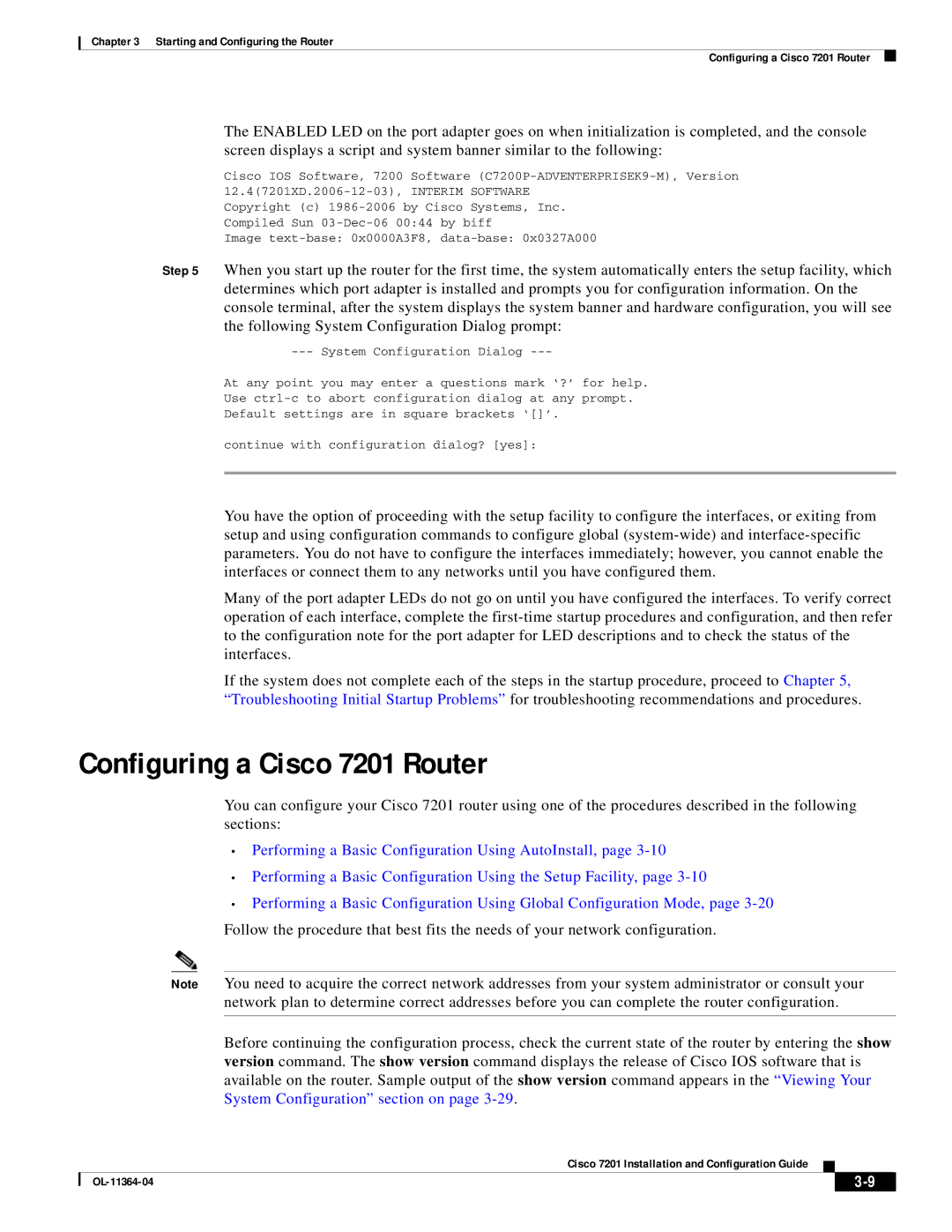Chapter 3 Starting and Configuring the Router
Configuring a Cisco 7201 Router
The ENABLED LED on the port adapter goes on when initialization is completed, and the console screen displays a script and system banner similar to the following:
Cisco IOS Software, 7200 Software
Copyright (c)
Image
Step 5 When you start up the router for the first time, the system automatically enters the setup facility, which determines which port adapter is installed and prompts you for configuration information. On the console terminal, after the system displays the system banner and hardware configuration, you will see the following System Configuration Dialog prompt:
At any point you may enter a questions mark ‘?’ for help.
Use
Default settings are in square brackets ‘[]’.
continue with configuration dialog? [yes]:
You have the option of proceeding with the setup facility to configure the interfaces, or exiting from setup and using configuration commands to configure global
Many of the port adapter LEDs do not go on until you have configured the interfaces. To verify correct operation of each interface, complete the
If the system does not complete each of the steps in the startup procedure, proceed to Chapter 5, “Troubleshooting Initial Startup Problems” for troubleshooting recommendations and procedures.
Configuring a Cisco 7201 Router
You can configure your Cisco 7201 router using one of the procedures described in the following sections:
•Performing a Basic Configuration Using AutoInstall, page
•Performing a Basic Configuration Using the Setup Facility, page
•Performing a Basic Configuration Using Global Configuration Mode, page
Note You need to acquire the correct network addresses from your system administrator or consult your network plan to determine correct addresses before you can complete the router configuration.
Before continuing the configuration process, check the current state of the router by entering the show version command. The show version command displays the release of Cisco IOS software that is available on the router. Sample output of the show version command appears in the “Viewing Your System Configuration” section on page
Cisco 7201 Installation and Configuration Guide
|
| ||
|
|