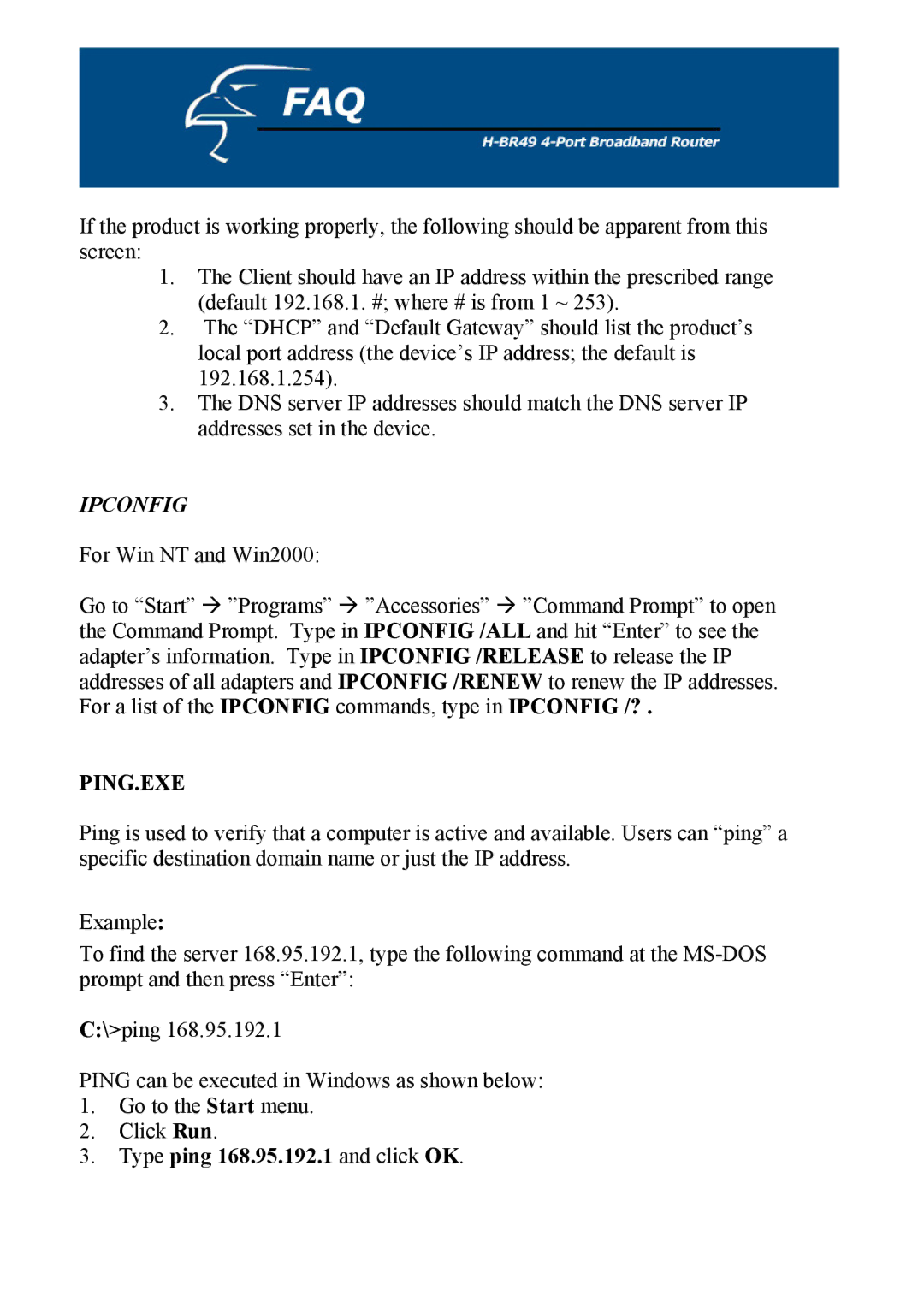If the product is working properly, the following should be apparent from this screen:
1.The Client should have an IP address within the prescribed range (default 192.168.1. #; where # is from 1 ~ 253).
2.The “DHCP” and “Default Gateway” should list the product’s local port address (the device’s IP address; the default is 192.168.1.254).
3.The DNS server IP addresses should match the DNS server IP addresses set in the device.
IPCONFIG
For Win NT and Win2000:
Go to “Start” ”Programs” ”Accessories” ”Command Prompt” to open the Command Prompt. Type in IPCONFIG /ALL and hit “Enter” to see the adapter’s information. Type in IPCONFIG /RELEASE to release the IP addresses of all adapters and IPCONFIG /RENEW to renew the IP addresses. For a list of the IPCONFIG commands, type in IPCONFIG /? .
PING.EXE
Ping is used to verify that a computer is active and available. Users can “ping” a specific destination domain name or just the IP address.
Example:
To find the server 168.95.192.1, type the following command at the
C:\>ping 168.95.192.1
PING can be executed in Windows as shown below:
1.Go to the Start menu.
2.Click Run.