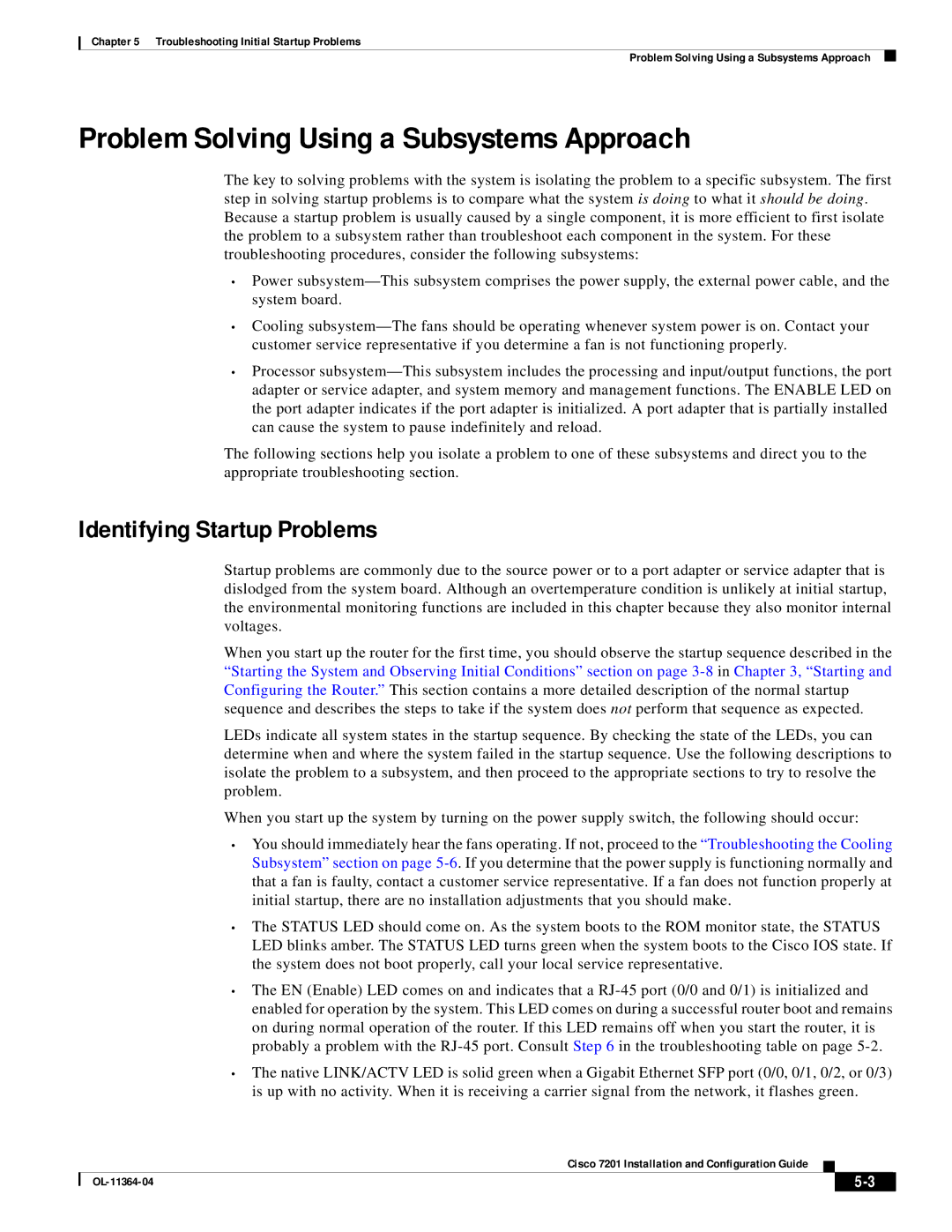Chapter 5 Troubleshooting Initial Startup Problems
Problem Solving Using a Subsystems Approach
Problem Solving Using a Subsystems Approach
The key to solving problems with the system is isolating the problem to a specific subsystem. The first step in solving startup problems is to compare what the system is doing to what it should be doing. Because a startup problem is usually caused by a single component, it is more efficient to first isolate the problem to a subsystem rather than troubleshoot each component in the system. For these troubleshooting procedures, consider the following subsystems:
•Power
•Cooling
•Processor
The following sections help you isolate a problem to one of these subsystems and direct you to the appropriate troubleshooting section.
Identifying Startup Problems
Startup problems are commonly due to the source power or to a port adapter or service adapter that is dislodged from the system board. Although an overtemperature condition is unlikely at initial startup, the environmental monitoring functions are included in this chapter because they also monitor internal voltages.
When you start up the router for the first time, you should observe the startup sequence described in the “Starting the System and Observing Initial Conditions” section on page
LEDs indicate all system states in the startup sequence. By checking the state of the LEDs, you can determine when and where the system failed in the startup sequence. Use the following descriptions to isolate the problem to a subsystem, and then proceed to the appropriate sections to try to resolve the problem.
When you start up the system by turning on the power supply switch, the following should occur:
•You should immediately hear the fans operating. If not, proceed to the “Troubleshooting the Cooling Subsystem” section on page
•The STATUS LED should come on. As the system boots to the ROM monitor state, the STATUS LED blinks amber. The STATUS LED turns green when the system boots to the Cisco IOS state. If the system does not boot properly, call your local service representative.
•The EN (Enable) LED comes on and indicates that a
•The native LINK/ACTV LED is solid green when a Gigabit Ethernet SFP port (0/0, 0/1, 0/2, or 0/3) is up with no activity. When it is receiving a carrier signal from the network, it flashes green.
Cisco 7201 Installation and Configuration Guide
|
| ||
|
|