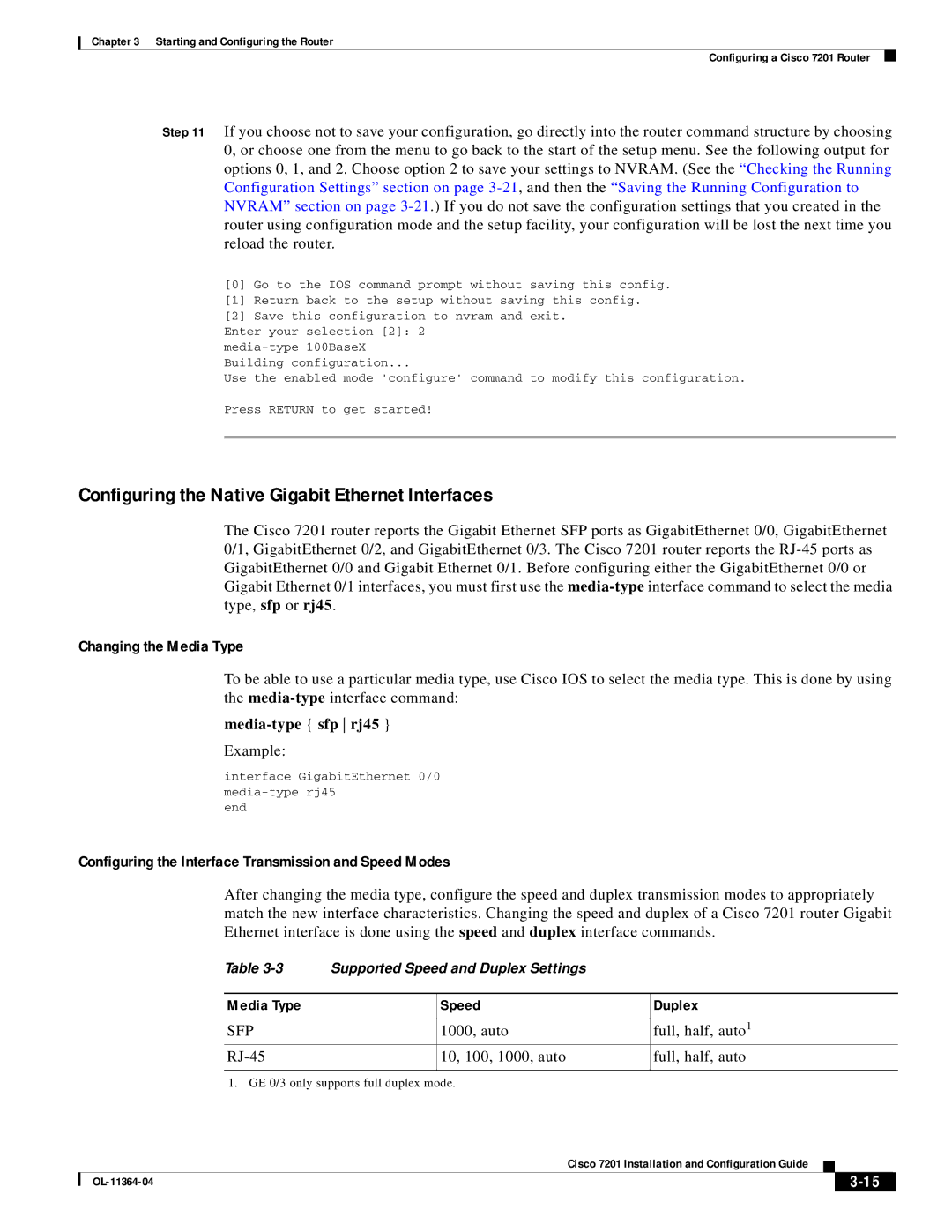Chapter 3 Starting and Configuring the Router
Configuring a Cisco 7201 Router
Step 11 If you choose not to save your configuration, go directly into the router command structure by choosing 0, or choose one from the menu to go back to the start of the setup menu. See the following output for options 0, 1, and 2. Choose option 2 to save your settings to NVRAM. (See the “Checking the Running Configuration Settings” section on page
[0]Go to the IOS command prompt without saving this config.
[1]Return back to the setup without saving this config.
[2]Save this configuration to nvram and exit.
Enter your selection [2]: 2
Use the enabled mode 'configure' command to modify this configuration.
Press RETURN to get started!
Configuring the Native Gigabit Ethernet Interfaces
The Cisco 7201 router reports the Gigabit Ethernet SFP ports as GigabitEthernet 0/0, GigabitEthernet 0/1, GigabitEthernet 0/2, and GigabitEthernet 0/3. The Cisco 7201 router reports the
Changing the Media Type
To be able to use a particular media type, use Cisco IOS to select the media type. This is done by using the
Example:
interface GigabitEthernet 0/0
end
Configuring the Interface Transmission and Speed Modes
After changing the media type, configure the speed and duplex transmission modes to appropriately match the new interface characteristics. Changing the speed and duplex of a Cisco 7201 router Gigabit Ethernet interface is done using the speed and duplex interface commands.
Table | Supported Speed and Duplex Settings |
| |
|
|
|
|
Media Type |
| Speed | Duplex |
|
|
|
|
SFP |
| 1000, auto | full, half, auto1 |
|
| 10, 100, 1000, auto | full, half, auto |
|
|
|
|
1. GE 0/3 only supports full duplex mode.
|
| Cisco 7201 Installation and Configuration Guide |
|
| |
|
|
| |||
|
|
|
| ||
|
|
|
| ||