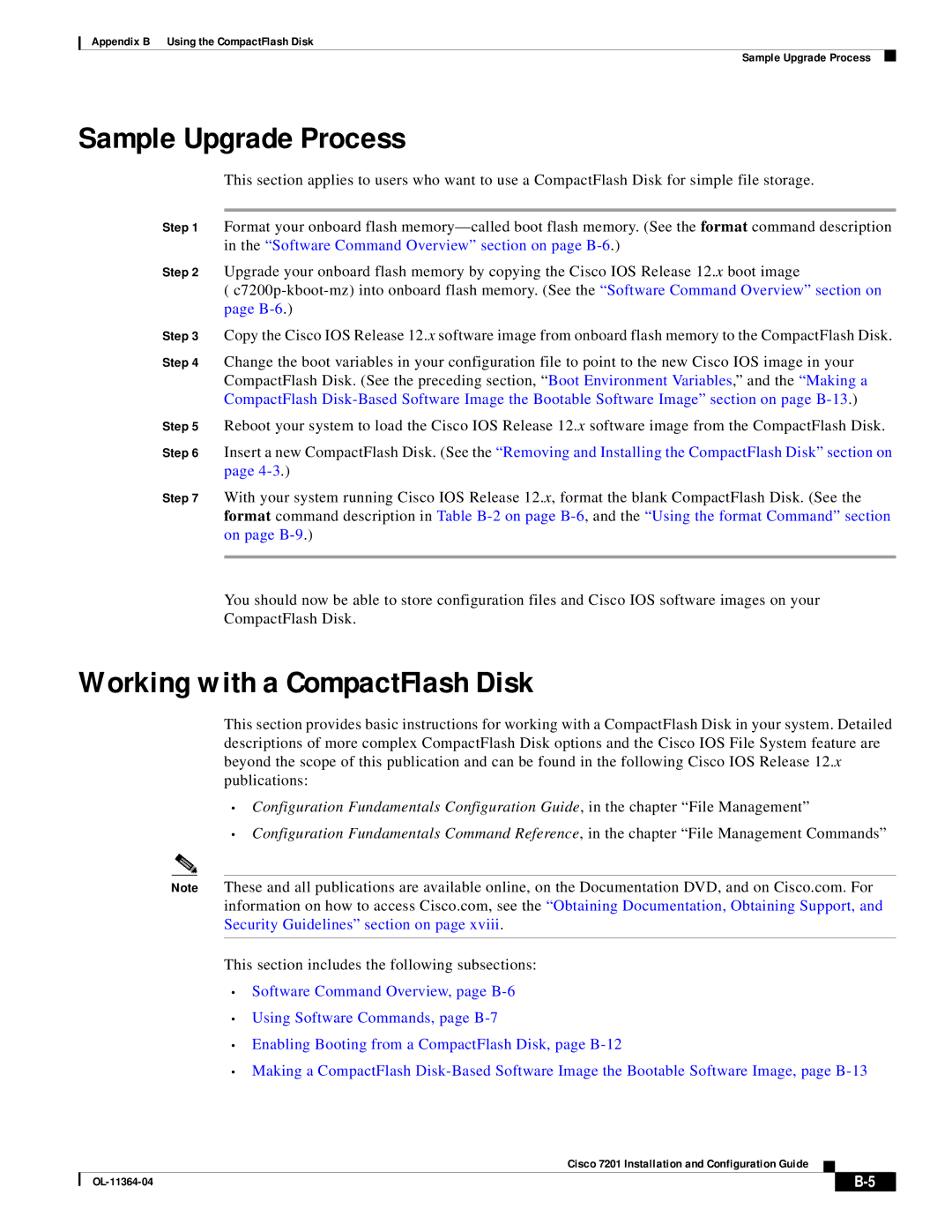Appendix B Using the CompactFlash Disk
Sample Upgrade Process
Sample Upgrade Process
This section applies to users who want to use a CompactFlash Disk for simple file storage.
Step 1 Format your onboard flash
Step 2 Upgrade your onboard flash memory by copying the Cisco IOS Release 12.x boot image
(
Step 3 Copy the Cisco IOS Release 12.x software image from onboard flash memory to the CompactFlash Disk.
Step 4 Change the boot variables in your configuration file to point to the new Cisco IOS image in your CompactFlash Disk. (See the preceding section, “Boot Environment Variables,” and the “Making a CompactFlash
Step 5 Reboot your system to load the Cisco IOS Release 12.x software image from the CompactFlash Disk.
Step 6 Insert a new CompactFlash Disk. (See the “Removing and Installing the CompactFlash Disk” section on page
Step 7 With your system running Cisco IOS Release 12.x, format the blank CompactFlash Disk. (See the format command description in Table
You should now be able to store configuration files and Cisco IOS software images on your
CompactFlash Disk.
Working with a CompactFlash Disk
This section provides basic instructions for working with a CompactFlash Disk in your system. Detailed descriptions of more complex CompactFlash Disk options and the Cisco IOS File System feature are beyond the scope of this publication and can be found in the following Cisco IOS Release 12.x publications:
•Configuration Fundamentals Configuration Guide, in the chapter “File Management”
•Configuration Fundamentals Command Reference, in the chapter “File Management Commands”
Note These and all publications are available online, on the Documentation DVD, and on Cisco.com. For information on how to access Cisco.com, see the “Obtaining Documentation, Obtaining Support, and Security Guidelines” section on page xviii.
This section includes the following subsections:
•Software Command Overview, page
•Using Software Commands, page
•Enabling Booting from a CompactFlash Disk, page
•Making a CompactFlash
Cisco 7201 Installation and Configuration Guide
| ||
|