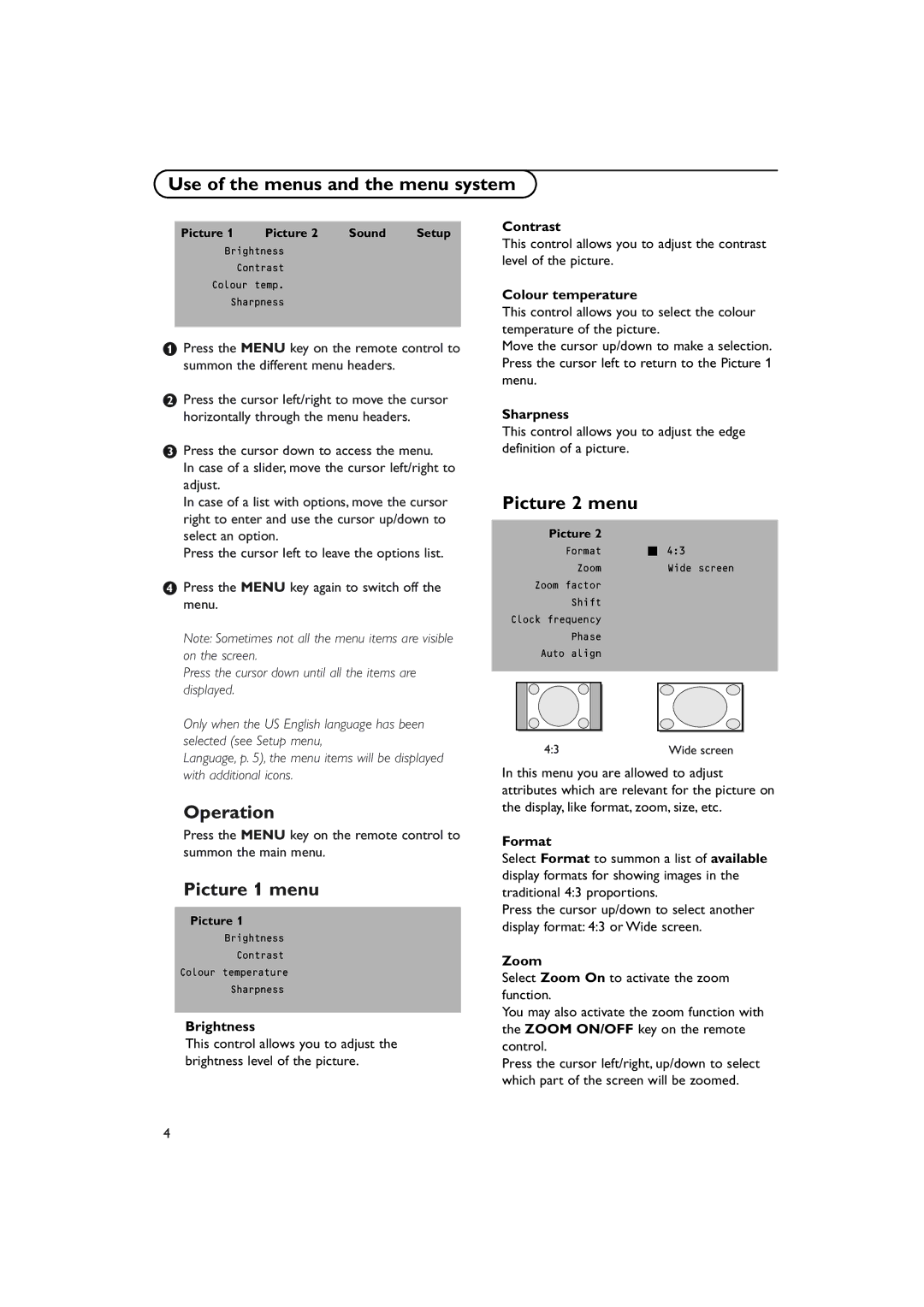Use of the menus and the menu system
Picture 1 | Picture 2 | Sound | Setup |
Brightness
Contrast
Colour temp.
Sharpness
&Press the MENU key on the remote control to summon the different menu headers.
éPress the cursor left/right to move the cursor horizontally through the menu headers.
“Press the cursor down to access the menu.
In case of a slider, move the cursor left/right to adjust.
In case of a list with options, move the cursor right to enter and use the cursor up/down to select an option.
Press the cursor left to leave the options list.
‘Press the MENU key again to switch off the menu.
Note: Sometimes not all the menu items are visible on the screen.
Press the cursor down until all the items are displayed.
Only when the US English language has been selected (see Setup menu,
Language, p. 5), the menu items will be displayed with additional icons.
Operation
Press the MENU key on the remote control to summon the main menu.
Picture 1 menu
Picture 1
Brightness
Contrast
Colour temperature
Sharpness
Brightness
This control allows you to adjust the brightness level of the picture.
Contrast
This control allows you to adjust the contrast level of the picture.
Colour temperature
This control allows you to select the colour temperature of the picture.
Move the cursor up/down to make a selection. Press the cursor left to return to the Picture 1 menu.
Sharpness
This control allows you to adjust the edge definition of a picture.
Picture 2 menu
Picture 2
Format | ‡ 4:3 |
Zoom | Wide screen |
Zoom factor |
|
Shift |
|
Clock frequency |
|
Phase |
|
Auto align |
|
4:3 | Wide screen |
In this menu you are allowed to adjust attributes which are relevant for the picture on the display, like format, zoom, size, etc.
Format
Select Format to summon a list of available display formats for showing images in the traditional 4:3 proportions.
Press the cursor up/down to select another display format: 4:3 or Wide screen.
Zoom
Select Zoom On to activate the zoom function.
You may also activate the zoom function with the ZOOM ON/OFF key on the remote control.
Press the cursor left/right, up/down to select which part of the screen will be zoomed.
4