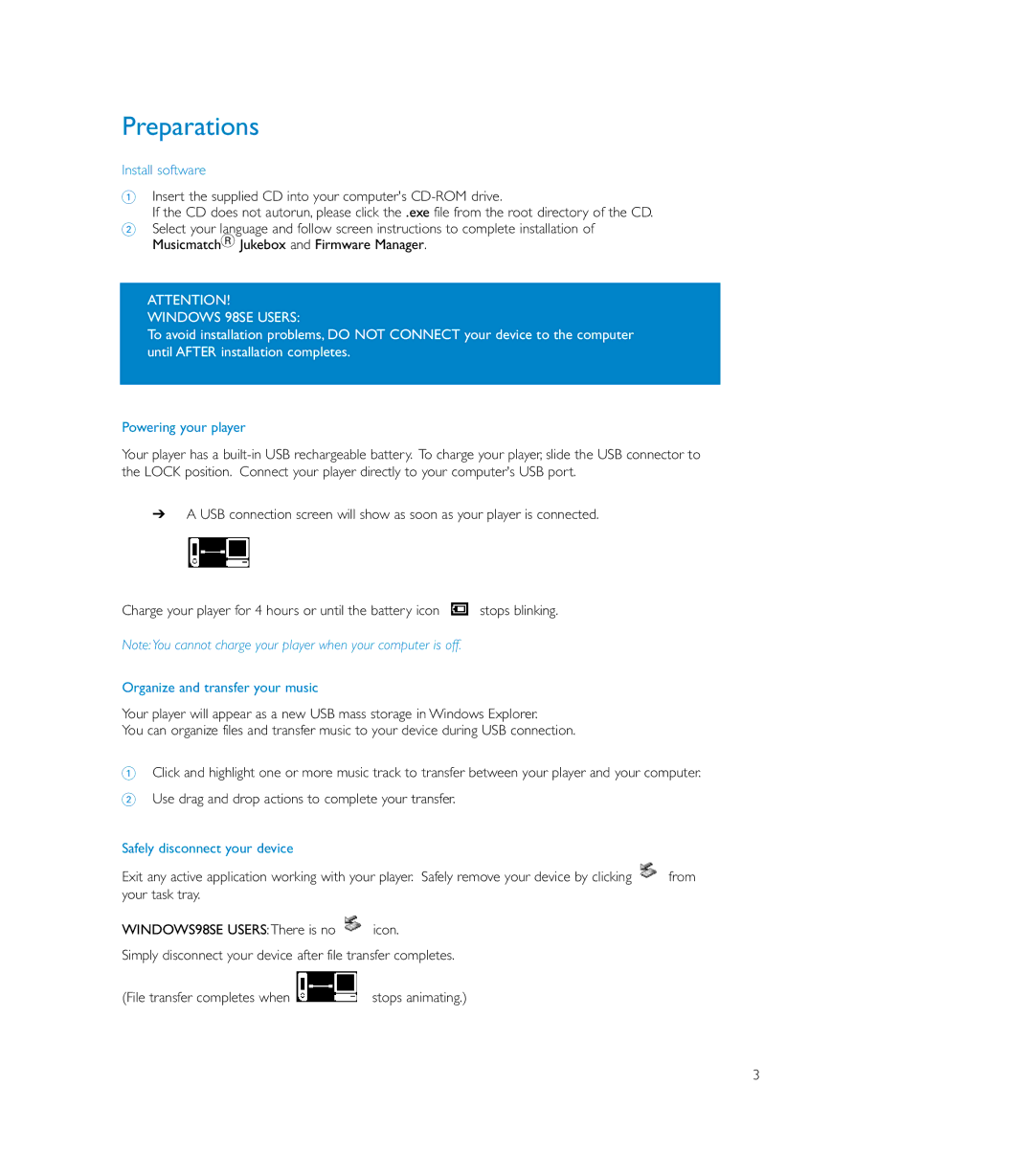Preparations
Install software
1Insert the supplied CD into your computer's
If the CD does not autorun, please click the .exe file from the root directory of the CD.
2Select your language and follow screen instructions to complete installation of MusicmatchR Jukebox and Firmware Manager.
ATTENTION! WINDOWS 98SE USERS:
To avoid installation problems, DO NOT CONNECT your device to the computer until AFTER installation completes.
Powering your player
Your player has a
➔A USB connection screen will show as soon as your player is connected.
Charge your player for 4 hours or until the battery icon ![]() stops blinking.
stops blinking.
Note:You cannot charge your player when your computer is off.
Organize and transfer your music
Your player will appear as a new USB mass storage in Windows Explorer.
You can organize files and transfer music to your device during USB connection.
1Click and highlight one or more music track to transfer between your player and your computer.
2Use drag and drop actions to complete your transfer.
Safely disconnect your device
Exit any active application working with your player. Safely remove your device by clicking ![]() from your task tray.
from your task tray.
WINDOWS98SE USERS:There is no ![]() icon.
icon.
Simply disconnect your device after file transfer completes.
(File transfer completes when | stops animating.) |
3