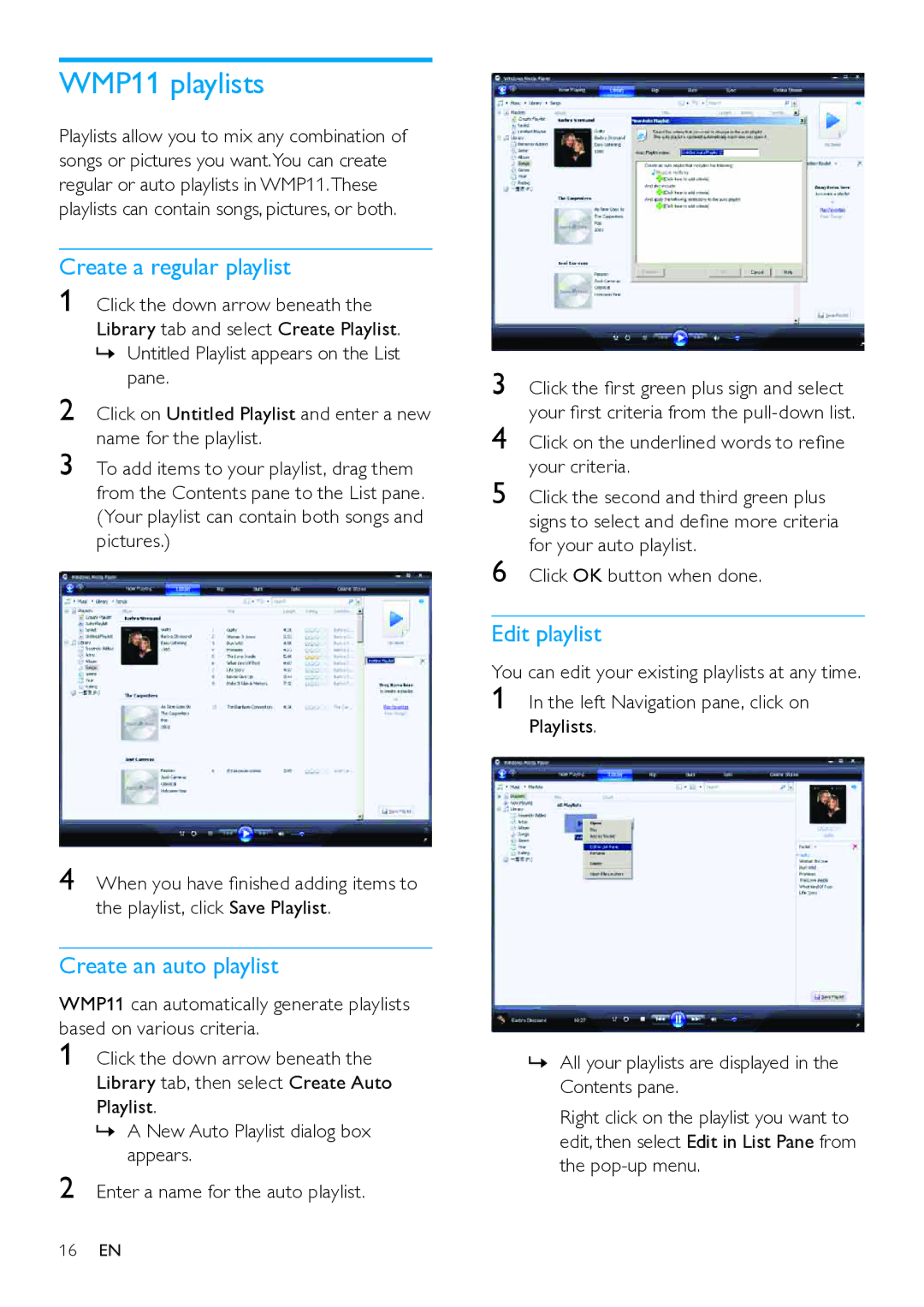WMP11 playlists
Playlists allow you to mix any combination of songs or pictures you want.You can create regular or auto playlists in WMP11.These playlists can contain songs, pictures, or both.
Create a regular playlist
1 Click the down arrow beneath the Library tab and select Create Playlist. »» Untitled Playlist appears on the List
pane.
2 Click on Untitled Playlist and enter a new name for the playlist.
3 To add items to your playlist, drag them from the Contents pane to the List pane. (Your playlist can contain both songs and pictures.)
4 When you have finished adding items to the playlist, click Save Playlist.
Create an auto playlist
WMP11 can automatically generate playlists based on various criteria.
1 Click the down arrow beneath the Library tab, then select Create Auto Playlist.
»» A New Auto Playlist dialog box appears.
2 Enter a name for the auto playlist.
16EN
3 Click the first green plus sign and select your first criteria from the
4 Click on the underlined words to refine your criteria.
5 Click the second and third green plus signs to select and define more criteria for your auto playlist.
6 Click OK button when done.
Edit playlist
You can edit your existing playlists at any time.
1 In the left Navigation pane, click on Playlists.
»» All your playlists are displayed in the Contents pane.
Right click on the playlist you want to edit, then select Edit in List Pane from the