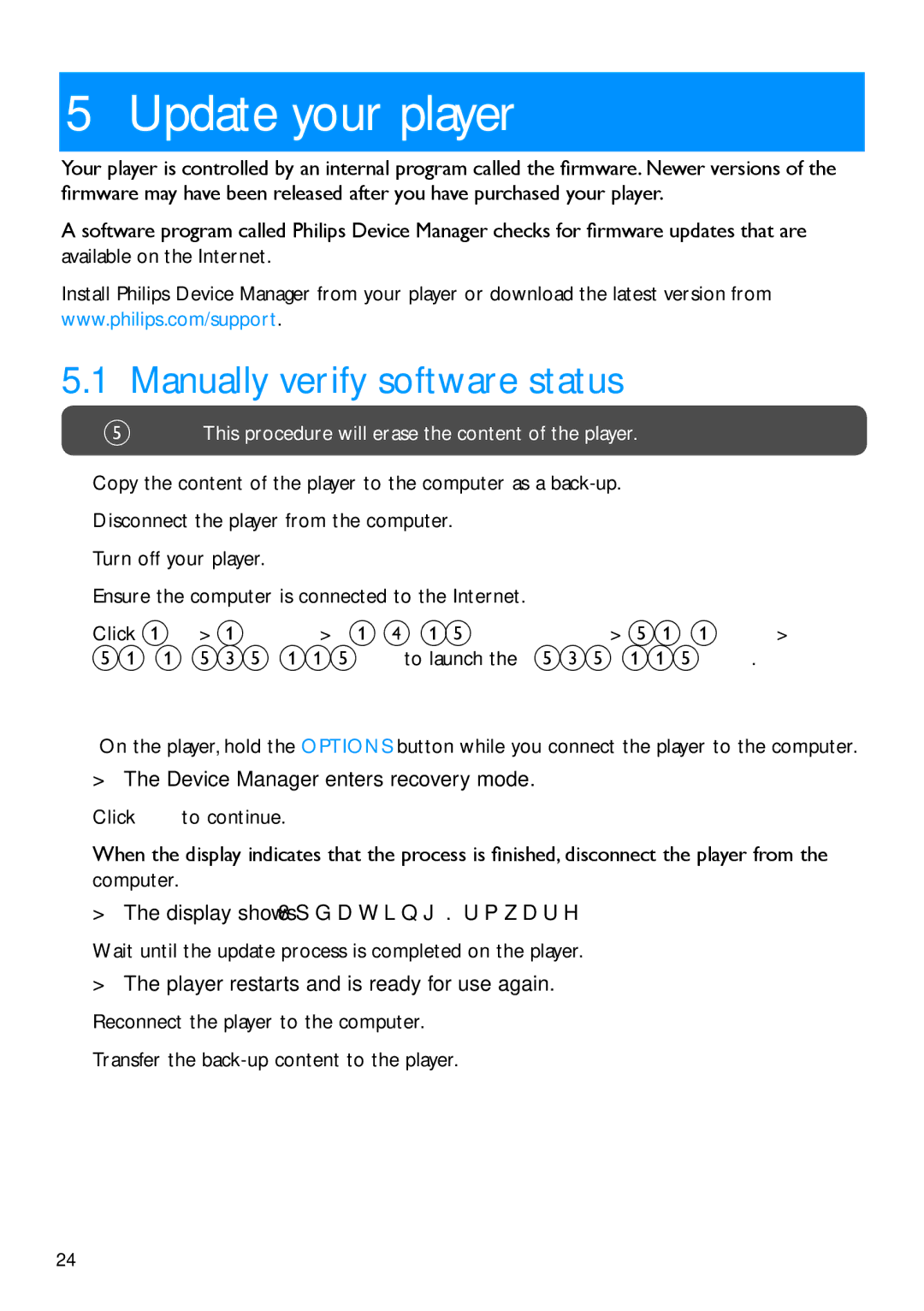SA2940, SA2920 specifications
Philips has long been a prominent name in the consumer electronics sector, renowned for its innovative audio solutions. Among its myriad offerings, the Philips SA2920 and SA2940 portable speakers stand out thanks to their unique blend of technology, functionality, and design, catering to music enthusiasts on the go.The Philips SA2920 and SA2940 are designed with portability in mind, making them ideal for outdoor use or while traveling. These compact speakers boast a lightweight design and a rugged build, ensuring they can withstand various environments. The sleek, modern aesthetics appeal to a wide audience, allowing users to enjoy their favorite music without compromising style.
One of the main features of the SA2920 and SA2940 is their impressive sound quality. Both models come equipped with advanced audio technology that delivers clear, rich, and powerful sound, regardless of the genre being played. The bass response is particularly robust, ensuring that even low frequencies are well represented, enhancing the overall listening experience.
Connectivity is a cornerstone of the SA2920 and SA2940's functionality. They support Bluetooth technology, allowing for seamless wireless pairing with a variety of devices, including smartphones, tablets, and laptops. This feature enables users to stream music effortlessly from their favorite apps without the hassle of tangled wires. In addition to Bluetooth, these speakers often include auxiliary input options for those preferring a wired connection.
Battery life is another highlight of the SA2920 and SA2940 models. With extended playback time on a single charge, users can enjoy hours of continuous music, making these speakers perfect for gatherings or extended outdoor activities. Fast charging capabilities also mean that when it is time to recharge, users won't be left waiting long to resume their audio experience.
Moreover, these speakers often feature built-in microphones, allowing users to take hands-free calls without interrupting their music. This added functionality ensures that the Philips speakers remain practical for everyday use.
In summary, the Philips SA2920 and SA2940 portable speakers encapsulate the brand’s commitment to quality and innovation. With their combination of robust sound quality, convenient connectivity options, and portable design, they serve as excellent companions for music lovers seeking to enjoy their favorite tunes anytime and anywhere. Whether at a picnic, a beach day, or simply at home, these speakers have the features and technology to elevate any listening experience.