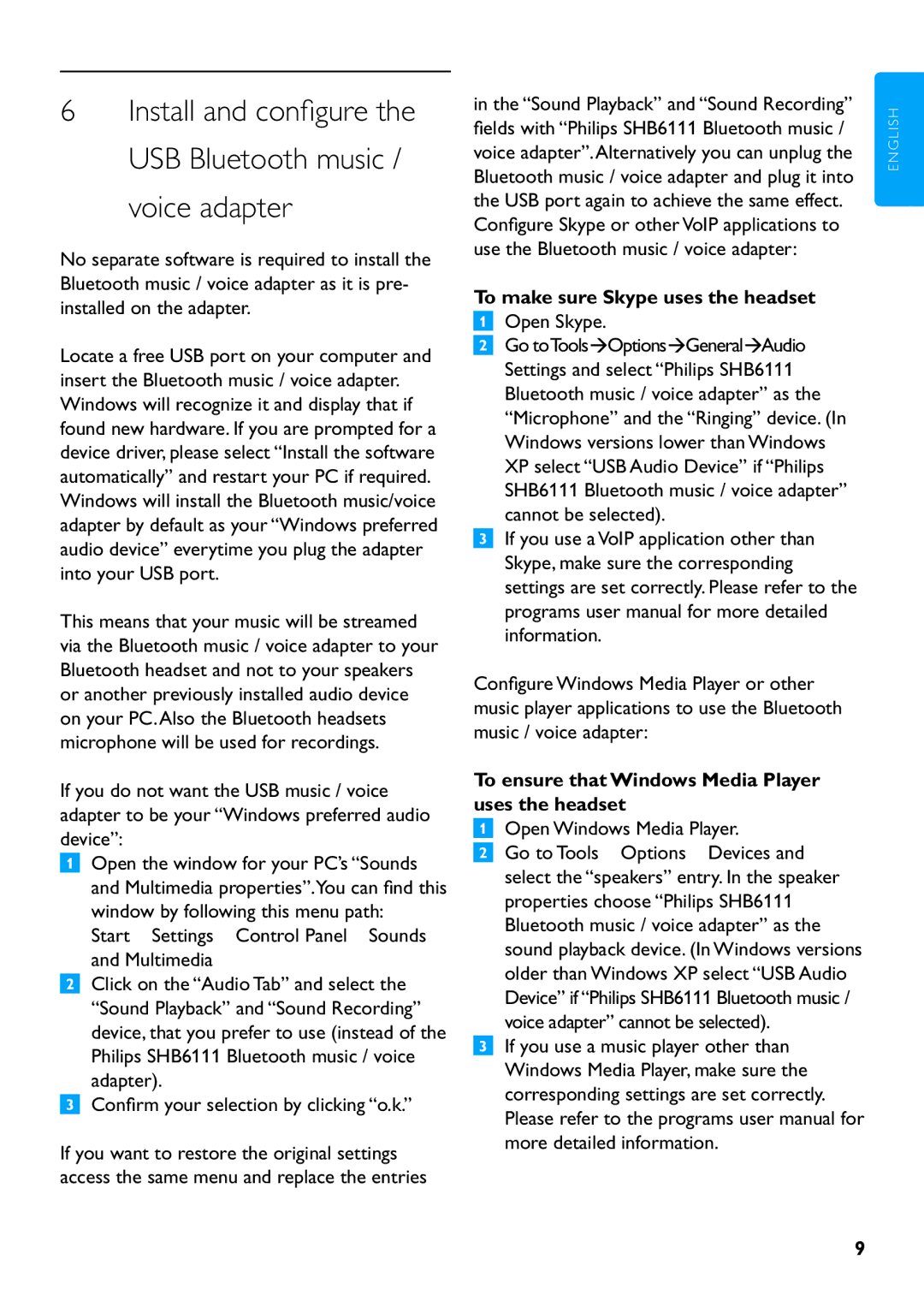SHB6111 specifications
The Philips SHB6111 is a remarkable entry in the realm of wireless audio, offering a perfect blend of style, comfort, and high-quality sound. Designed for users who crave portability without compromising on audio performance, these Bluetooth headphones stand out with an array of impressive features.One of the SHB6111's main highlights is its advanced Bluetooth technology. With Bluetooth 4.1, it ensures a stable connection with devices, allowing music lovers to enjoy their favorite tracks with minimal interruptions. This wireless technology also facilitates effortless pairing with smartphones, tablets, and other devices, making it convenient for everyday use.
Sound quality is paramount in any audio device, and the SHB6111 does not disappoint. Featuring 32mm drivers, these headphones deliver deep bass and clear treble, allowing listeners to experience music as it was meant to be heard. The headphones also employ a closed-back design, which helps to enhance sound isolation, minimizing external noise for a more immersive listening experience.
Comfort is another critical aspect where the Philips SHB6111 excels. The headphones come with soft, padded ear cups that provide a snug fit for extended listening sessions. Moreover, the adjustable headband allows users to customize the fit, ensuring long-lasting comfort whether they're commuting, exercising, or simply relaxing at home.
Battery life is often a deciding factor for wireless headphones, and the SHB6111 rises to the occasion with its robust performance. One full charge can provide up to 8 hours of playback time, making them ideal for day-long use. When the battery runs low, the included micro-USB charging cable enables quick and efficient recharging.
In terms of usability, the Philips SHB6111 features intuitive control buttons on the ear cups, allowing users to manage music playback, adjust volume, and take calls without reaching for their devices. This seamless integration of functionality enhances the overall user experience.
Additionally, the design of the SHB6111 is sleek and modern. With a stylish finish, these headphones are not only functional but also fashionable, making them a great accessory for any outfit.
In summary, the Philips SHB6111 combines cutting-edge wireless technology, superior sound quality, and comfort in a stylish package. Whether you’re a casual listener or a dedicated audiophile, these headphones are sure to enhance your auditory journey.