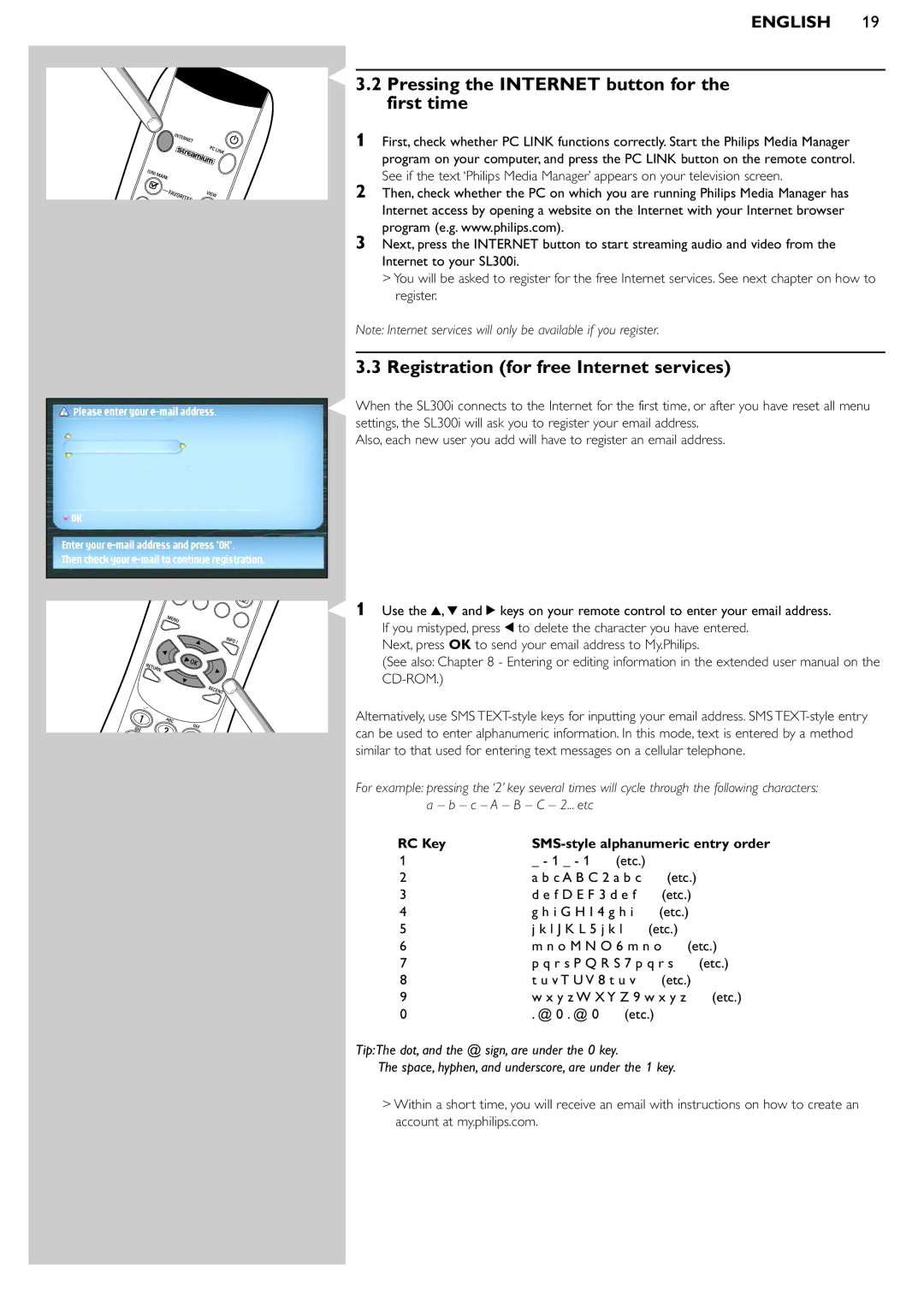SL300I/37 specifications
The Philips SL300I/37 is a versatile and innovative portable speaker designed to deliver exceptional audio performance while ensuring ease of use and convenience for various listening experiences. This compact speaker is perfect for music enthusiasts who enjoy listening to their favorite tracks at home, outdoors, or while on the go.One of the standout features of the Philips SL300I/37 is its powerful sound quality. Equipped with advanced speaker technology, it offers clear audio across a wide range of frequencies, ensuring that music lovers can enjoy their favorite tunes with crisp highs, rich mids, and deep bass. The speaker is engineered to minimize distortion, providing an immersive listening experience that brings every note to life.
Connectivity is a key aspect of the SL300I/37, as it supports both wired and wireless options. Users can easily connect their devices via Bluetooth, allowing for seamless streaming from smartphones, tablets, and laptops. Additionally, the speaker features an auxiliary input for wired connections, making it compatible with a variety of audio sources. This flexibility makes it convenient for users to play music from their preferred devices.
Portability is another significant characteristic of the Philips SL300I/37. With its sleek and lightweight design, the speaker can easily fit into a backpack or purse, making it an ideal companion for outdoor activities, picnics, or travel. The robust build quality ensures that it can withstand everyday use and minor bumps, further enhancing its practicality.
The battery life of the SL300I/37 is noteworthy, as it is designed to provide extended playback time. Users can enjoy their music for hours without worrying about recharging, making it suitable for long outings or gatherings. The built-in rechargeable battery can be quickly topped up using a standard USB charging cable.
In addition to its impressive sound, connectivity options, and portability, the Philips SL300I/37 also incorporates user-friendly controls. With easily accessible buttons for play, pause, volume adjustment, and track navigation, users can control their music effortlessly, even when on the move.
Overall, the Philips SL300I/37 is a well-rounded portable speaker that excels in performance, flexibility, and convenience. Whether you are enjoying a quiet evening at home or hosting a lively outdoor party, this speaker is equipped to enhance any listening experience. Its innovative features and durable design make it a reliable choice for music lovers seeking quality sound on the go.