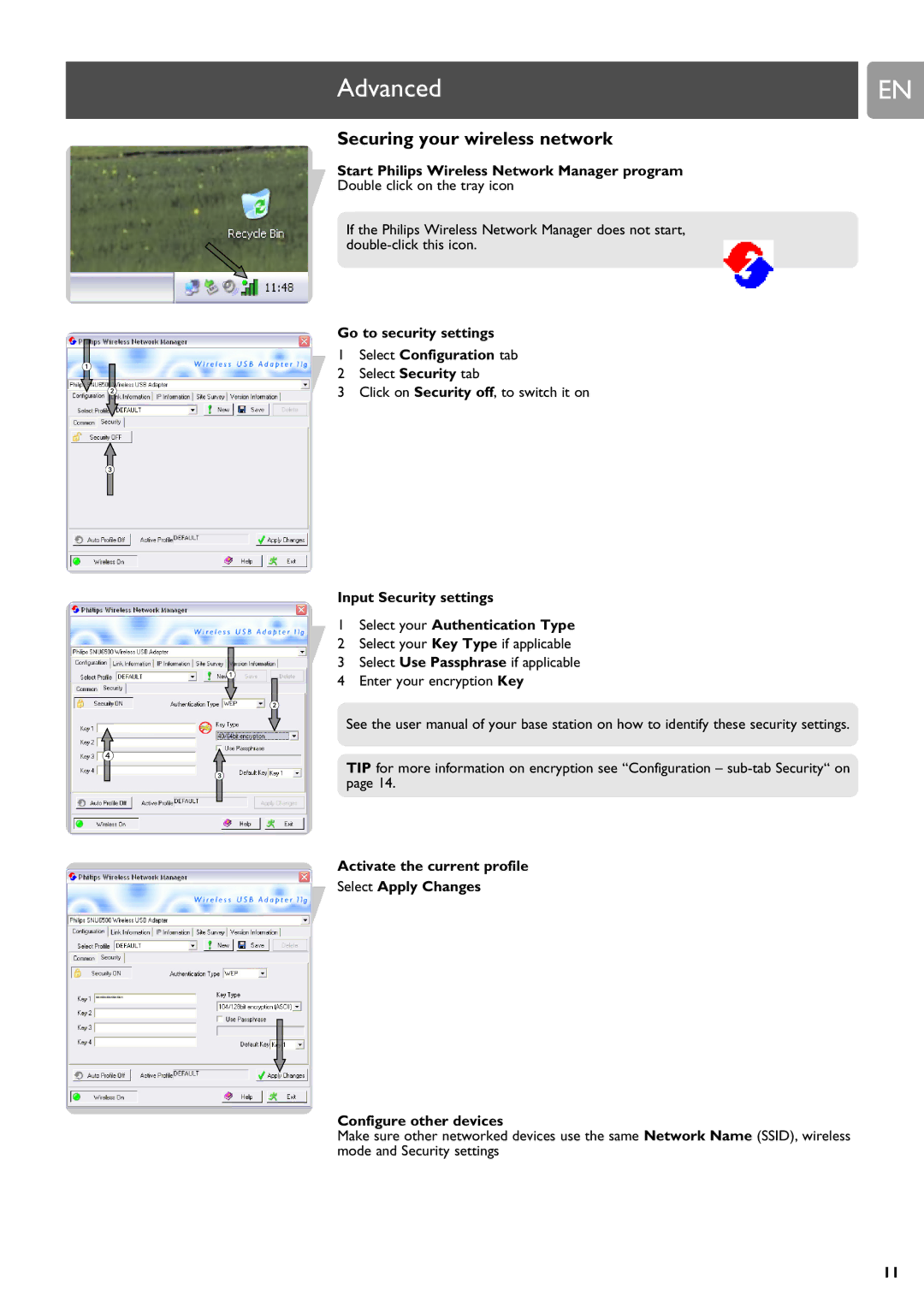Advanced | EN |
|
|
Securing your wireless network
Start Philips Wireless Network Manager program
Double click on the tray icon
If the Philips Wireless Network Manager does not start,
Go to security settings
1Select Configuration tab
2Select Security tab
3Click on Security off, to switch it on
Input Security settings
1Select your Authentication Type
2Select your Key Type if applicable
3Select Use Passphrase if applicable
4Enter your encryption Key
See the user manual of your base station on how to identify these security settings.
TIP for more information on encryption see “Configuration –
Activate the current profile
Select Apply Changes
Configure other devices
Make sure other networked devices use the same Network Name (SSID), wireless mode and Security settings
11