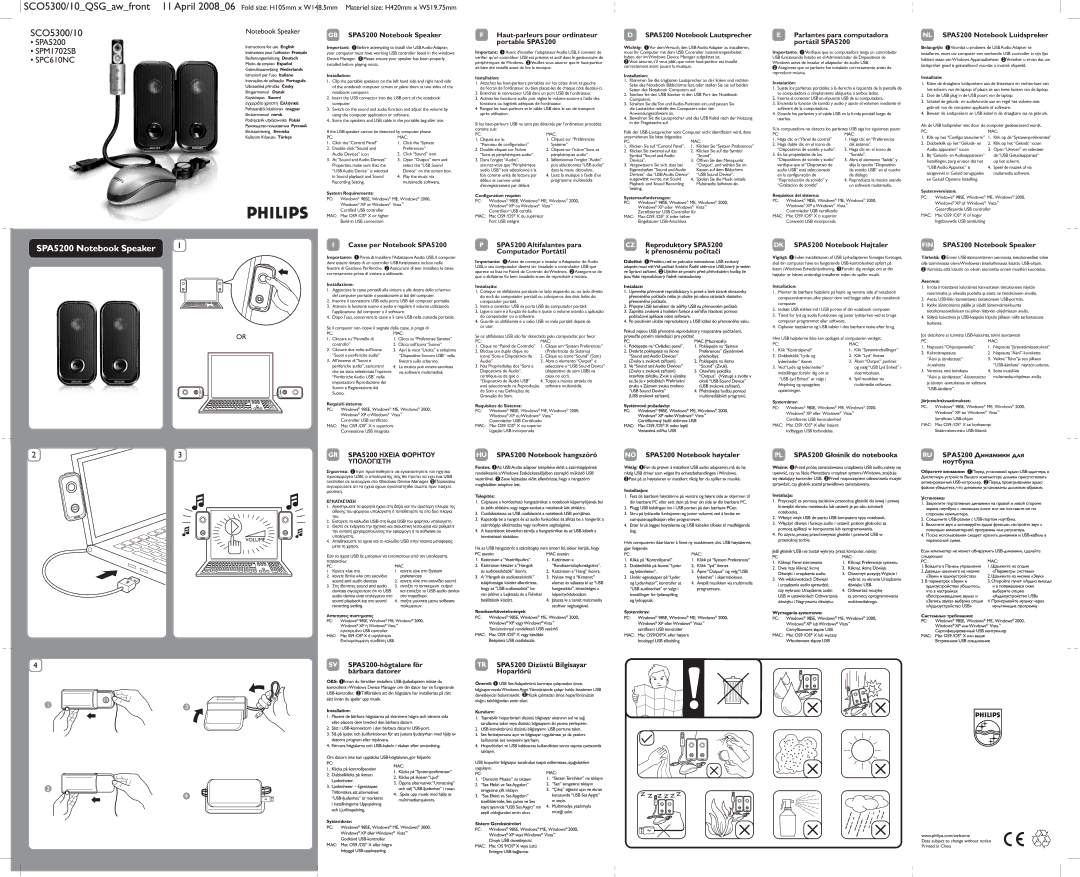GB SPA5200 Notebook Speaker
Important: 1 Before attempting to install the USB Audio Adapter, your computer must have working USB controller listed in the windows Device Manager. 2 Please ensure your speaker has been properly installed before playing music.
Installation:
1.Clip the portable speakers on the left hand side and right hand side of the notebook computer screen or place them at two sides of the notebook computer.
2.Insert the USB connector into the USB port of the notebook computer.
3.Switch on the sound and audio function and adjust the volume by using the computer application or software.
4.Store the speakers and USB cable in the portable bag after use.
If the USB speaker cannot be detected by computer, please
PC: | MAC: |
1. | Click the “Control Panel” | 1. | Click the “System |
2. | Double click “Sound and | | Preferences” |
| Audio Devices” icon | 2. | Click “Sound” icon |
3. | At “Sound and Audio Devices” | 3. | Open “Output” item and |
| Properties, make sure that the | | select the “USB Sound |
| “USB Audio Device” is selected | | Device” on the screen box. |
| in Sound playback and Sound | 4. | Play the music via |
| Recording Setting. | | multimedia software. |
System Requirements:
PC: Windows® 98SE, Windows® ME, Windows® 2000, Windows® XP or Windows® Vista™
Certified USB controller MAC: Mac OS9 /OS® X or higher
Build-in USB connection
FHaut-parleurs pour ordinateur portable SPA5200
Important: 1 Avant d'installer l'adaptateur Audio USB, il convient de vérifier qu'un contrôleur USB est présent et actif dans le gestionnaire de périphériques de Windows. 2 Veuillez vous assurer que le haut-parleur ait bien été installé avant de lire la musique.
Installation:
1.Attachez les haut-parleurs portables sur les côtés droit et gauche
de l'écran de l'ordinateur ou bien placez-les de chaque côté decelui-ci.
2.Branchez le connecteur USB dans un port USB de l'ordinateur.
3.Activez les fonctions audio puis réglez le volume sonore à l'aide des fonctions ou logiciels adéquats de l'ordinateur.
4.Rangez les haut-parleurs et le câble USB dans le sac de transport après utilisation.
Si les haut-parleurs USB ne sont pas détectés par l'ordinateur, procédez comme suit:
PC:
1. Cliquez sur le
“Panneau de configuration”
2. Double-cliquez sur l'icône “Sons et périphériques audio”.
3. Dans l'onglet “Audio”, assurez-vous que “Périphérique audio USB” soit sélectionné à la fois comme unité de lecture par défaut et comme unité d'enregistrement par défaut.
Configuration requise:
PC: Windows® 98SE, Windows® ME, Windows® 2000, Windows® XP ou Windows® Vista™ Contrôleur USB certifié
MAC: Mac OS9 /OS® X ou supérieur Port USB intégré
DSPA5200 Notebook Lautsprecher
Wichtig: 1 Vor demVersuch, den USB Audio Adapter zu installieren, muss Ihr Computer mit dem USB Controller zusammengearbeitet haben, der im Windows Device Manager aufgelistet ist.
2Vous assurez, s’il vous plaît, que votre haut-parleur est installé correctement avant jouant la musique.
Installation:
1.Klemmen Sie die tragbaren Lautsprecher an der linken und rechten Seite des Notebook Bildschirms fest, oder stellen Sie sie auf beiden Seiten des Notebook Computers auf.
2.Stecken Sie den USB Stecker in den USB Port des Notebook Computers.
3.Schalten Sie die Ton und Audio-Funktion ein, und passen Sie die Lautstärke mithilfe des Computers oder der Anwendungssoftware an.
4.Bewahren Sie die Lautsprecher und das USB Kabel nach der Nutzung in der Tragetasche auf.
Falls der USB-Lautsprecher vom Computer nicht identifiziert wird, dann unternehmen Sie bitte folgendes:
PC: | | MAC: |
1. | Klicken Sie auf “Control Panel”. | 1. | Klicken Sie “System Preferences” |
2. Klicken Sie zweimal auf das | 2. | Klicken Sie auf das Symbol |
| Symbol “Sound and Audio | | “Sound” |
| Devices”. | 3. | Öffnen Sie den Menupunkt |
3. | Vergewissern Sie sich, dass bei | | “Output”, und wählen Sie im |
| Eigenschaften “Sound and Audio | | Kasten auf dem Bildschirm |
| Devices” das “USB Audio Device” | | “USB Sound Device”. |
| ausgewählt wurde, mit Sound | 4. | Spielen Sie die Musik mittels |
| Playback und Sound Recording | | Multimedia Software ab. |
| Setting. | | |
Systemanforderungen: | | |
PC: | Windows® 98SE, Windows® ME, Windows® 2000, |
| | Windows® XP oder Windows® Vista™ |
| | Zertifizierter USB Controller für | |
MAC: | Mac OS9 /OS® X oder höher | | |
| | Eingebauter USB-Anschluss | | |
EParlantes para computadora portátil SPA5200
Importante: 1 Verifique que su computadora tenga un controlador USB funcionando listado en el Administrador de Dispositivos de Windows antes de instalar el adaptador de audio USB.
2Asegúrese que su parlante fue instalado correctamente antes de reproducir música.
Instalación:
1.Sujete los parlantes portátiles a la derecha e izquierda de la pantalla de su computadora o simplemente ubíquelos a ambos lados.
2.Inserte el conector USB en el puerto USB de su computadora.
3.Encienda la función de sonido y audio y ajuste el volumen mediante el software de la computadora.
4.Guarde los parlantes y el cable USB en la funda portátil luego de usarlos.
Si la computadora no detecta los parlantes USB siga los siguientes pasos:
PC: | MAC: |
1. | Haga clic en “Panel de control” | 1. | Haga clic en “Preferencias |
2. | Haga doble clic en el icono de | | del sistema”. |
| “Dispositivos de sonido y audio”. | 2. | Haga clic en el icono de |
3. | En las propiedades de los | | “Sonido”. |
| “Dispositivos de sonido y audio” | 3. | Abra el elemento “Salida” y |
| verifique que el “Dispositivo de | | elija la opción “Dispositivo |
| audio USB” está seleccionado | | de sonido USB” en el cuadro |
| en la configuración de | | de diálogo. |
| “Reproducción de sonido” y | 4. | Reproduzca la música usando |
| “Grabación de sonido” . | | un software multimedia. |
Requisitos del sistema:
PC: Windows® 98SE, Windows® ME, Windows® 2000, Windows® XP o Windows® Vista™ Controlador USB certificado
MAC: Mac OS9 /OS® X o superior Conexión USB incorporada
NL SPA5200 Notebook Luidspreker
Belangrijk: 1 Voordat u probeert de USB Audio Adapter te installeren, moet uw computer een werkende USB controller in zijn lijst hebben staan van Windows Apparaatbeheer. 2 Verzeker u ervan dat uw luidspreker goed is geinstalleerd voordat u muziek afspeeld.
Installatie:
1.Klem de draagbare luidsprekers aan de linkerkant en rechterkant van het scherm van de laptop of plaats ze aan twee kanten van de laptop.
2.Doe de USB plug in de USB poort van de laptop.
3.Schakel de geluids- en audiofunctie aan en regel het volume met gebruik van de computer applicatie of software.
4.Bewaar de luidsprekers en USB kabel in de draagbare tas na gebruik.
Als de USB luidspreker niet door de computer gedetecteerd wordt,
PC: | | MAC: |
1. | Klik op het “Configuratiescherm” | 1. | Klik op de “Systeempreferenties” |
2. | Dubbelklik op het “Geluids- en | 2. | Klik op het “Geluids” icoon |
| Audio apparaten” icoon | 3. | Open “Uitvoer” en selecteer |
3. | Bij “Geluids- en Audioapparaten” | | de “USB Geluidsapparaat” |
| Instellingen, zorg ervoor dat het | | op het scherm. |
| “USB Audio Apparaat” is | 4. | Speel de muziek af via |
| aangevinkt in Geluid terugspelen | | multimedia software. |
| en Geluid Opname Instelling. | | |
Systemvereisten: | | |
PC: | Windows® 98SE, Windows® ME, Windows® 2000, |
| | Windows® XP of Windows® Vista™ |
| | Gecertificeerde USB controller | |
MAC: Mac OS9 /OS® X of hoger
Ingebouwde USB aansluiting
ICasse per Notebook SPA5200
Importante: 1 Prima di installare l’Adattatore Audio USB, il computer deve essere dotato di un controller USB funzionante incluso nelle finestre di Gestione Periferiche. 2 Assicurarsi di aver installato le casse correttamente prima di iniziare a utilizzarle.
Installazione:
1.Agganciare le casse portatili alla sinistra e alla destra dello schermo del computer portatile o posizionarle ai lati del computer.
2.Inserire il connettore USB nella porta USB del computer portatile.
3.Attivare la funzione suono e audio e regolare il volume utilizzando l’applicazione del computer o il software.
4.Dopo l’uso, conservare le casse e il cavo USB nella custodia portatile.
Se il computer non riceve il segnale delle casse, si prega di
PC: | MAC: |
1. | Cliccare su “Pannello di | 1. | Clicca su “Preferenze Sistema” |
| controllo” | 2. | Clicca sull’icona “Suono” |
2. | Cliccare due volte sull’icona | 3. | Apri la voce “Uscita” e seleziona |
| “Suoni e periferiche audio” | | “Dispositivo Sonoro USB” nella |
3. | All’interno di “Suoni e | | finestra sullo schermo. |
| periferiche audio”, assicurarsi | 4. | La musica può essere ascoltata |
| che sia stata selezionata l’opzione | | via software multimediali. |
| “Periferiche Audio USB” nelle | | |
| impostazioni Riproduzione del | | |
Suono e Registrazione del
Suono.
Requisiti sistema:
PC: | Windows® 98SE, Windows® ME, Windows® 2000, |
| Windows® XP o Windows® Vista™ |
| Controller USB certificato |
MAC: | Mac OS9 /OS® X o superiore |
| Connessione USB integrata |
PSPA5200 Altifalantes para Computador Portátil
Importante: 1 Antes de começar a instalar o Adaptador de Áudio USB, o seu computador deverá ter instalado o controlador USB que aparece na lista no Painel de Controlo do Windows. 2 Assegure-se de que o altifalante foi bem instalado antes de reproduzir a música.
Instalação:
1.Coloque os altifalantes portáteis no lado esquerdo ou no lado direito do ecrã do computador portátil ou coloque-os dos dois lados do computador portátil.
2.Insira o conector USB na porta USB do computador portátil.
3.Ligue o som e a função de áudio e ajuste o volume usando a aplicação do computador ou o software.
4.Guarde os altifalantes e o cabo USB na mala portátil depois de os usar.
Se os altifalantes USB não for detectado pelo computador, por favor
PC: | | MAC: |
1. Clique no “Painel de Controlo” | 1. | Clique em “System Preferences” |
2. Efectue um duplo clique no | | (Preferências do Sistema) |
ícone “Sons e Dispositivos de | 2. | Clique no ícone “Sound” (Som) |
Áudio” | 3. | Abra o elemento “Output” e |
3. Nas Propriedades dos “Sons e | | seleccione o “USB Sound Device” |
Dispositivos de Áudio”, | | (dispositivo de som USB) na |
certifique-se de que o | | caixa no ecrã. |
“Dispositivo de Áudio USB” | 4. | Toque a música através do |
está seleccionado na Reprodução | | software multimédia. |
do Som e nas Definições de | | |
Gravação do Som. | | |
Requisitos do Sistema: | | |
PC: | Windows® 98SE, Windows® ME, Windows® 2000, |
| Windows® XP ou Windows® Vista™ |
| Controlador USB Certificado | |
MAC: Mac OS9 /OS® X ou superior
Ligação USB incorporada
DK SPA5200 Notebook Højtaler
Vigtigt: 1 Inden installationen af USB Lyd-adapteren forsøges foretaget, skal din computer have en fungerende USB kontrolenhed opført på listen i Windows Enhedshåndtering. 2 Forsikr dig venligst om at din højtaler er blevet ordentligt installeret inden du spiller musik.
Installation:
1.Monter de bærbare højtalere på højre og venstre side af notebook computerskærmen, eller placer dem ved begge sider af din notebook computer.
2.Indsæt USB stikket ind i USB porten af din notebook computer.
3.Tænd for lyd og audio funktionen og juster lydstyrken ved at bruge computer programmet eller software.
4.Opbevar højtalerne og USB kabler i den bærbare taske efter brug.
Hvis USB højtalerne ikke kan opdages af computeren venligst:
PC: | | MAC: |
1. | Klik “Kontrolpanel” | 1. | Klik “Systemindstillinger” |
2. | Dobbeltklik “Lyde og | 2. | Klik “Lyd” ikonet |
| lydenheder” ikonet | 3. | Åben “Output” punktet |
3. | Ved “Lyde og lydenheder” | | og vælg “USB Lyd Enhed” i |
| indstillinger, forsikr dig om at | | skærmboksen. |
| “USB Lyd Enhed” er valgt i | 4. | Spil musikken via |
| Afspilning og optagelses | | multimedie software. |
| opsætningen. | | |
Systemkrav: | | |
PC: | Windows® 98SE, Windows® ME, Windows® 2000, |
| | Windows® XP eller Windows® Vista™ |
| | Certificeret USB kontrolenhed | | |
MAC: | Mac OS9 /OS® X eller højere | | |
| | Indbygget USB forbindelse. | | |
FIN SPA5200 Notebook Speaker
Tärkeää: 1 Ennen USB-äänisovittimen asennusta, tietokoneellasi tulee olla toiminnassa oleva Windowsin laitehallinnassa listattu USB-ohjain.
2Varmista, että kaiutin on oikein asennettu ennen musiikin kuuntelua.
Asennus:
1.Irrota irrotettavat kaiuttimet kannettavan tietokoneen näytön vasemmalta ja oikealta puolelta ja aseta ne tietokoneen sivuille.
2.Aseta USB-liitin kannettavan tietokoneen USB-porttiin.
3.Kytke äänitoiminto päälle ja säädä äänenvoimakkuutta tietokonesovelluksen tai siihen liittyvän ohjelmiston avulla.
4.Säilytä kaiuttimia ja USB-kaapelia käytön jälkeen niille tarkoitetussa laukussa.
Jos tietokone ei tunnista USB-kaiutinta, toimi seuraavasti
PC: | MAC: |
1. | Napsauta “Ohjauspaneelia” | 1. | Napsauta “Järjestelmäasetukset” |
2. | Kaksoisnapsauta | 2. | Napsauta “Ääni”-kuvaketta |
| “Ääni ja äänilaitteet” | 3. | Valitse “Teho”ja sen jälkeen |
| -kuvaketta | | “USB-äänilaite” näyttöruudussa. |
3. | Varmista, että kohdassa | 4. | Soita musiikkia |
| “Ääni ja äänilaitteet” Äänentoisto | | multimedia-ohjelman avulla. |
| ja äänitys -asetuksissa on valittuna | | |
| “USB-äänilaite”. | | |
Järjestelmävaatimukset:
PC: Windows® 98SE, Windows® ME, Windows® 2000, Windows® XP tai Windows® Vista™
Sertifioitu USB-ohjain
MAC: Mac OS9 /OS® X tai korkeampi Sisäänrakennettu USB-liitäntä