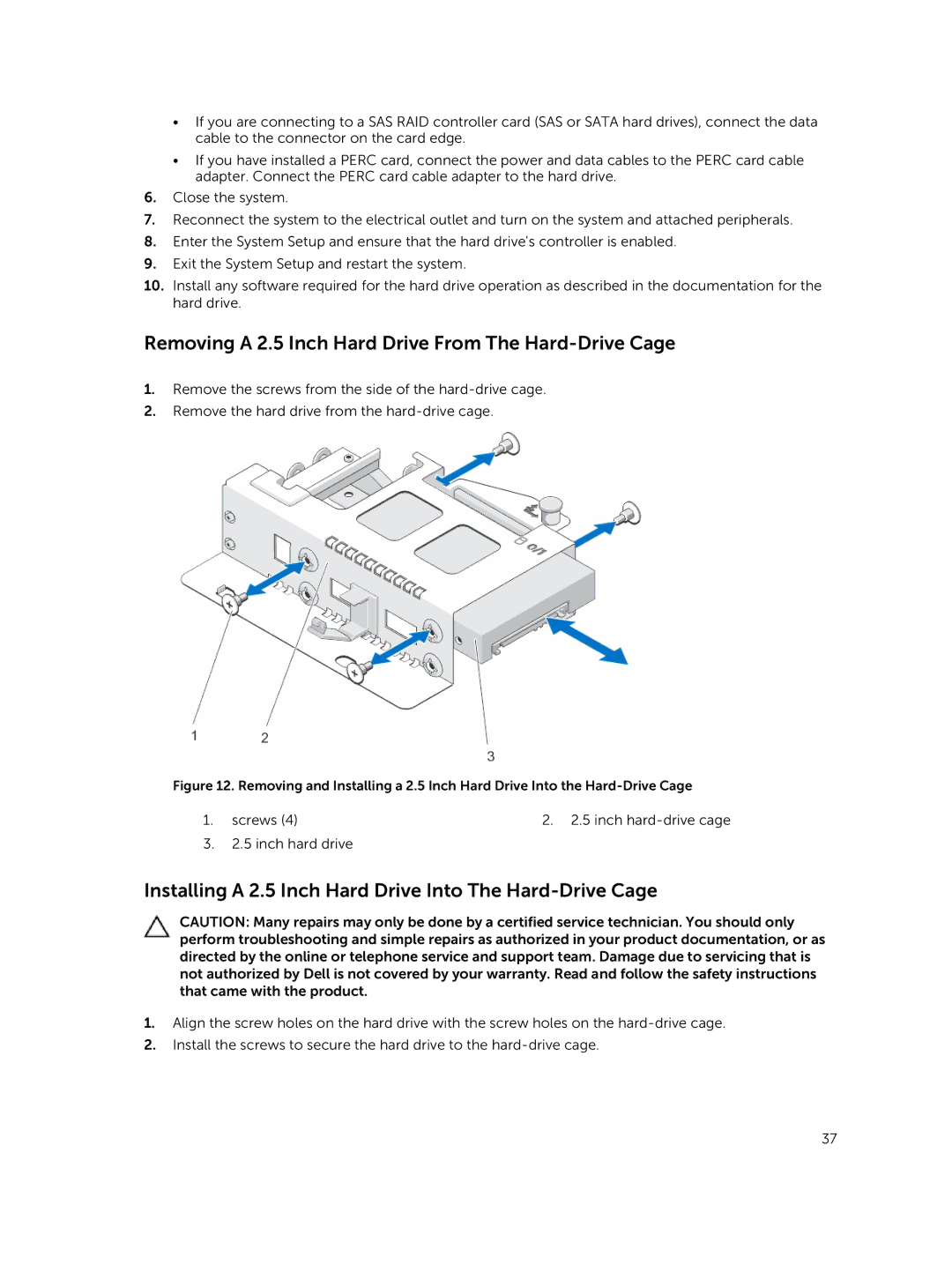•If you are connecting to a SAS RAID controller card (SAS or SATA hard drives), connect the data cable to the connector on the card edge.
•If you have installed a PERC card, connect the power and data cables to the PERC card cable adapter. Connect the PERC card cable adapter to the hard drive.
6.Close the system.
7.Reconnect the system to the electrical outlet and turn on the system and attached peripherals.
8.Enter the System Setup and ensure that the hard drive's controller is enabled.
9.Exit the System Setup and restart the system.
10.Install any software required for the hard drive operation as described in the documentation for the hard drive.
Removing A 2.5 Inch Hard Drive From The Hard-Drive Cage
1.Remove the screws from the side of the
2.Remove the hard drive from the
Figure 12. Removing and Installing a 2.5 Inch Hard Drive Into the Hard-Drive Cage
1. screws (4) | 2. 2.5 inch |
3.2.5 inch hard drive
Installing A 2.5 Inch Hard Drive Into The Hard-Drive Cage
CAUTION: Many repairs may only be done by a certified service technician. You should only perform troubleshooting and simple repairs as authorized in your product documentation, or as directed by the online or telephone service and support team. Damage due to servicing that is not authorized by Dell is not covered by your warranty. Read and follow the safety instructions that came with the product.
1.Align the screw holes on the hard drive with the screw holes on the
2.Install the screws to secure the hard drive to the
37