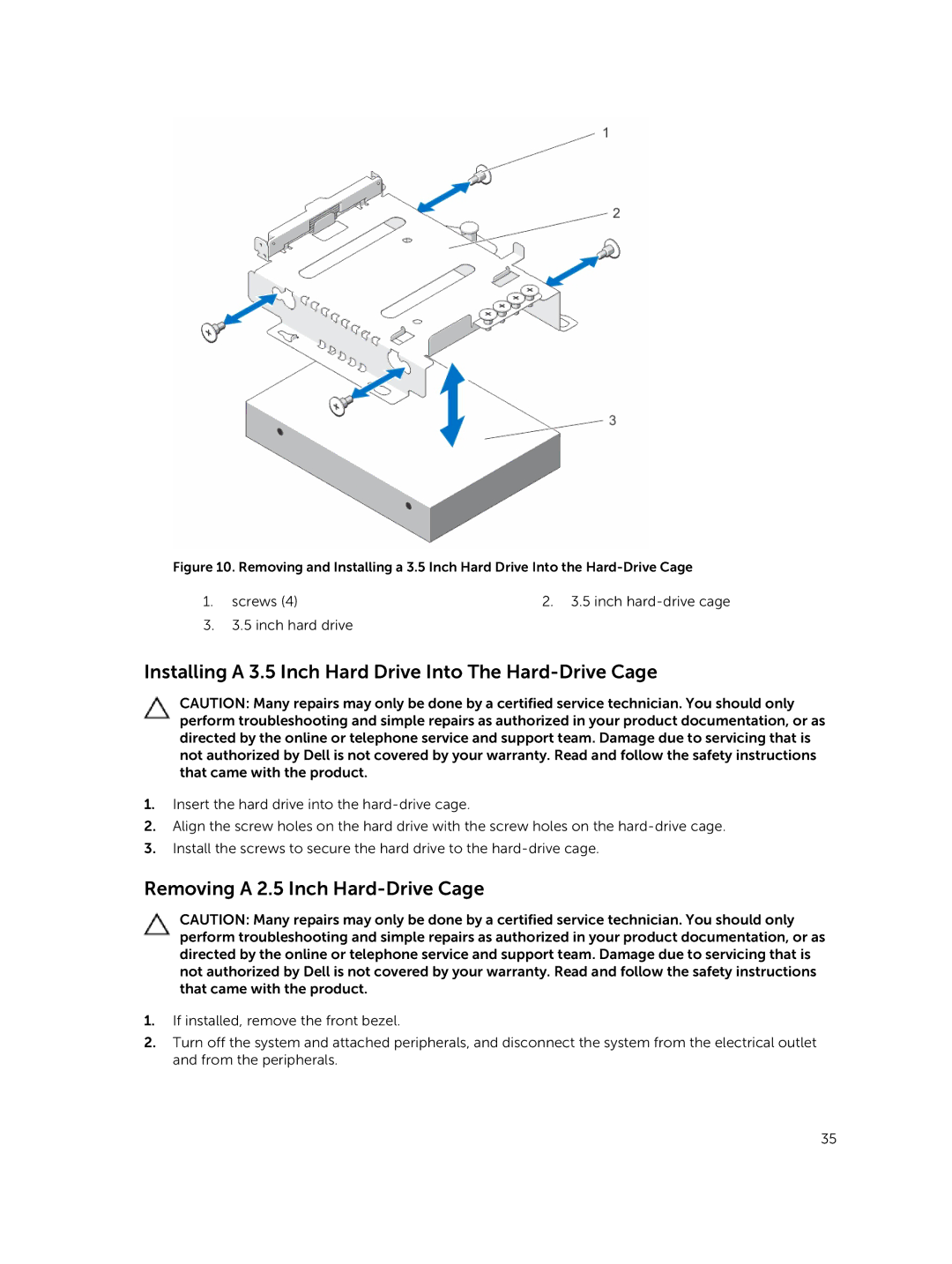Figure 10. Removing and Installing a 3.5 Inch Hard Drive Into the Hard-Drive Cage
1. screws (4) | 2. 3.5 inch |
3.3.5 inch hard drive
Installing A 3.5 Inch Hard Drive Into The Hard-Drive Cage
CAUTION: Many repairs may only be done by a certified service technician. You should only perform troubleshooting and simple repairs as authorized in your product documentation, or as directed by the online or telephone service and support team. Damage due to servicing that is not authorized by Dell is not covered by your warranty. Read and follow the safety instructions that came with the product.
1.Insert the hard drive into the
2.Align the screw holes on the hard drive with the screw holes on the
3.Install the screws to secure the hard drive to the
Removing A 2.5 Inch Hard-Drive Cage
CAUTION: Many repairs may only be done by a certified service technician. You should only perform troubleshooting and simple repairs as authorized in your product documentation, or as directed by the online or telephone service and support team. Damage due to servicing that is not authorized by Dell is not covered by your warranty. Read and follow the safety instructions that came with the product.
1.If installed, remove the front bezel.
2.Turn off the system and attached peripherals, and disconnect the system from the electrical outlet and from the peripherals.
35