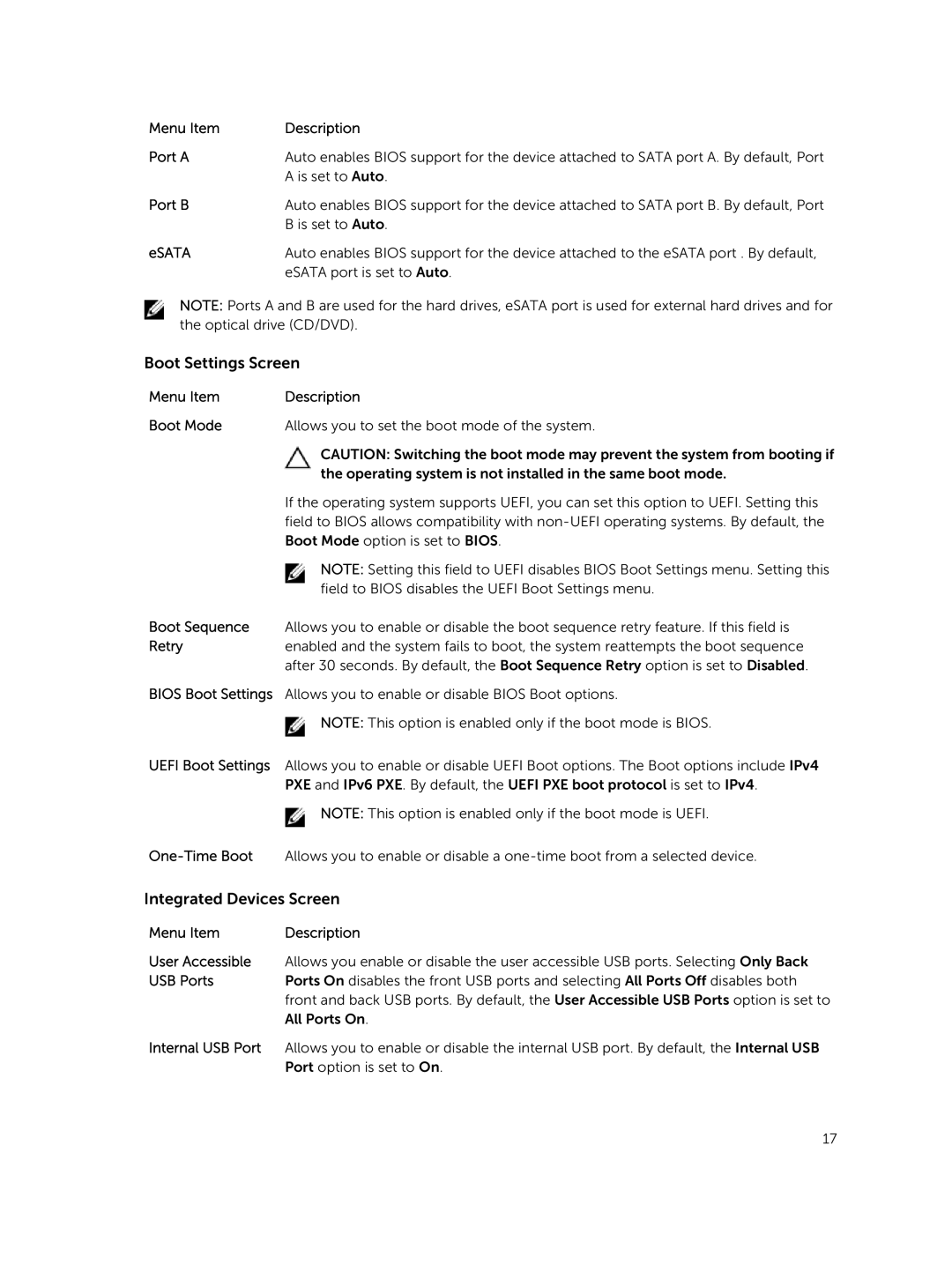Menu Item | Description |
Port A | Auto enables BIOS support for the device attached to SATA port A. By default, Port |
| A is set to Auto. |
Port B | Auto enables BIOS support for the device attached to SATA port B. By default, Port |
| B is set to Auto. |
eSATA | Auto enables BIOS support for the device attached to the eSATA port . By default, |
| eSATA port is set to Auto. |
NOTE: Ports A and B are used for the hard drives, eSATA port is used for external hard drives and for the optical drive (CD/DVD).
Boot Settings Screen
Menu Item | Description |
Boot Mode | Allows you to set the boot mode of the system. |
| CAUTION: Switching the boot mode may prevent the system from booting if |
| the operating system is not installed in the same boot mode. |
| If the operating system supports UEFI, you can set this option to UEFI. Setting this |
| field to BIOS allows compatibility with |
| Boot Mode option is set to BIOS. |
| NOTE: Setting this field to UEFI disables BIOS Boot Settings menu. Setting this |
| field to BIOS disables the UEFI Boot Settings menu. |
Boot Sequence Allows you to enable or disable the boot sequence retry feature. If this field is
Retryenabled and the system fails to boot, the system reattempts the boot sequence after 30 seconds. By default, the Boot Sequence Retry option is set to Disabled.
BIOS Boot Settings Allows you to enable or disable BIOS Boot options.
NOTE: This option is enabled only if the boot mode is BIOS.
UEFI Boot Settings Allows you to enable or disable UEFI Boot options. The Boot options include IPv4 PXE and IPv6 PXE. By default, the UEFI PXE boot protocol is set to IPv4.
NOTE: This option is enabled only if the boot mode is UEFI.
Integrated Devices Screen
Menu Item | Description |
User Accessible Allows you enable or disable the user accessible USB ports. Selecting Only Back
USB Ports Ports On disables the front USB ports and selecting All Ports Off disables both front and back USB ports. By default, the User Accessible USB Ports option is set to All Ports On.
Internal USB Port Allows you to enable or disable the internal USB port. By default, the Internal USB Port option is set to On.
17