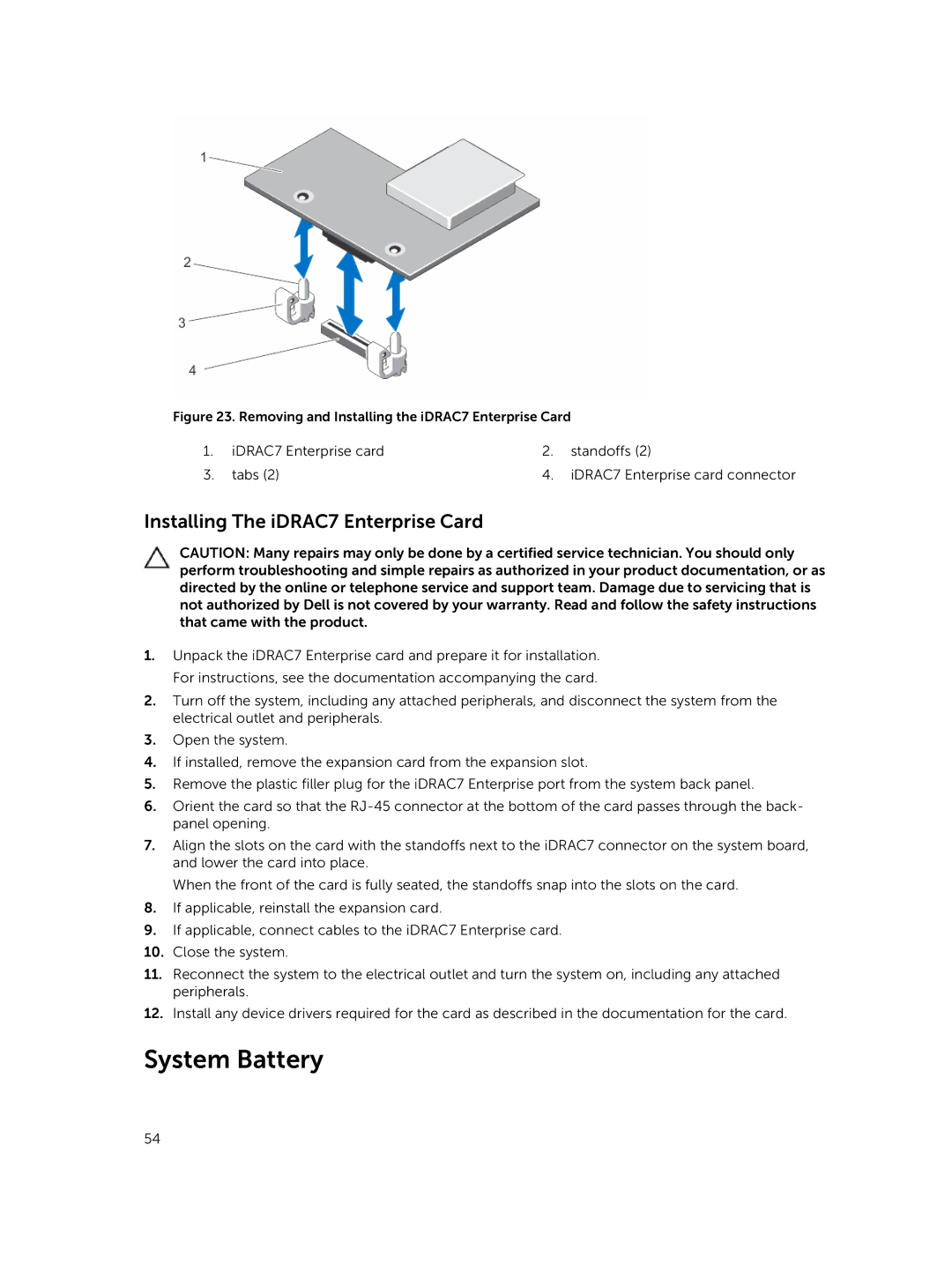Figure 23. Removing and Installing the iDRAC7 Enterprise Card
1. | iDRAC7 Enterprise card | 2. | standoffs (2) |
3. | tabs (2) | 4. | iDRAC7 Enterprise card connector |
Installing The iDRAC7 Enterprise Card
CAUTION: Many repairs may only be done by a certified service technician. You should only perform troubleshooting and simple repairs as authorized in your product documentation, or as directed by the online or telephone service and support team. Damage due to servicing that is not authorized by Dell is not covered by your warranty. Read and follow the safety instructions that came with the product.
1.Unpack the iDRAC7 Enterprise card and prepare it for installation. For instructions, see the documentation accompanying the card.
2.Turn off the system, including any attached peripherals, and disconnect the system from the electrical outlet and peripherals.
3.Open the system.
4.If installed, remove the expansion card from the expansion slot.
5.Remove the plastic filler plug for the iDRAC7 Enterprise port from the system back panel.
6.Orient the card so that the
7.Align the slots on the card with the standoffs next to the iDRAC7 connector on the system board, and lower the card into place.
When the front of the card is fully seated, the standoffs snap into the slots on the card.
8.If applicable, reinstall the expansion card.
9.If applicable, connect cables to the iDRAC7 Enterprise card.
10.Close the system.
11.Reconnect the system to the electrical outlet and turn the system on, including any attached peripherals.
12.Install any device drivers required for the card as described in the documentation for the card.
System Battery
54