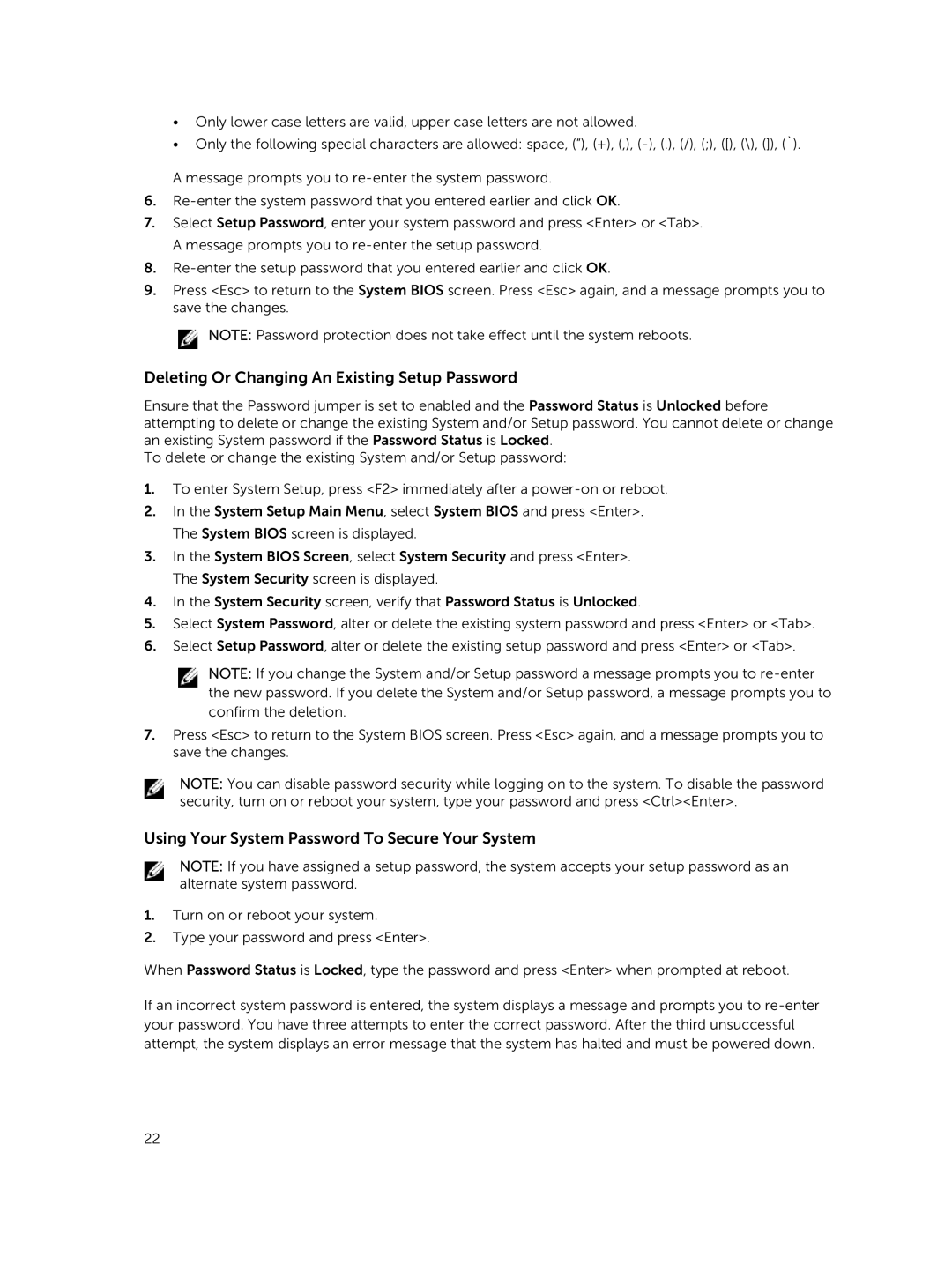•Only lower case letters are valid, upper case letters are not allowed.
•Only the following special characters are allowed: space, (”), (+), (,),
A message prompts you to
6.
7.Select Setup Password, enter your system password and press <Enter> or <Tab>. A message prompts you to
8.
9.Press <Esc> to return to the System BIOS screen. Press <Esc> again, and a message prompts you to save the changes.
![]() NOTE: Password protection does not take effect until the system reboots.
NOTE: Password protection does not take effect until the system reboots.
Deleting Or Changing An Existing Setup Password
Ensure that the Password jumper is set to enabled and the Password Status is Unlocked before attempting to delete or change the existing System and/or Setup password. You cannot delete or change an existing System password if the Password Status is Locked.
To delete or change the existing System and/or Setup password:
1.To enter System Setup, press <F2> immediately after a
2.In the System Setup Main Menu, select System BIOS and press <Enter>. The System BIOS screen is displayed.
3.In the System BIOS Screen, select System Security and press <Enter>. The System Security screen is displayed.
4.In the System Security screen, verify that Password Status is Unlocked.
5.Select System Password, alter or delete the existing system password and press <Enter> or <Tab>.
6.Select Setup Password, alter or delete the existing setup password and press <Enter> or <Tab>.
NOTE: If you change the System and/or Setup password a message prompts you to
7.Press <Esc> to return to the System BIOS screen. Press <Esc> again, and a message prompts you to save the changes.
NOTE: You can disable password security while logging on to the system. To disable the password security, turn on or reboot your system, type your password and press <Ctrl><Enter>.
Using Your System Password To Secure Your System
NOTE: If you have assigned a setup password, the system accepts your setup password as an alternate system password.
1.Turn on or reboot your system.
2.Type your password and press <Enter>.
When Password Status is Locked, type the password and press <Enter> when prompted at reboot.
If an incorrect system password is entered, the system displays a message and prompts you to
22