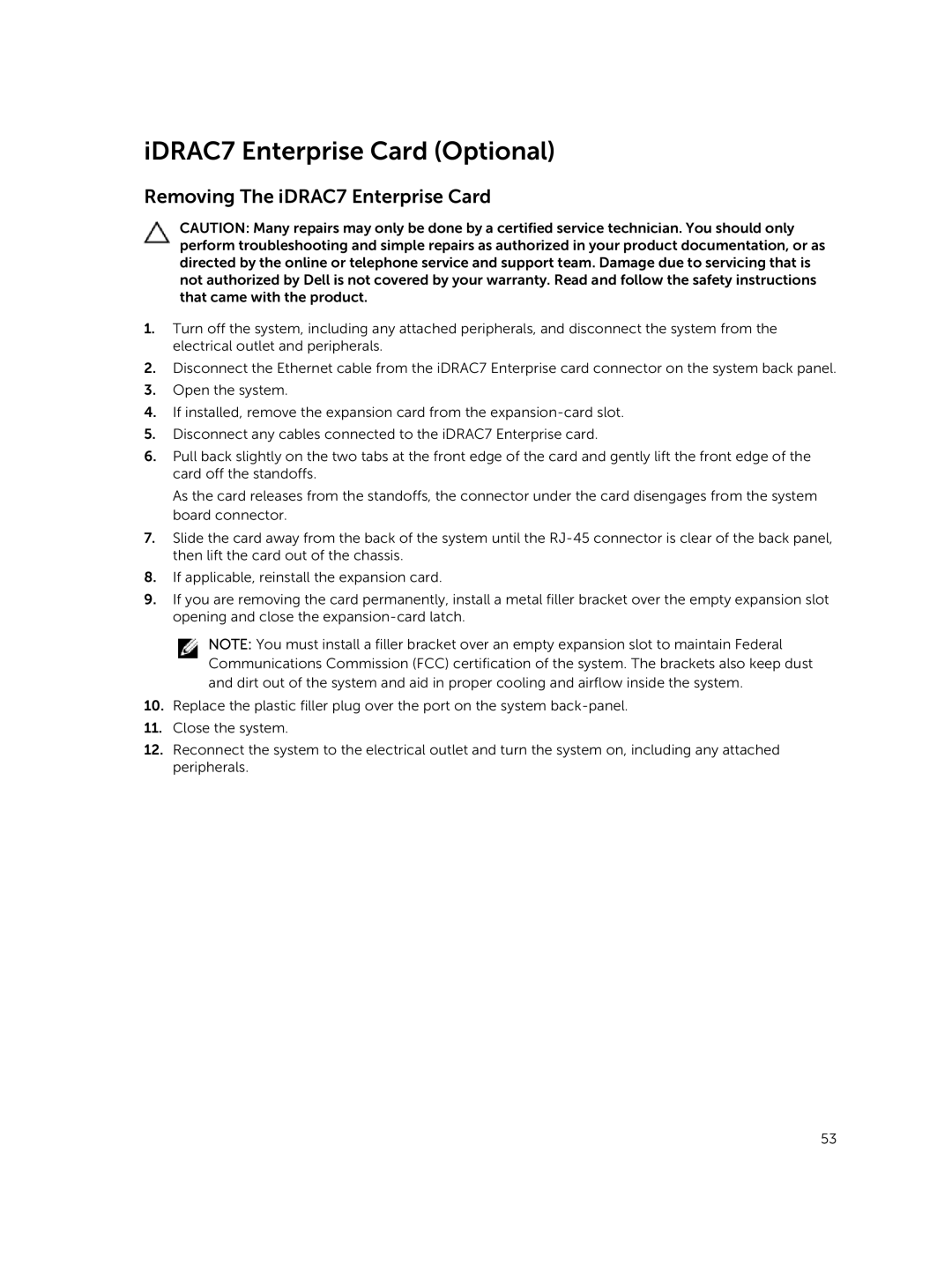iDRAC7 Enterprise Card (Optional)
Removing The iDRAC7 Enterprise Card
CAUTION: Many repairs may only be done by a certified service technician. You should only perform troubleshooting and simple repairs as authorized in your product documentation, or as directed by the online or telephone service and support team. Damage due to servicing that is not authorized by Dell is not covered by your warranty. Read and follow the safety instructions that came with the product.
1.Turn off the system, including any attached peripherals, and disconnect the system from the electrical outlet and peripherals.
2.Disconnect the Ethernet cable from the iDRAC7 Enterprise card connector on the system back panel.
3.Open the system.
4.If installed, remove the expansion card from the
5.Disconnect any cables connected to the iDRAC7 Enterprise card.
6.Pull back slightly on the two tabs at the front edge of the card and gently lift the front edge of the card off the standoffs.
As the card releases from the standoffs, the connector under the card disengages from the system board connector.
7.Slide the card away from the back of the system until the
8.If applicable, reinstall the expansion card.
9.If you are removing the card permanently, install a metal filler bracket over the empty expansion slot opening and close the
NOTE: You must install a filler bracket over an empty expansion slot to maintain Federal Communications Commission (FCC) certification of the system. The brackets also keep dust and dirt out of the system and aid in proper cooling and airflow inside the system.
10.Replace the plastic filler plug over the port on the system
11.Close the system.
12.Reconnect the system to the electrical outlet and turn the system on, including any attached peripherals.
53