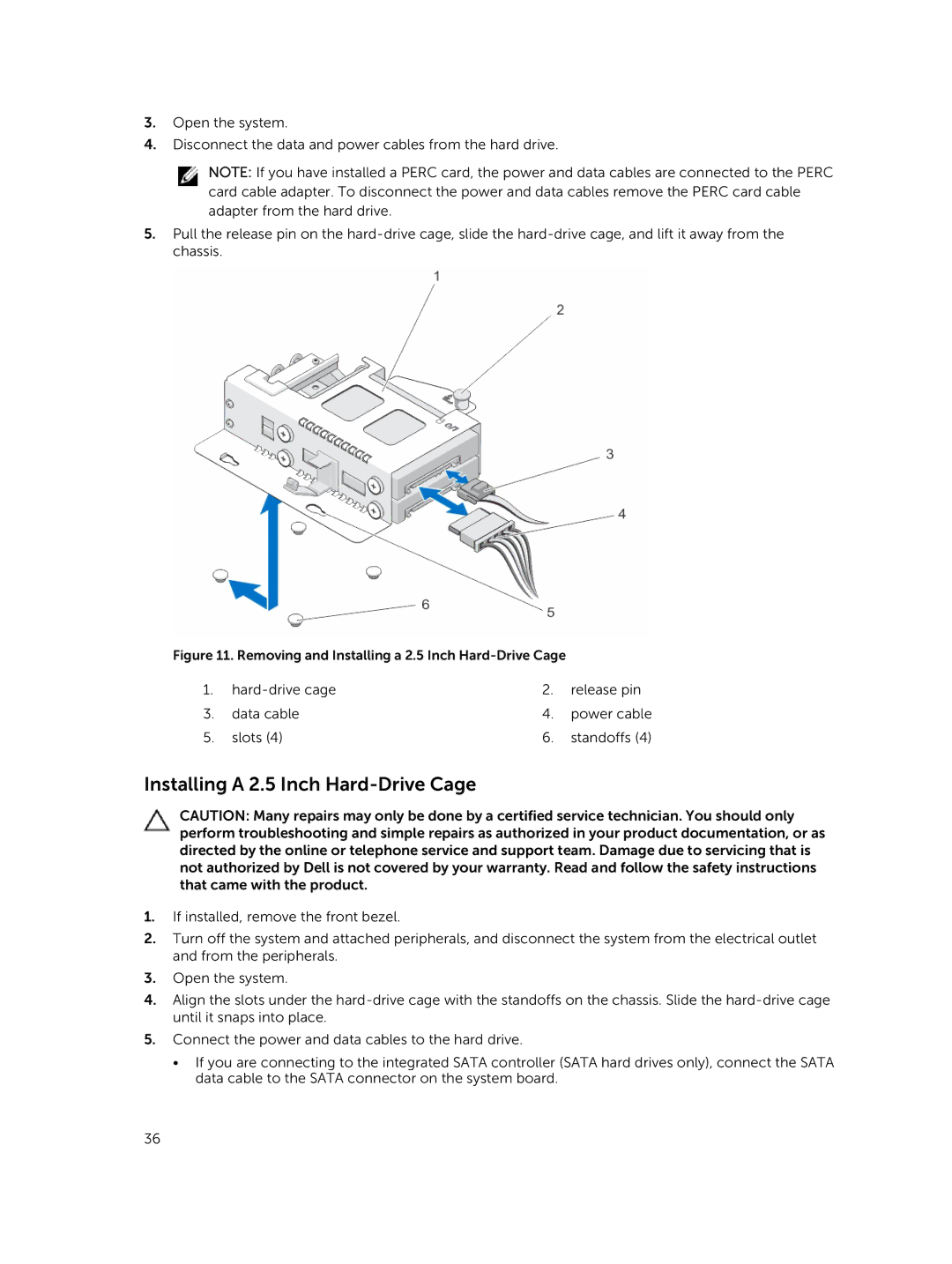3.Open the system.
4.Disconnect the data and power cables from the hard drive.
NOTE: If you have installed a PERC card, the power and data cables are connected to the PERC card cable adapter. To disconnect the power and data cables remove the PERC card cable adapter from the hard drive.
5.Pull the release pin on the
Figure 11. Removing and Installing a 2.5 Inch Hard-Drive Cage
1. | 2. | release pin | |
3. | data cable | 4. | power cable |
5. | slots (4) | 6. | standoffs (4) |
Installing A 2.5 Inch Hard-Drive Cage
CAUTION: Many repairs may only be done by a certified service technician. You should only perform troubleshooting and simple repairs as authorized in your product documentation, or as directed by the online or telephone service and support team. Damage due to servicing that is not authorized by Dell is not covered by your warranty. Read and follow the safety instructions that came with the product.
1.If installed, remove the front bezel.
2.Turn off the system and attached peripherals, and disconnect the system from the electrical outlet and from the peripherals.
3.Open the system.
4.Align the slots under the
5.Connect the power and data cables to the hard drive.
•If you are connecting to the integrated SATA controller (SATA hard drives only), connect the SATA data cable to the SATA connector on the system board.
36