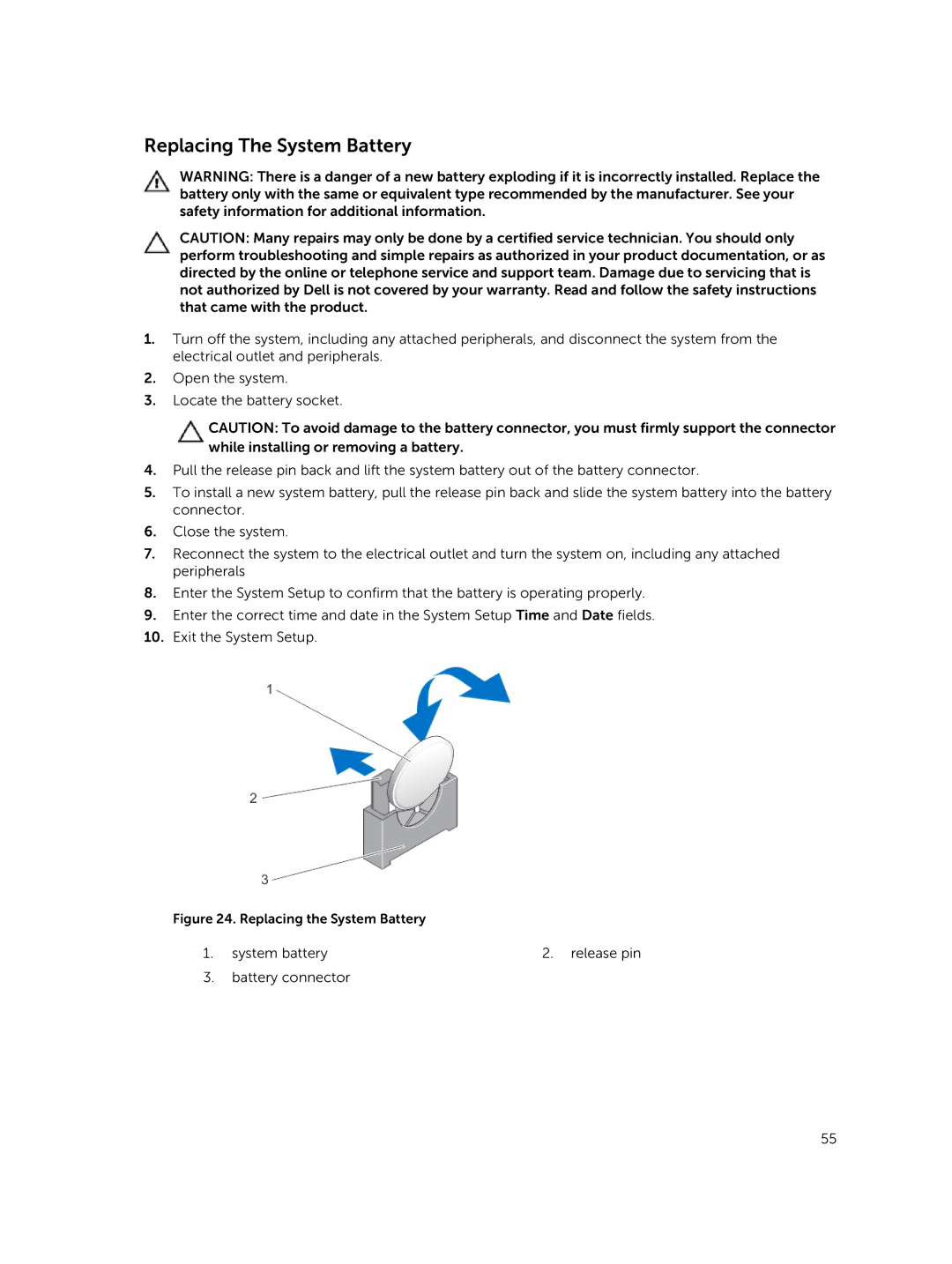Replacing The System Battery
WARNING: There is a danger of a new battery exploding if it is incorrectly installed. Replace the battery only with the same or equivalent type recommended by the manufacturer. See your safety information for additional information.
CAUTION: Many repairs may only be done by a certified service technician. You should only perform troubleshooting and simple repairs as authorized in your product documentation, or as directed by the online or telephone service and support team. Damage due to servicing that is not authorized by Dell is not covered by your warranty. Read and follow the safety instructions that came with the product.
1.Turn off the system, including any attached peripherals, and disconnect the system from the electrical outlet and peripherals.
2.Open the system.
3.Locate the battery socket.
CAUTION: To avoid damage to the battery connector, you must firmly support the connector while installing or removing a battery.
4.Pull the release pin back and lift the system battery out of the battery connector.
5.To install a new system battery, pull the release pin back and slide the system battery into the battery connector.
6.Close the system.
7.Reconnect the system to the electrical outlet and turn the system on, including any attached peripherals
8.Enter the System Setup to confirm that the battery is operating properly.
9.Enter the correct time and date in the System Setup Time and Date fields.
10.Exit the System Setup.
Figure 24. Replacing the System Battery
1. system battery | 2. release pin |
3.battery connector
55