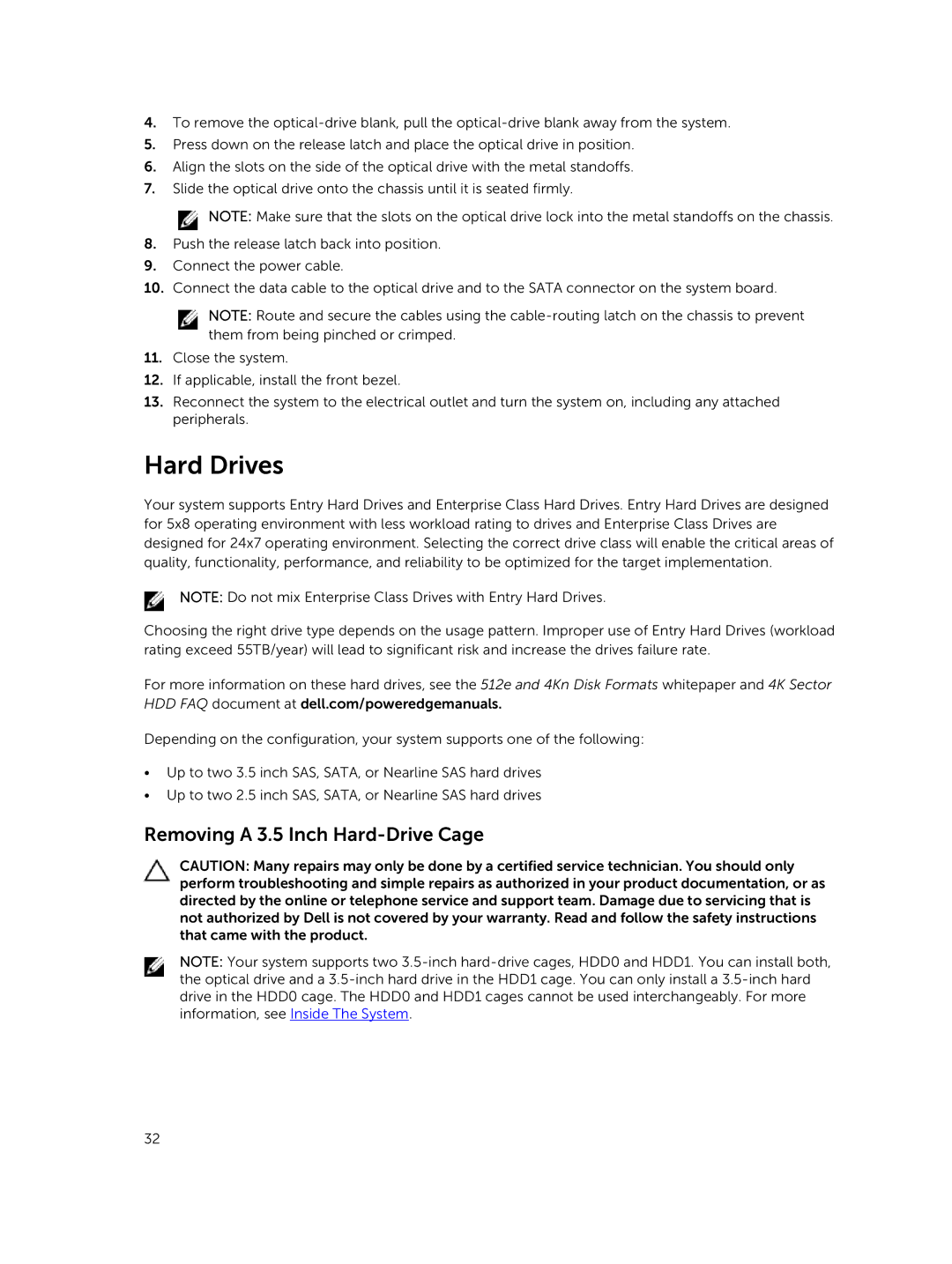4.To remove the
5.Press down on the release latch and place the optical drive in position.
6.Align the slots on the side of the optical drive with the metal standoffs.
7.Slide the optical drive onto the chassis until it is seated firmly.
![]() NOTE: Make sure that the slots on the optical drive lock into the metal standoffs on the chassis.
NOTE: Make sure that the slots on the optical drive lock into the metal standoffs on the chassis.
8.Push the release latch back into position.
9.Connect the power cable.
10.Connect the data cable to the optical drive and to the SATA connector on the system board.
NOTE: Route and secure the cables using the
11.Close the system.
12.If applicable, install the front bezel.
13.Reconnect the system to the electrical outlet and turn the system on, including any attached peripherals.
Hard Drives
Your system supports Entry Hard Drives and Enterprise Class Hard Drives. Entry Hard Drives are designed for 5x8 operating environment with less workload rating to drives and Enterprise Class Drives are designed for 24x7 operating environment. Selecting the correct drive class will enable the critical areas of quality, functionality, performance, and reliability to be optimized for the target implementation.
NOTE: Do not mix Enterprise Class Drives with Entry Hard Drives.
Choosing the right drive type depends on the usage pattern. Improper use of Entry Hard Drives (workload rating exceed 55TB/year) will lead to significant risk and increase the drives failure rate.
For more information on these hard drives, see the 512e and 4Kn Disk Formats whitepaper and 4K Sector
HDD FAQ document at dell.com/poweredgemanuals.
Depending on the configuration, your system supports one of the following:
•Up to two 3.5 inch SAS, SATA, or Nearline SAS hard drives
•Up to two 2.5 inch SAS, SATA, or Nearline SAS hard drives
Removing A 3.5 Inch Hard-Drive Cage
CAUTION: Many repairs may only be done by a certified service technician. You should only perform troubleshooting and simple repairs as authorized in your product documentation, or as directed by the online or telephone service and support team. Damage due to servicing that is not authorized by Dell is not covered by your warranty. Read and follow the safety instructions that came with the product.
NOTE: Your system supports two
32