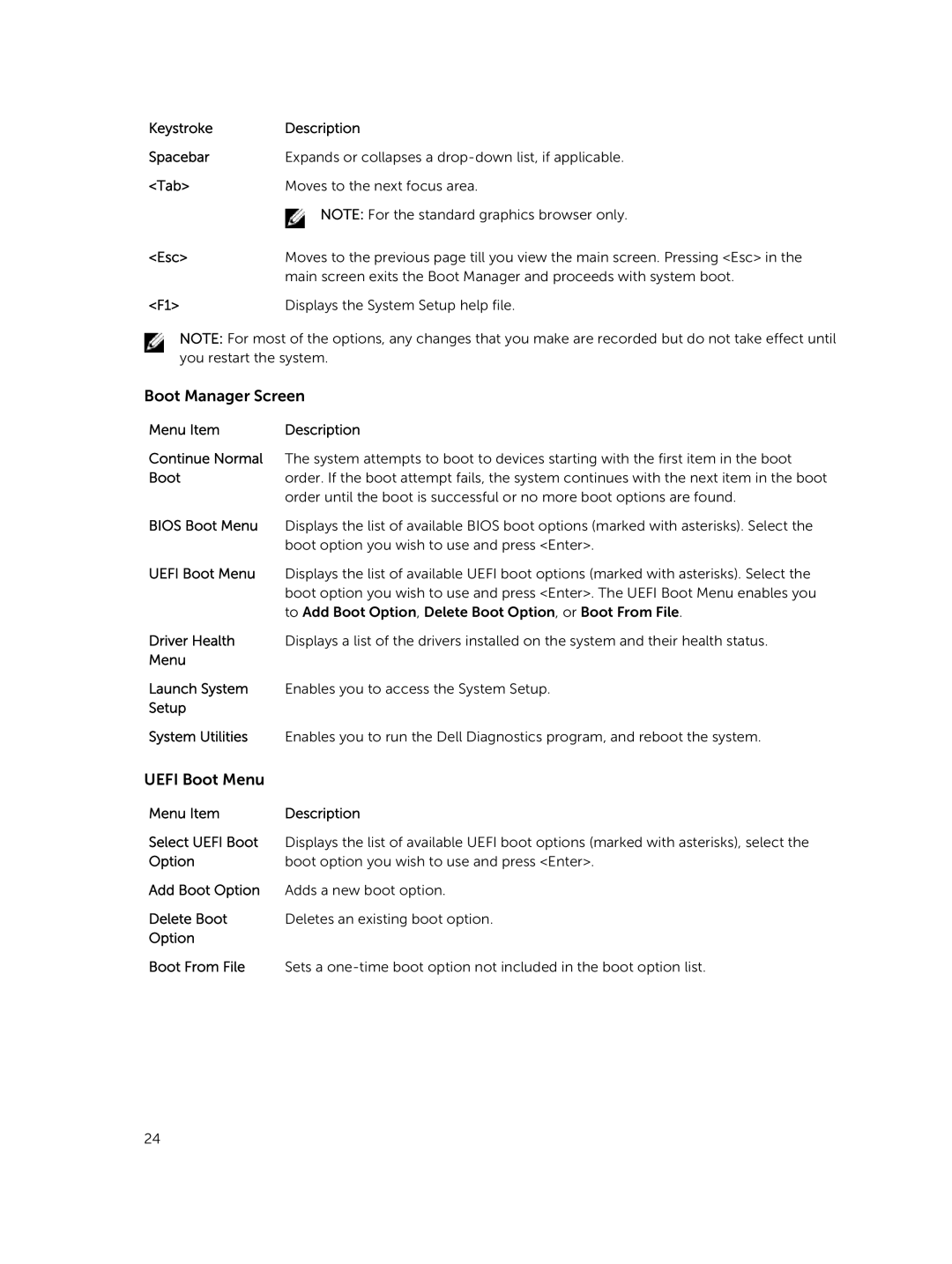Keystroke | Description |
Spacebar | Expands or collapses a |
<Tab> | Moves to the next focus area. |
| NOTE: For the standard graphics browser only. |
<Esc> | Moves to the previous page till you view the main screen. Pressing <Esc> in the |
| main screen exits the Boot Manager and proceeds with system boot. |
<F1> | Displays the System Setup help file. |
NOTE: For most of the options, any changes that you make are recorded but do not take effect until you restart the system.
Boot Manager Screen
Menu Item | Description |
Continue Normal | The system attempts to boot to devices starting with the first item in the boot |
Boot | order. If the boot attempt fails, the system continues with the next item in the boot |
| order until the boot is successful or no more boot options are found. |
BIOS Boot Menu | Displays the list of available BIOS boot options (marked with asterisks). Select the |
| boot option you wish to use and press <Enter>. |
UEFI Boot Menu | Displays the list of available UEFI boot options (marked with asterisks). Select the |
| boot option you wish to use and press <Enter>. The UEFI Boot Menu enables you |
| to Add Boot Option, Delete Boot Option, or Boot From File. |
Driver Health | Displays a list of the drivers installed on the system and their health status. |
Menu |
|
Launch System | Enables you to access the System Setup. |
Setup |
|
System Utilities | Enables you to run the Dell Diagnostics program, and reboot the system. |
UEFI Boot Menu
Menu Item | Description |
Select UEFI Boot | Displays the list of available UEFI boot options (marked with asterisks), select the |
Option | boot option you wish to use and press <Enter>. |
Add Boot Option | Adds a new boot option. |
Delete Boot | Deletes an existing boot option. |
Option |
|
Boot From File | Sets a |
24