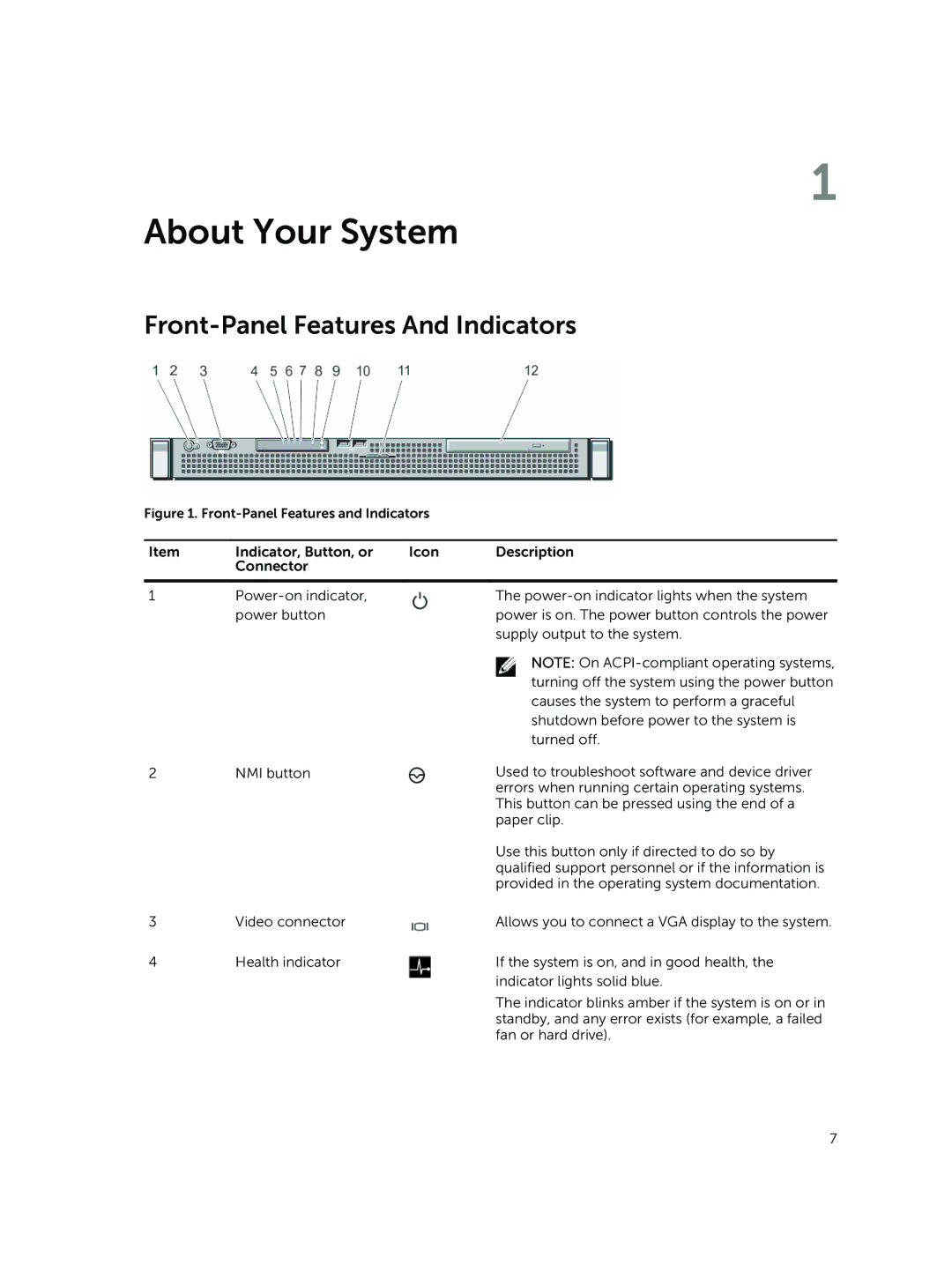1
About Your System
Front-Panel Features And Indicators
Figure 1. Front-Panel Features and Indicators
Item | Indicator, Button, or | Icon | Description |
| Connector |
|
|
|
|
|
|
1 |
| The | |
| power button |
| power is on. The power button controls the power |
|
|
| supply output to the system. |
|
|
| NOTE: On |
|
|
| turning off the system using the power button |
|
|
| causes the system to perform a graceful |
|
|
| shutdown before power to the system is |
|
|
| turned off. |
2 | NMI button |
| Used to troubleshoot software and device driver |
|
|
| errors when running certain operating systems. |
|
|
| This button can be pressed using the end of a |
|
|
| paper clip. |
|
|
| Use this button only if directed to do so by |
|
|
| qualified support personnel or if the information is |
|
|
| provided in the operating system documentation. |
3 | Video connector |
| Allows you to connect a VGA display to the system. |
4 | Health indicator |
| If the system is on, and in good health, the |
|
|
| indicator lights solid blue. |
The indicator blinks amber if the system is on or in standby, and any error exists (for example, a failed fan or hard drive).
7