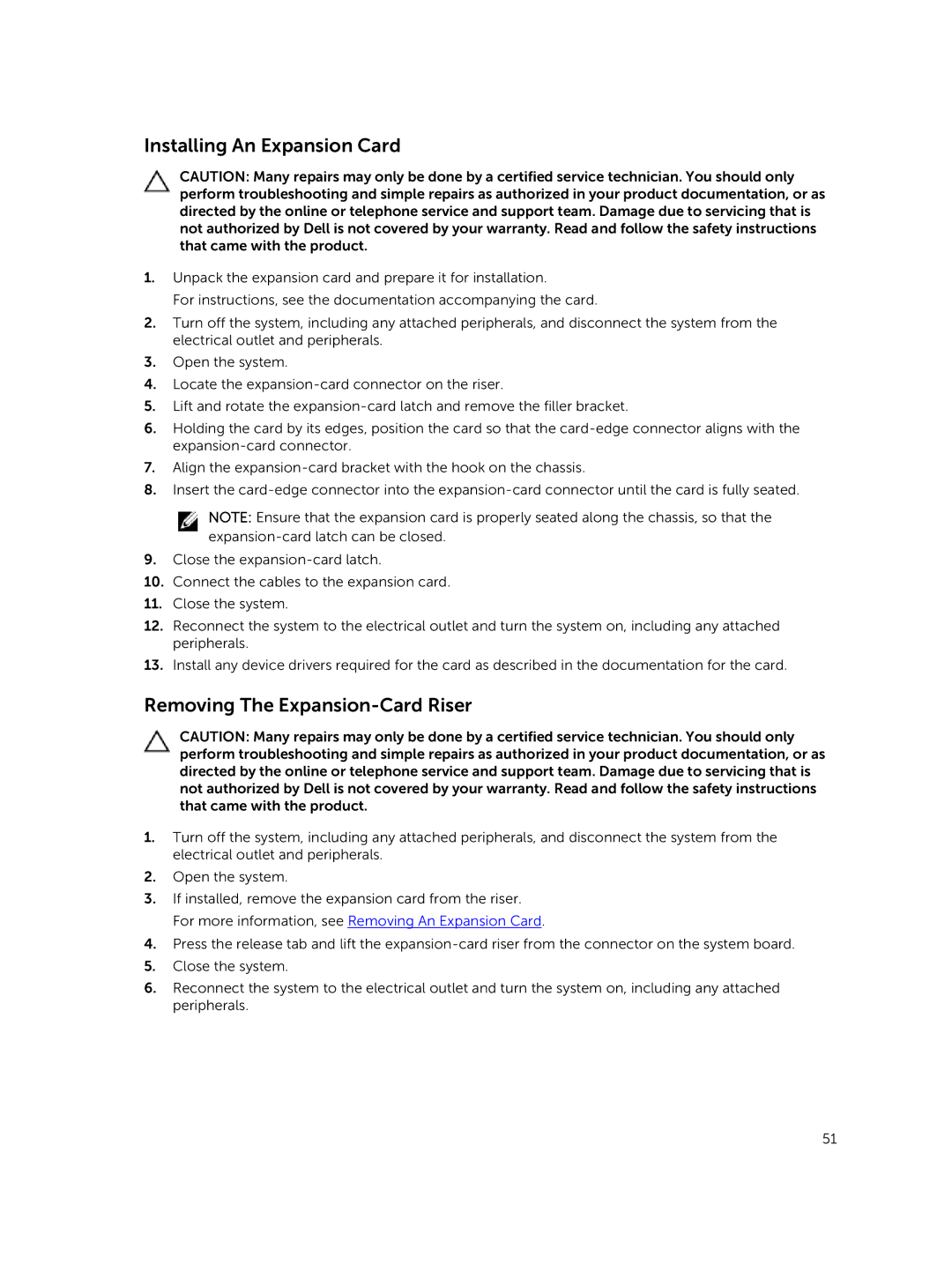Installing An Expansion Card
CAUTION: Many repairs may only be done by a certified service technician. You should only perform troubleshooting and simple repairs as authorized in your product documentation, or as directed by the online or telephone service and support team. Damage due to servicing that is not authorized by Dell is not covered by your warranty. Read and follow the safety instructions that came with the product.
1.Unpack the expansion card and prepare it for installation.
For instructions, see the documentation accompanying the card.
2.Turn off the system, including any attached peripherals, and disconnect the system from the electrical outlet and peripherals.
3.Open the system.
4.Locate the
5.Lift and rotate the
6.Holding the card by its edges, position the card so that the
7.Align the
8.Insert the
NOTE: Ensure that the expansion card is properly seated along the chassis, so that the
9.Close the
10.Connect the cables to the expansion card.
11.Close the system.
12.Reconnect the system to the electrical outlet and turn the system on, including any attached peripherals.
13.Install any device drivers required for the card as described in the documentation for the card.
Removing The Expansion-Card Riser
CAUTION: Many repairs may only be done by a certified service technician. You should only perform troubleshooting and simple repairs as authorized in your product documentation, or as directed by the online or telephone service and support team. Damage due to servicing that is not authorized by Dell is not covered by your warranty. Read and follow the safety instructions that came with the product.
1.Turn off the system, including any attached peripherals, and disconnect the system from the electrical outlet and peripherals.
2.Open the system.
3.If installed, remove the expansion card from the riser. For more information, see Removing An Expansion Card.
4.Press the release tab and lift the
5.Close the system.
6.Reconnect the system to the electrical outlet and turn the system on, including any attached peripherals.
51