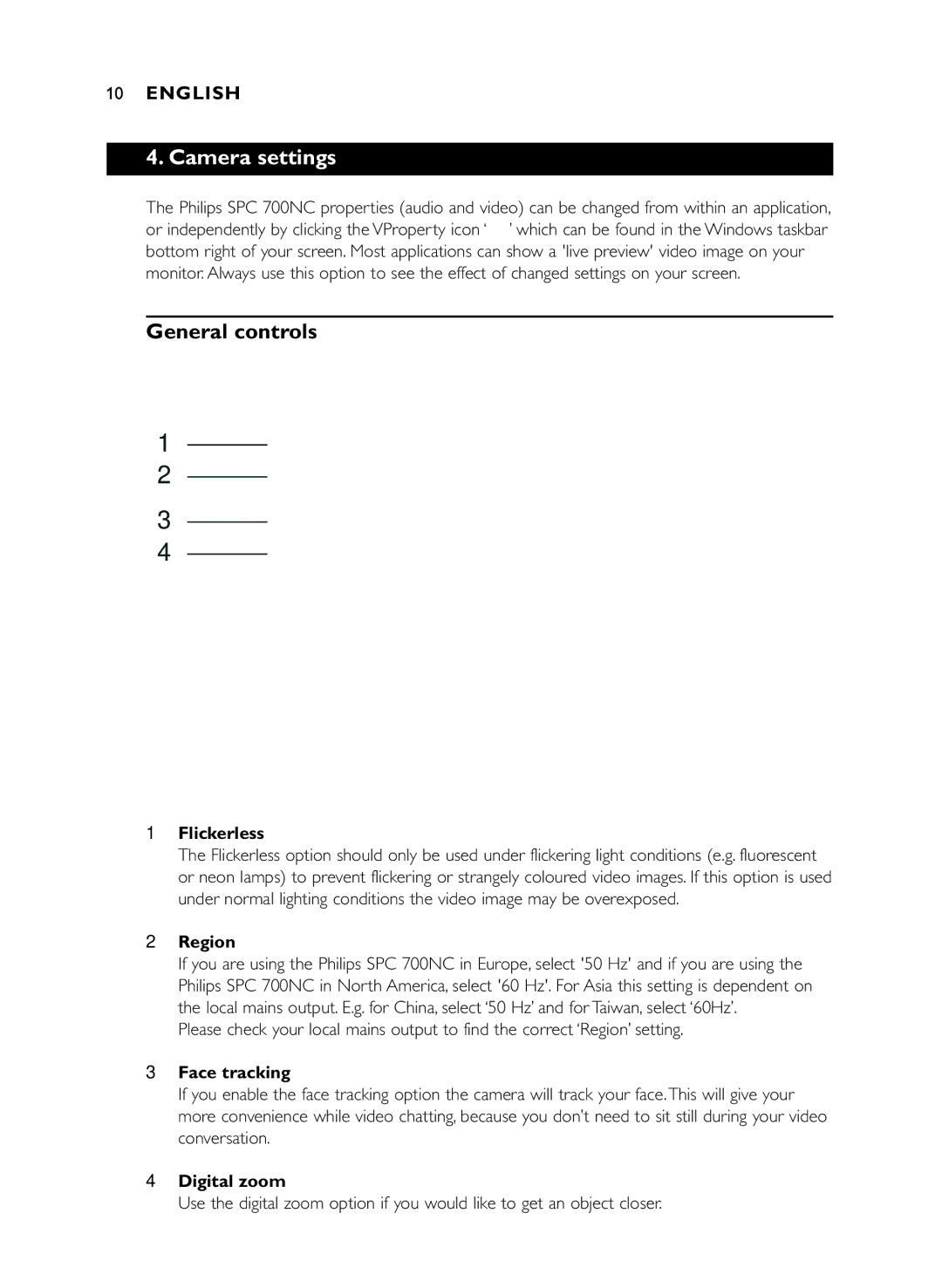10ENGLISH
4. Camera settings
The Philips SPC 700NC properties (audio and video) can be changed from within an application, or independently by clicking the VProperty icon ‘![]() ’ which can be found in the Windows taskbar bottom right of your screen. Most applications can show a 'live preview' video image on your monitor. Always use this option to see the effect of changed settings on your screen.
’ which can be found in the Windows taskbar bottom right of your screen. Most applications can show a 'live preview' video image on your monitor. Always use this option to see the effect of changed settings on your screen.
General controls
1
2
3
4
1Flickerless
The Flickerless option should only be used under flickering light conditions (e.g. fluorescent or neon lamps) to prevent flickering or strangely coloured video images. If this option is used under normal lighting conditions the video image may be overexposed.
2Region
If you are using the Philips SPC 700NC in Europe, select '50 Hz' and if you are using the Philips SPC 700NC in North America, select '60 Hz'. For Asia this setting is dependent on the local mains output. E.g. for China, select ‘50 Hz’ and for Taiwan, select ‘60Hz’.
Please check your local mains output to find the correct ‘Region’ setting.
3Face tracking
If you enable the face tracking option the camera will track your face.This will give your more convenience while video chatting, because you don’t need to sit still during your video conversation.
4Digital zoom
Use the digital zoom option if you would like to get an object closer.