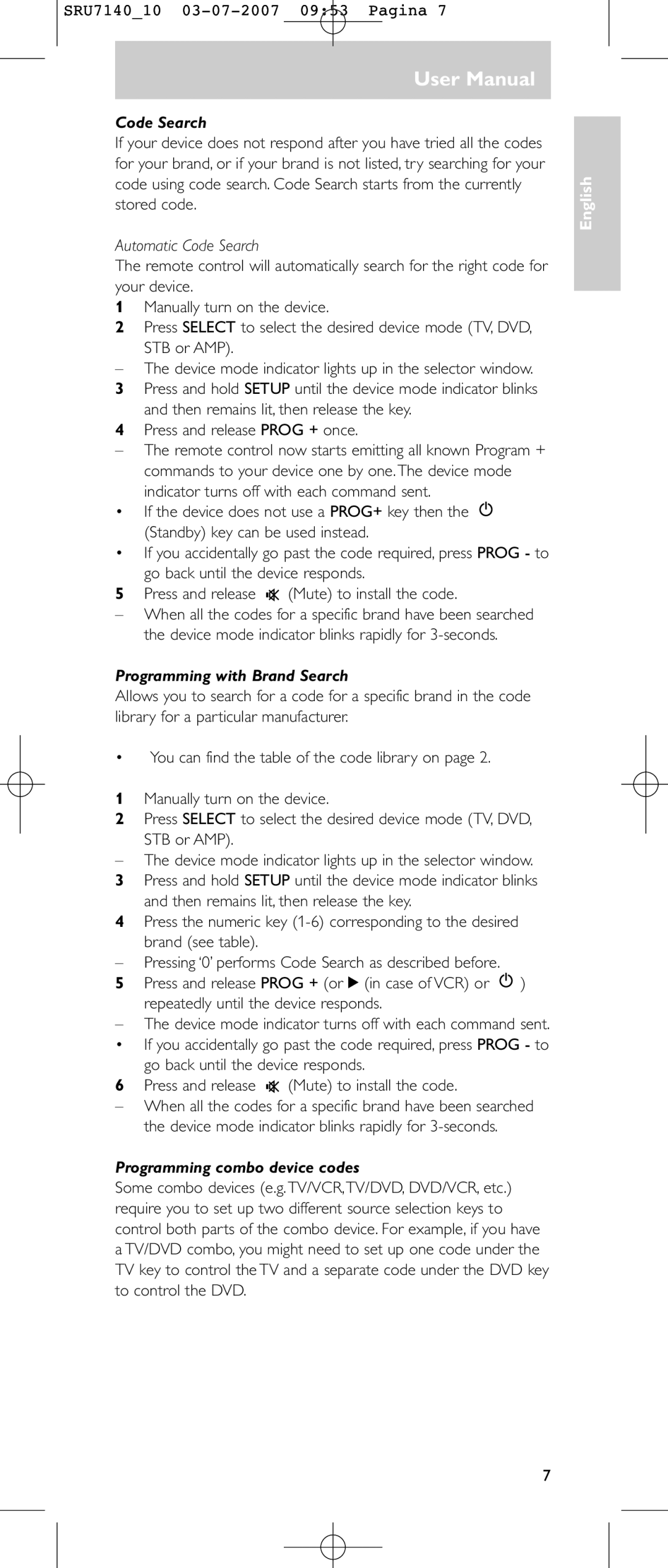SRU7140_10
User Manual
Code Search
If your device does not respond after you have tried all the codes for your brand, or if your brand is not listed, try searching for your code using code search. Code Search starts from the currently stored code.
Automatic Code Search
The remote control will automatically search for the right code for your device.
1Manually turn on the device.
2Press SELECT to select the desired device mode (TV, DVD, STB or AMP).
–The device mode indicator lights up in the selector window.
3 Press and hold SETUP until the device mode indicator blinks and then remains lit, then release the key.
4 Press and release PROG + once.
–The remote control now starts emitting all known Program + commands to your device one by one.The device mode indicator turns off with each command sent.
•If the device does not use a PROG+ key then the ![]() (Standby) key can be used instead.
(Standby) key can be used instead.
•If you accidentally go past the code required, press PROG - to go back until the device responds.
5Press and release ![]() (Mute) to install the code.
(Mute) to install the code.
–When all the codes for a specific brand have been searched the device mode indicator blinks rapidly for
Programming with Brand Search
Allows you to search for a code for a specific brand in the code library for a particular manufacturer.
•You can find the table of the code library on page 2.
1Manually turn on the device.
2Press SELECT to select the desired device mode (TV, DVD, STB or AMP).
–The device mode indicator lights up in the selector window.
3 Press and hold SETUP until the device mode indicator blinks and then remains lit, then release the key.
4 Press the numeric key
–Pressing ‘0’ performs Code Search as described before.
5Press and release PROG + (or 2 (in case of VCR) or ![]() ) repeatedly until the device responds.
) repeatedly until the device responds.
–The device mode indicator turns off with each command sent.
• If you accidentally go past the code required, press PROG - to go back until the device responds.
6 Press and release ![]() (Mute) to install the code.
(Mute) to install the code.
–When all the codes for a specific brand have been searched the device mode indicator blinks rapidly for
Programming combo device codes
Some combo devices (e.g.TV/VCR,TV/DVD, DVD/VCR, etc.) require you to set up two different source selection keys to control both parts of the combo device. For example, if you have a TV/DVD combo, you might need to set up one code under the TV key to control the TV and a separate code under the DVD key to control the DVD.
English
7