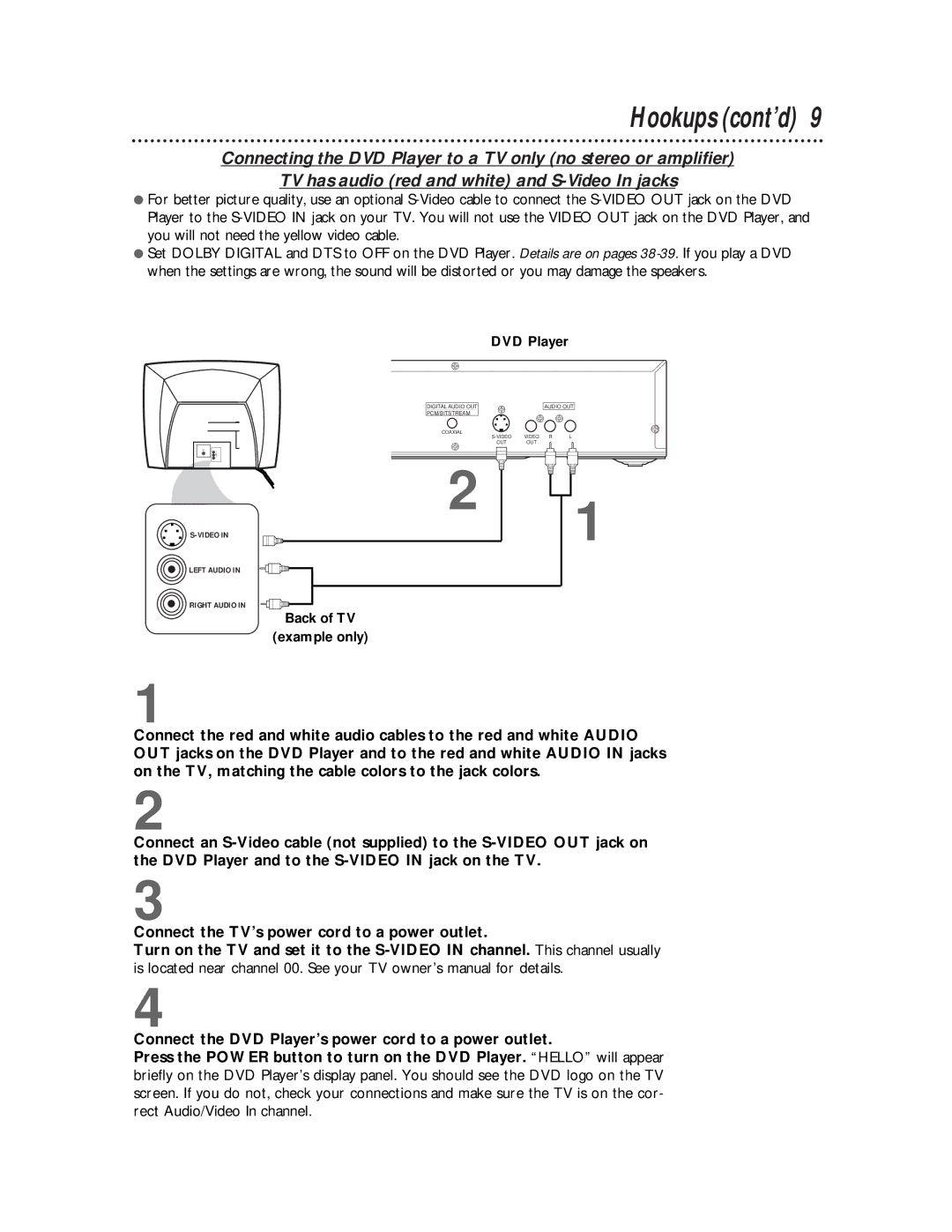Hookups (cont’d) 9
Connecting the DVD Player to a TV only (no stereo or amplifier)
TV has audio (red and white) and
●For better picture quality, use an optional
●Set DOLBY DIGITAL and DTS to OFF on the DVD Player. Details are on pages
DVD Player
DIGITAL AUDIO OUT | AUDIO OUT | |
PCM/BITSTREAM |
|
|
COAXIAL |
|
|
VIDEO R | L | |
OUT | OUT |
|
LEFT AUDIO IN
RIGHT AUDIO IN
2
Back of TV
(example only)
1
1
Connect the red and white audio cables to the red and white AUDIO OUT jacks on the DVD Player and to the red and white AUDIO IN jacks on the TV, matching the cable colors to the jack colors.
2
Connect an
3
Connect the TV’s power cord to a power outlet.
Turn on the TV and set it to the
4
Connect the DVD Player’s power cord to a power outlet.
Press the POWER button to turn on the DVD Player. “HELLO” will appear briefly on the DVD Player’s display panel. You should see the DVD logo on the TV screen. If you do not, check your connections and make sure the TV is on the cor- rect Audio/Video In channel.