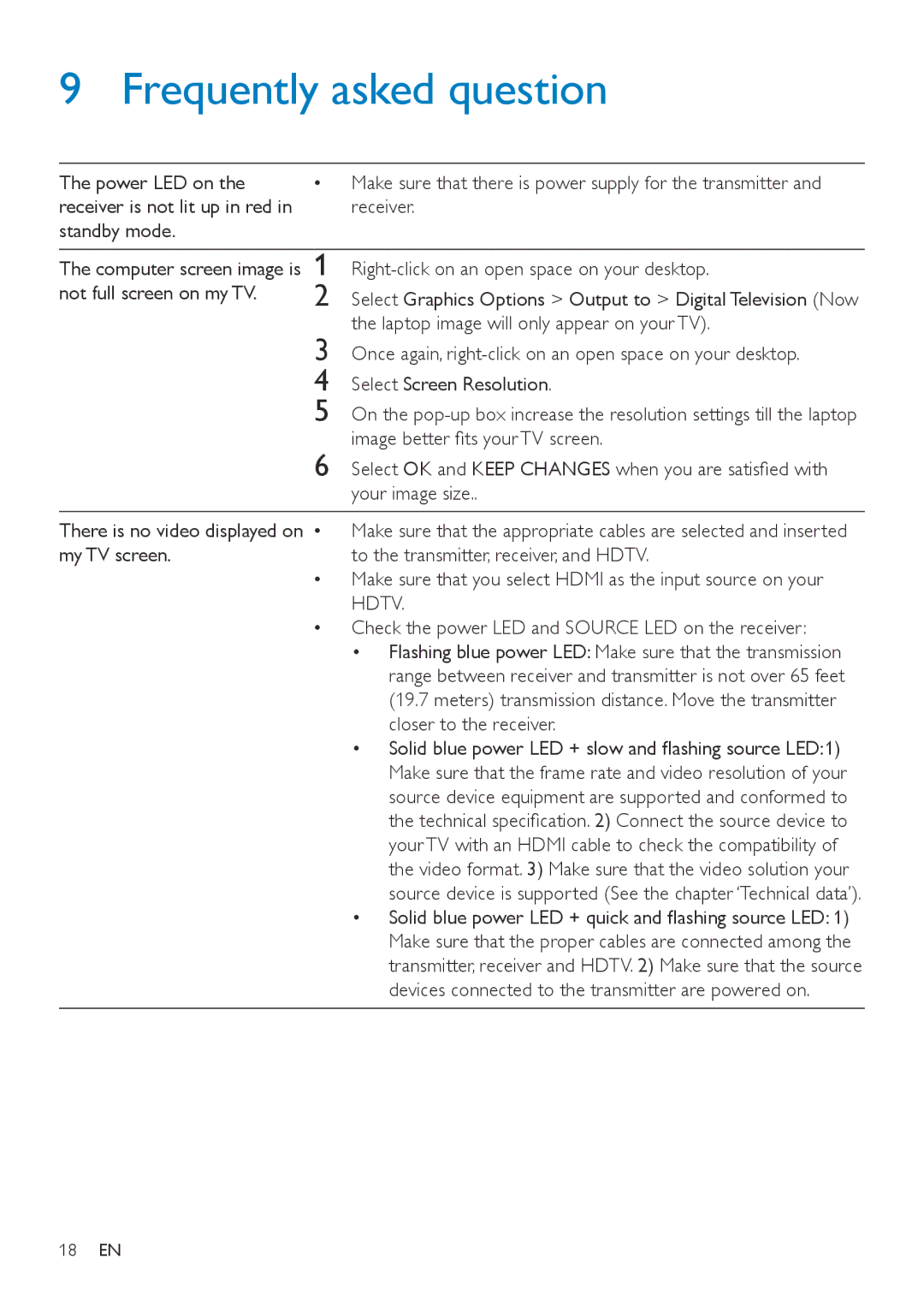9 Frequently asked question
The power LED on the | •• Make sure that there is power supply for the transmitter and |
receiver is not lit up in red in | receiver. |
standby mode. |
|
The computer screen image is not full screen on my TV.
1
2
3
4
5
6
Select Graphics Options > Output to > Digital Television (Now the laptop image will only appear on your TV).
Once again,
Select Screen Resolution.
On the
Select OK and KEEP CHANGES when you are satisfied with your image size..
There is no video displayed on my TV screen.
•• Make sure that the appropriate cables are selected and inserted to the transmitter, receiver, and HDTV.
•• Make sure that you select HDMI as the input source on your HDTV.
•• Check the power LED and SOURCE LED on the receiver:
•Flashing blue power LED: Make sure that the transmission range between receiver and transmitter is not over 65 feet (19.7 meters) transmission distance. Move the transmitter closer to the receiver.
•Solid blue power LED + slow and flashing source LED:1) Make sure that the frame rate and video resolution of your source device equipment are supported and conformed to the technical specification. 2) Connect the source device to your TV with an HDMI cable to check the compatibility of the video format. 3) Make sure that the video solution your source device is supported (See the chapter ‘Technical data’).
•Solid blue power LED + quick and flashing source LED: 1)
Make sure that the proper cables are connected among the transmitter, receiver and HDTV. 2) Make sure that the source devices connected to the transmitter are powered on.
18EN