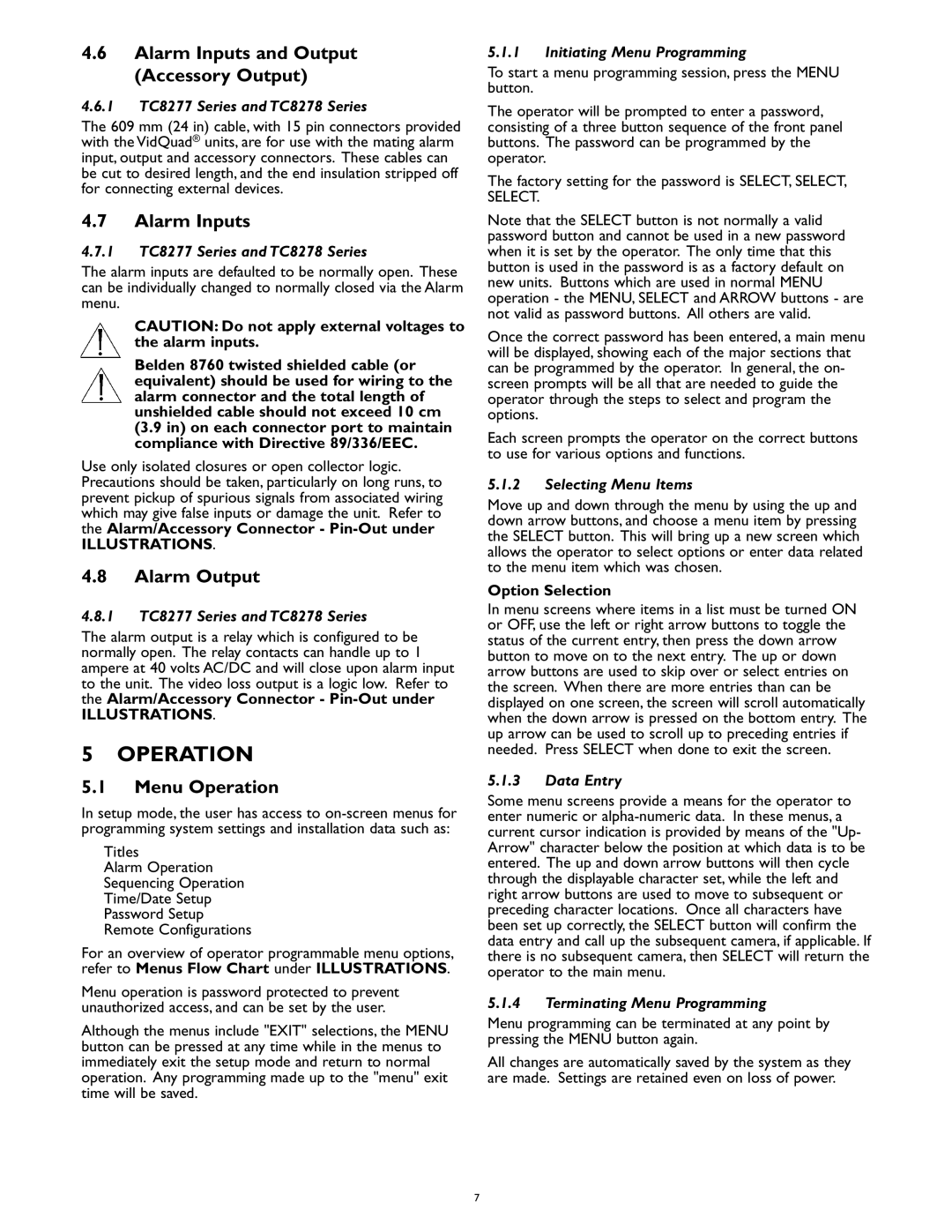TC8275, TC8278, TC8277 specifications
Philips TC8275, TC8277, and TC8278 are innovative air purifiers that exemplify the brand's commitment to creating healthier living environments. These models combine advanced filtration technologies, sleek designs, and user-friendly features, making them optimal choices for households and offices alike.The TC8275, TC8277, and TC8278 are equipped with a multi-layer filtration system that primarily includes a pre-filter, an activated carbon filter, and a HEPA filter. The pre-filter captures large particles, such as dust and hair, while the activated carbon filter effectively reduces unpleasant odors and harmful gases. The HEPA filter, renowned for its efficiency, can capture up to 99.97% of particles as small as 0.3 microns, including pollen, smoke, and other allergens. This multi-layered approach ensures comprehensive air purification, promoting a healthier indoor atmosphere.
One of the standout features across these models is the built-in Air Quality Index (AQI) indicator, which provides real-time feedback on the air quality in your space. This allows users to monitor pollution levels and adjust the purifier settings accordingly. Additionally, the models feature automatic mode adjustments that adapt to the current air quality, ensuring efficient operation without manual intervention.
The Philips TC8277 and TC8278 include smart features such as Wi-Fi connectivity, allowing users to control the devices remotely via a mobile app. This functionality enhances convenience, as users can monitor air quality, set schedules, and receive filter change notifications from their smartphones. The TC8278 model takes it a step further with voice control compatibility, enabling integration with voice assistants for a seamless user experience.
Design-wise, the TC8275, TC8277, and TC8278 models offer a modern aesthetic suitable for various settings. Their compact size makes them easy to place in different rooms without occupying too much space. The clean design also means they can seamlessly blend into any home or office decor.
In terms of energy efficiency, these air purifiers are designed to operate quietly while consuming minimal power. This makes them suitable for continuous use, whether during the day or night, without disturbing your routine.
Overall, the Philips TC8275, TC8277, and TC8278 air purifiers stand out due to their advanced filtration systems, smart technologies, and stylish designs, ensuring that residents can breathe cleaner, fresher air effortlessly.