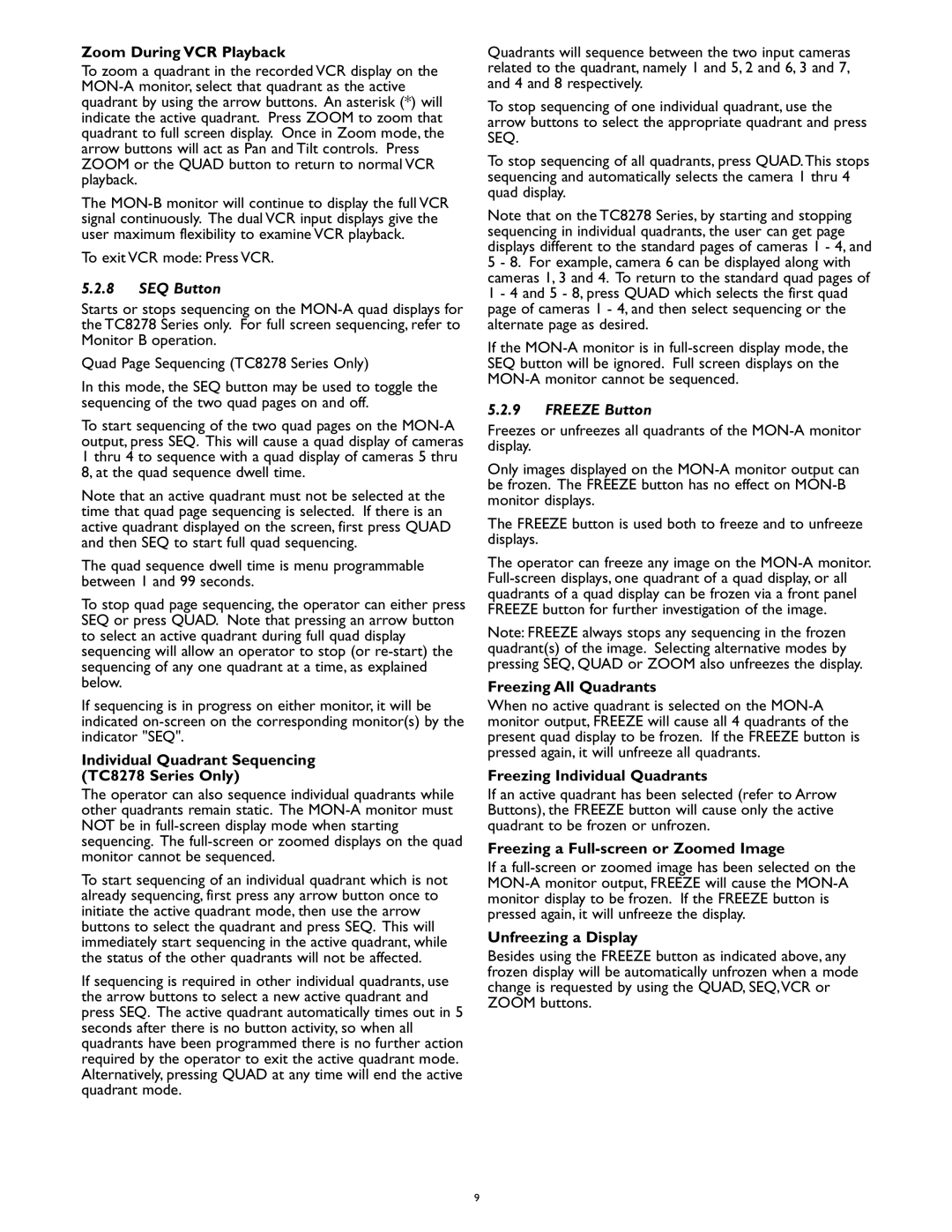Zoom During VCR Playback
To zoom a quadrant in the recorded VCR display on the MON-A monitor, select that quadrant as the active quadrant by using the arrow buttons. An asterisk (*) will indicate the active quadrant. Press ZOOM to zoom that quadrant to full screen display. Once in Zoom mode, the arrow buttons will act as Pan and Tilt controls. Press ZOOM or the QUAD button to return to normal VCR playback.
The MON-B monitor will continue to display the full VCR signal continuously. The dual VCR input displays give the user maximum flexibility to examine VCR playback.
To exit VCR mode: Press VCR.
5.2.8SEQ Button
Starts or stops sequencing on the MON-A quad displays for the TC8278 Series only. For full screen sequencing, refer to Monitor B operation.
Quad Page Sequencing (TC8278 Series Only)
In this mode, the SEQ button may be used to toggle the sequencing of the two quad pages on and off.
To start sequencing of the two quad pages on the MON-A output, press SEQ. This will cause a quad display of cameras 1 thru 4 to sequence with a quad display of cameras 5 thru 8, at the quad sequence dwell time.
Note that an active quadrant must not be selected at the time that quad page sequencing is selected. If there is an active quadrant displayed on the screen, first press QUAD and then SEQ to start full quad sequencing.
The quad sequence dwell time is menu programmable between 1 and 99 seconds.
To stop quad page sequencing, the operator can either press SEQ or press QUAD. Note that pressing an arrow button to select an active quadrant during full quad display sequencing will allow an operator to stop (or re-start) the sequencing of any one quadrant at a time, as explained below.
If sequencing is in progress on either monitor, it will be indicated on-screen on the corresponding monitor(s) by the indicator "SEQ".
Individual Quadrant Sequencing
(TC8278 Series Only)
The operator can also sequence individual quadrants while other quadrants remain static. The MON-A monitor must NOT be in full-screen display mode when starting sequencing. The full-screen or zoomed displays on the quad monitor cannot be sequenced.
To start sequencing of an individual quadrant which is not already sequencing, first press any arrow button once to initiate the active quadrant mode, then use the arrow buttons to select the quadrant and press SEQ. This will immediately start sequencing in the active quadrant, while the status of the other quadrants will not be affected.
If sequencing is required in other individual quadrants, use the arrow buttons to select a new active quadrant and press SEQ. The active quadrant automatically times out in 5 seconds after there is no button activity, so when all quadrants have been programmed there is no further action required by the operator to exit the active quadrant mode. Alternatively, pressing QUAD at any time will end the active quadrant mode.
Quadrants will sequence between the two input cameras related to the quadrant, namely 1 and 5, 2 and 6, 3 and 7, and 4 and 8 respectively.
To stop sequencing of one individual quadrant, use the arrow buttons to select the appropriate quadrant and press SEQ.
To stop sequencing of all quadrants, press QUAD.This stops sequencing and automatically selects the camera 1 thru 4 quad display.
Note that on the TC8278 Series, by starting and stopping sequencing in individual quadrants, the user can get page displays different to the standard pages of cameras 1 - 4, and 5 - 8. For example, camera 6 can be displayed along with cameras 1, 3 and 4. To return to the standard quad pages of 1 - 4 and 5 - 8, press QUAD which selects the first quad page of cameras 1 - 4, and then select sequencing or the alternate page as desired.
If the MON-A monitor is in full-screen display mode, the SEQ button will be ignored. Full screen displays on the MON-A monitor cannot be sequenced.
5.2.9FREEZE Button
Freezes or unfreezes all quadrants of the MON-A monitor display.
Only images displayed on the MON-A monitor output can be frozen. The FREEZE button has no effect on MON-B monitor displays.
The FREEZE button is used both to freeze and to unfreeze displays.
The operator can freeze any image on the MON-A monitor. Full-screen displays, one quadrant of a quad display, or all quadrants of a quad display can be frozen via a front panel FREEZE button for further investigation of the image.
Note: FREEZE always stops any sequencing in the frozen quadrant(s) of the image. Selecting alternative modes by pressing SEQ, QUAD or ZOOM also unfreezes the display.
Freezing All Quadrants
When no active quadrant is selected on the MON-A monitor output, FREEZE will cause all 4 quadrants of the present quad display to be frozen. If the FREEZE button is pressed again, it will unfreeze all quadrants.
Freezing Individual Quadrants
If an active quadrant has been selected (refer to Arrow Buttons), the FREEZE button will cause only the active quadrant to be frozen or unfrozen.
Freezing a Full-screen or Zoomed Image
If a full-screen or zoomed image has been selected on the MON-A monitor output, FREEZE will cause the MON-A monitor display to be frozen. If the FREEZE button is pressed again, it will unfreeze the display.
Unfreezing a Display
Besides using the FREEZE button as indicated above, any frozen display will be automatically unfrozen when a mode change is requested by using the QUAD, SEQ,VCR or ZOOM buttons.