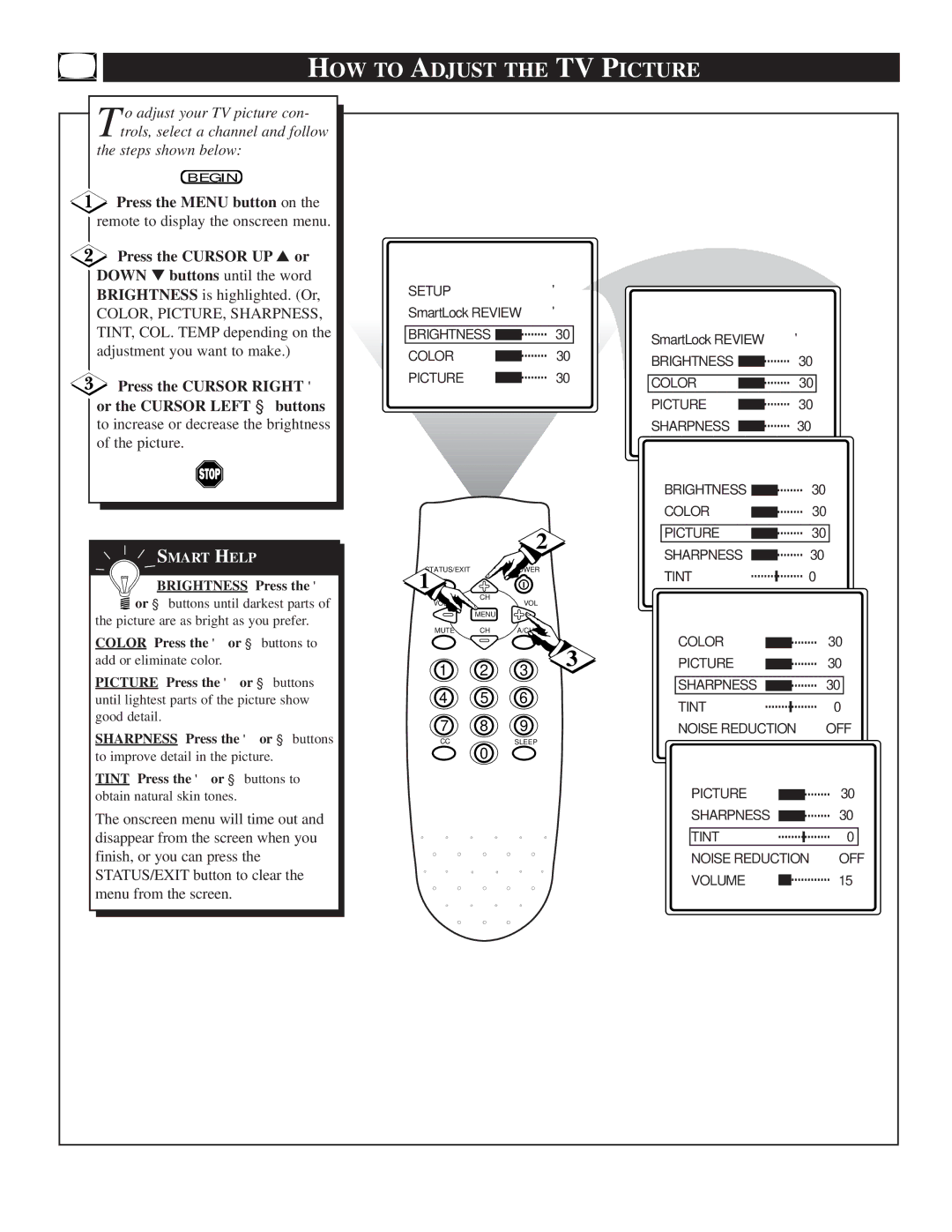HOW TO ADJUST THE TV PICTURE
T o adjust your TV picture con- trols, select a channel and follow
the steps shown below:
BEGIN
Press the MENU button on the
remote to display the onscreen menu.
![]() Press the CURSOR UP ▲ or DOWN ▼ buttons until the word BRIGHTNESS is highlighted. (Or,
Press the CURSOR UP ▲ or DOWN ▼ buttons until the word BRIGHTNESS is highlighted. (Or,
COLOR, PICTURE, SHARPNESS, TINT, COL. TEMP depending on the adjustment you want to make.)
Press the CURSOR RIGHT ▶
or the CURSOR LEFT ◀ buttons to increase or decrease the brightness of the picture.
![]() SMART HELP
SMART HELP
BRIGHTNESS Press the ▶
![]() or ◀ buttons until darkest parts of the picture are as bright as you prefer.
or ◀ buttons until darkest parts of the picture are as bright as you prefer.
COLOR Press the ▶ or ◀ buttons to
add or eliminate color.
PICTURE Press the ▶ or ◀ buttons until lightest parts of the picture show good detail.
SHARPNESS Press the ▶ or ◀ buttons
to improve detail in the picture.
TINT Press the ▶ or ◀ buttons to
obtain natural skin tones.
The onscreen menu will time out and disappear from the screen when you finish, or you can press the STATUS/EXIT button to clear the menu from the screen.
SETUP |
|
| ▶ |
|
|
|
SmartLock REVIEW | ▶ |
|
|
| ||
BRIGHTNESS |
| 30 | SmartLock REVIEW | ▶ |
| |
|
|
|
|
| ||
COLOR |
|
| 30 | BRIGHTNESS | 30 | |
|
|
|
| |||
PICTURE |
|
| 30 | COLOR | 30 | |
|
|
|
| |||
|
|
|
| PICTURE | 30 | |
|
|
|
| SHARPNESS | 30 | |
|
|
|
| BRIGHTNESS |
| 30 |
|
|
|
| COLOR |
| 30 |
|
|
| 2 | PICTURE |
| 30 |
|
|
| SHARPNESS |
| 30 | |
|
|
|
|
| ||
STATUS/EXIT |
| POWER |
| TINT |
| 0 |
1 |
|
|
|
| ||
CH |
|
|
|
|
| |
VOL | VOL |
|
|
|
| |
|
|
|
|
| ||
| MENU |
|
|
|
|
|
MUTE | CH | A/CH |
| COLOR |
| 30 |
|
|
| 3 |
| ||
1 | 2 | 3 | PICTURE |
| 30 | |
| SHARPNESS |
| 30 | |||
4 | 5 | 6 |
|
| ||
| TINT |
| 0 | |||
|
|
|
|
| ||
7 | 8 | 9 |
| NOISE REDUCTION |
| OFF |
CC | 0 | SLEEP |
|
|
|
|
|
|
|
|
|
| |
|
|
|
| PICTURE |
| 30 |
|
|
|
| SHARPNESS |
| 30 |
|
|
|
| TINT |
| 0 |
|
|
|
| NOISE REDUCTION | OFF | |
|
|
|
| VOLUME |
| 15 |