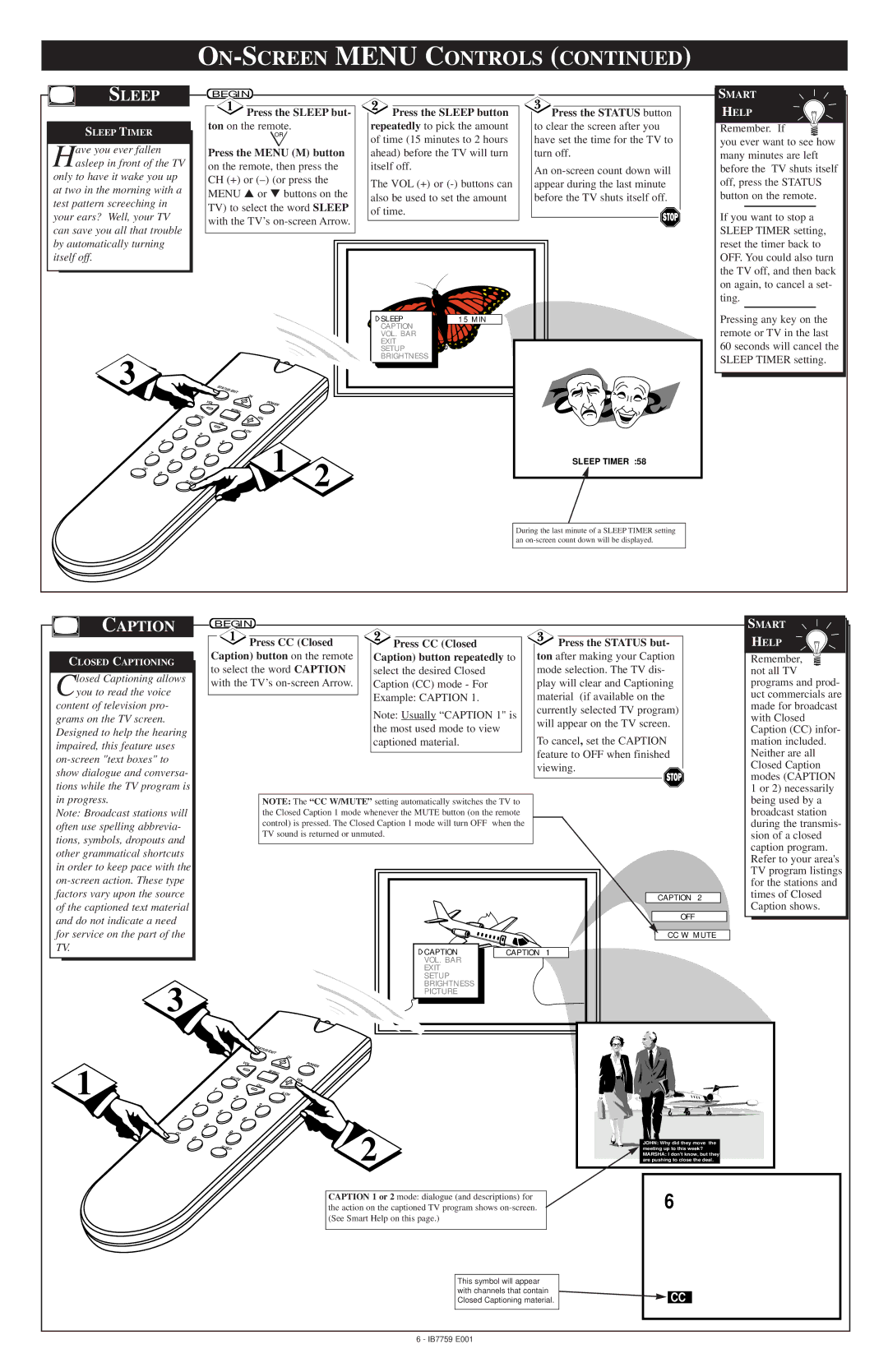ON-SCREEN MENU CONTROLS (CONTINUED)
SLEEP
SLEEP TIMER
Have you ever fallen asleep in front of the TV
only to have it wake you up at two in the morning with a test pattern screeching in your ears? Well, your TV can save you all that trouble by automatically turning itself off.
BEGIN
![]() Press the SLEEP but- ton on the remote.
Press the SLEEP but- ton on the remote.
OR
Press the MENU (M) button
on the remote, then press the CH (+) or
 Press the SLEEP button
Press the SLEEP button
repeatedly to pick the amount of time (15 minutes to 2 hours ahead) before the TV will turn itself off.
The VOL (+) or
![]() Press the STATUS button to clear the screen after you have set the time for the TV to turn off.
Press the STATUS button to clear the screen after you have set the time for the TV to turn off.
An
SMART![]()
![]() HELP
HELP![]() Remember. If
Remember. If ![]() you ever want to see how many minutes are left before the TV shuts itself off, press the STATUS button on the remote.
you ever want to see how many minutes are left before the TV shuts itself off, press the STATUS button on the remote.
If you want to stop a SLEEP TIMER setting, reset the timer back to OFF. You could also turn the TV off, and then back on again, to cancel a set- ting.
3 ![]()
| MUTE |
| 1 |
| 2 |
| 4 |
| 5 |
| 7 |
| 8 |
CC | 9 |
| 0 |
| SLEEP |
| STATUS/EXIT |
|
| CH |
|
VOL | POWER |
|
| MENU |
|
| VOL |
|
| CH |
|
| A/CH |
|
| 3 | 2 |
6 | 1 | |
|
|
![]()
![]() SLEEP
SLEEP ![]()
![]() CAPTION
CAPTION ![]() VOL.
VOL.![]() BAR EXIT
BAR EXIT ![]()
![]() SETUP
SETUP ![]()
![]()
![]()
![]() BRIGHTNESS
BRIGHTNESS
15 MIN
SLEEP TIMER :58
Pressing any key on the remote or TV in the last 60 seconds will cancel the SLEEP TIMER setting.
During the last minute of a SLEEP TIMER setting an
CAPTION
CLOSED CAPTIONING
Closed Captioning allows you to read the voice
content of television pro- grams on the TV screen. Designed to help the hearing impaired, this feature uses
BEGIN
![]() Press CC (Closed Caption) button on the remote
Press CC (Closed Caption) button on the remote
to select the word CAPTION with the TV’s
 Press CC (Closed
Press CC (Closed
Caption) button repeatedly to select the desired Closed Caption (CC) mode - For Example: CAPTION 1.
Note: Usually “CAPTION 1" is the most used mode to view captioned material.
![]() Press the STATUS but-
Press the STATUS but-
ton after making your Caption mode selection. The TV dis- play will clear and Captioning material (if available on the currently selected TV program) will appear on the TV screen.
To cancel, set the CAPTION feature to OFF when finished viewing.![]()
SMART
HELP
Remember, ![]() not all TV programs and prod- uct commercials are made for broadcast with Closed Caption (CC) infor- mation included. Neither are all Closed Caption modes (CAPTION 1 or 2) necessarily
not all TV programs and prod- uct commercials are made for broadcast with Closed Caption (CC) infor- mation included. Neither are all Closed Caption modes (CAPTION 1 or 2) necessarily
in progress.
Note: Broadcast stations will often use spelling abbrevia- tions, symbols, dropouts and other grammatical shortcuts in order to keep pace with the
NOTE: The “CC W/MUTE” setting automatically switches the TV to the Closed Caption 1 mode whenever the MUTE button (on the remote control) is pressed. The Closed Caption 1 mode will turn OFF when the TV sound is returned or unmuted.
being used by a broadcast station during the transmis- sion of a closed caption program. Refer to your area's
3
CAPTION | CAPTION | 1 |
VOL. BAR |
|
|
EXIT |
|
|
SETUP |
|
|
BRIGHTNESS |
|
|
PICTURE |
|
|
CAPTION 2
OFF
CC W MUTE
TV program listings for the stations and times of Closed Caption shows.
1
| STATUS/EXIT | |
| CH | |
VOL | POWER | |
MUTE | MENU | |
VOL | ||
1 | CH | |
A/CH | ||
2 | ||
|
43
5
| 7 |
| 8 | 6 |
|
|
| ||
|
|
|
| |
CC |
| 0 | 9 | 2 |
|
|
| ||
|
|
| SLEEP |
CAPTION 1 or 2 mode: dialogue (and descriptions) for the action on the captioned TV program shows
JOHN: Why did they move the meeting up to this week? MARSHA: I don't know, but they are pushing to close the deal.
6
This symbol will appear with channels that contain Closed Captioning material.
![]() CC
CC
6 - IB7759 E001