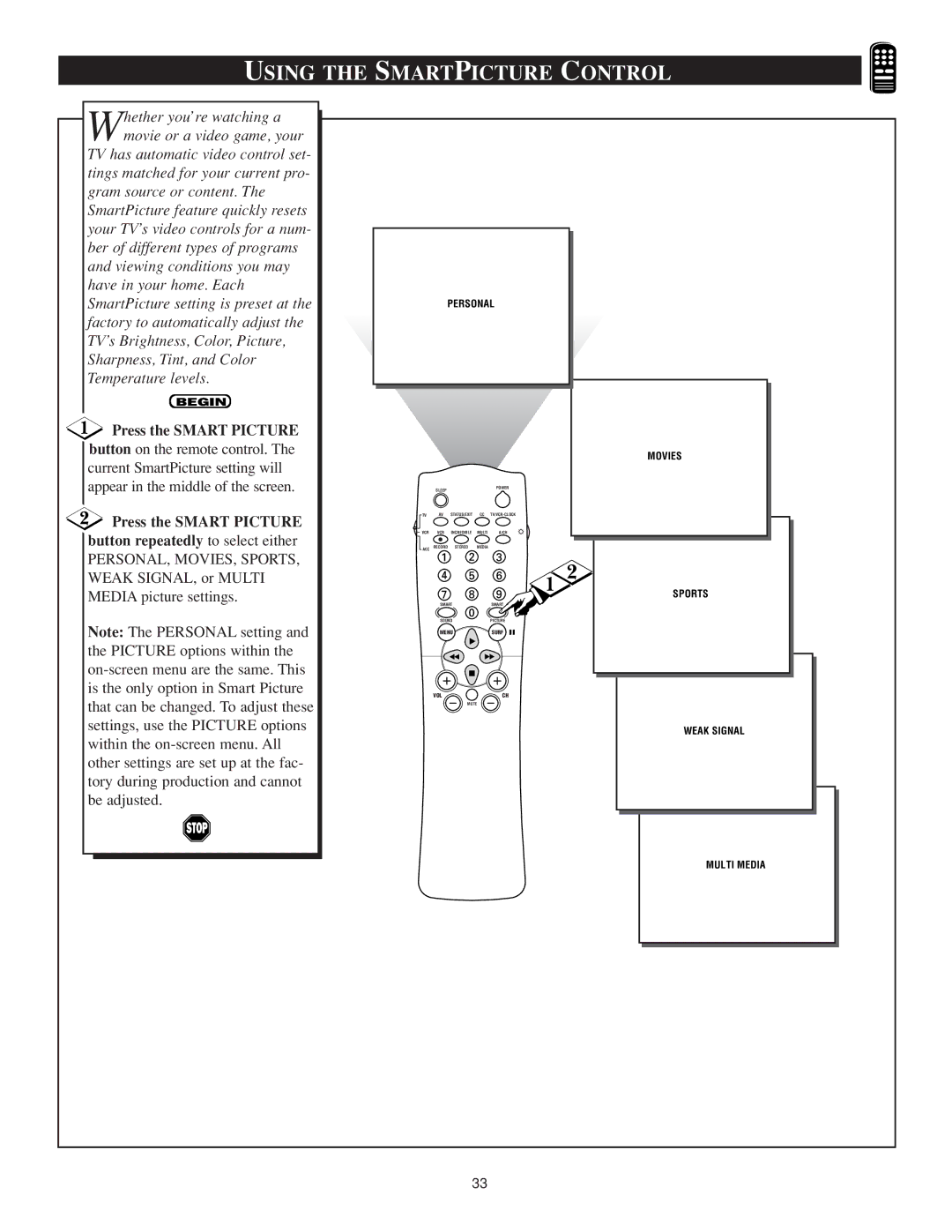USING THE SMARTPICTURE CONTROL | ||||||
hether you’re watching a |
|
|
|
|
|
|
Wmovie or a video game, your |
|
|
|
|
|
|
TV has automatic video control set- |
|
|
|
|
|
|
tings matched for your current pro- |
|
|
|
|
|
|
gram source or content. The |
|
|
|
|
|
|
SmartPicture feature quickly resets |
|
|
|
|
|
|
your TV’s video controls for a num- |
|
|
|
|
|
|
ber of different types of programs |
|
|
|
|
|
|
and viewing conditions you may |
|
|
|
|
|
|
have in your home. Each |
|
|
|
|
|
|
SmartPicture setting is preset at the |
| PERSONAL |
| |||
factory to automatically adjust the |
|
|
|
|
|
|
TV’s Brightness, Color, Picture, |
|
|
|
|
|
|
Sharpness, Tint, and Color |
|
|
|
|
|
|
Temperature levels. |
|
|
|
|
|
|
BEGIN |
|
|
|
|
|
|
Press the SMART PICTURE |
|
|
|
|
|
|
button on the remote control. The |
|
|
|
|
| MOVIES |
current SmartPicture setting will |
|
|
|
|
| |
|
|
|
|
|
| |
appear in the middle of the screen. |
| SLEEP |
|
| POWER |
|
Press the SMART PICTURE | TV | AV | STATUS/EXIT | CC |
| |
VCR | VCR | INCREDIBLE | MULTI | A/CH |
| |
button repeatedly to select either |
| |||||
ACC | RECORD | STEREO | MEDIA |
|
| |
PERSONAL, MOVIES, SPORTS, |
|
|
|
|
| |
|
|
|
|
| 2 | |
WEAK SIGNAL, or MULTI |
|
|
|
| 1 | |
MEDIA picture settings. |
|
|
|
| SPORTS | |
| SMART |
| SMART | |||
|
|
|
| |||
Note: The PERSONAL setting and |
| SOUND |
| PICTURE |
| |
| MENU |
| SURF |
| ||
the PICTURE options within the |
|
|
|
|
|
|
|
|
|
|
|
| |
is the only option in Smart Picture |
| VOL |
|
| CH |
|
that can be changed. To adjust these |
|
|
|
| ||
|
| MUTE |
|
| ||
settings, use the PICTURE options |
|
|
|
|
| WEAK SIGNAL |
within the |
|
|
|
|
| |
|
|
|
|
|
| |
other settings are set up at the fac- |
|
|
|
|
|
|
tory during production and cannot |
|
|
|
|
|
|
be adjusted. |
|
|
|
|
|
|
|
|
|
|
|
| MULTI MEDIA |
|
|
| 33 |
|
| |