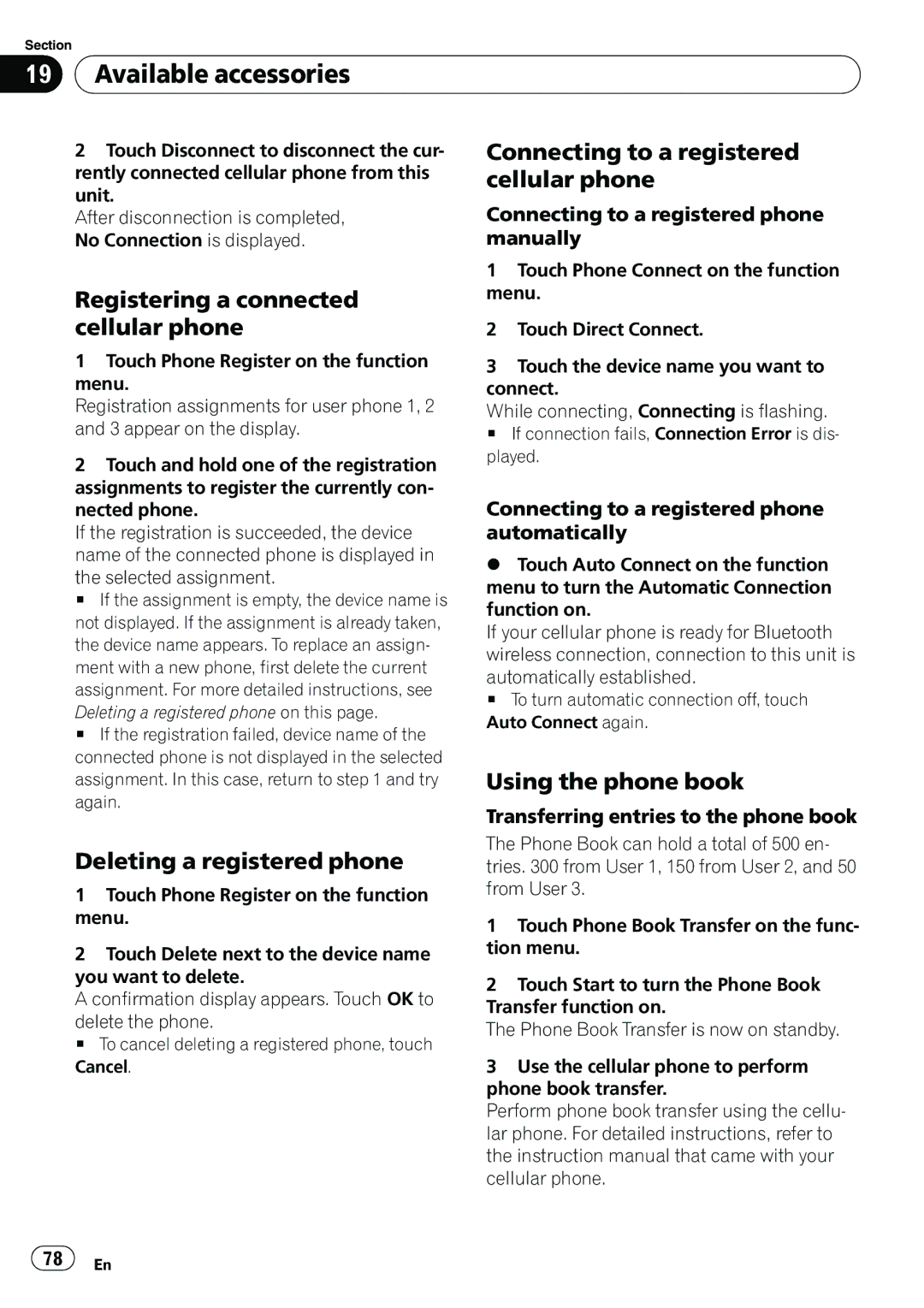Section
19 Available accessories
Available accessories
2Touch Disconnect to disconnect the cur- rently connected cellular phone from this unit.
After disconnection is completed, No Connection is displayed.
Registering a connected cellular phone
1Touch Phone Register on the function menu.
Registration assignments for user phone 1, 2 and 3 appear on the display.
2Touch and hold one of the registration assignments to register the currently con- nected phone.
If the registration is succeeded, the device name of the connected phone is displayed in
the selected assignment.
# If the assignment is empty, the device name is not displayed. If the assignment is already taken, the device name appears. To replace an assign- ment with a new phone, first delete the current assignment. For more detailed instructions, see
Deleting a registered phone on this page.
# If the registration failed, device name of the connected phone is not displayed in the selected assignment. In this case, return to step 1 and try again.
Deleting a registered phone
1Touch Phone Register on the function menu.
2Touch Delete next to the device name you want to delete.
A confirmation display appears. Touch OK to
delete the phone.
# To cancel deleting a registered phone, touch
Connecting to a registered cellular phone
Connecting to a registered phone manually
1Touch Phone Connect on the function menu.
2Touch Direct Connect.
3Touch the device name you want to connect.
While connecting, Connecting is flashing.
# If connection fails, Connection Error is dis- played.
Connecting to a registered phone automatically
%Touch Auto Connect on the function menu to turn the Automatic Connection function on.
If your cellular phone is ready for Bluetooth wireless connection, connection to this unit is
automatically established.
# To turn automatic connection off, touch Auto Connect again.
Using the phone book
Transferring entries to the phone book
The Phone Book can hold a total of 500 en- tries. 300 from User 1, 150 from User 2, and 50 from User 3.
1Touch Phone Book Transfer on the func- tion menu.
2Touch Start to turn the Phone Book Transfer function on.
The Phone Book Transfer is now on standby.
Cancel. | 3 Use the cellular phone to perform |
| phone book transfer. |
| Perform phone book transfer using the cellu- |
| lar phone. For detailed instructions, refer to |
| the instruction manual that came with your |
| cellular phone. |
![]() 78
78![]() En
En