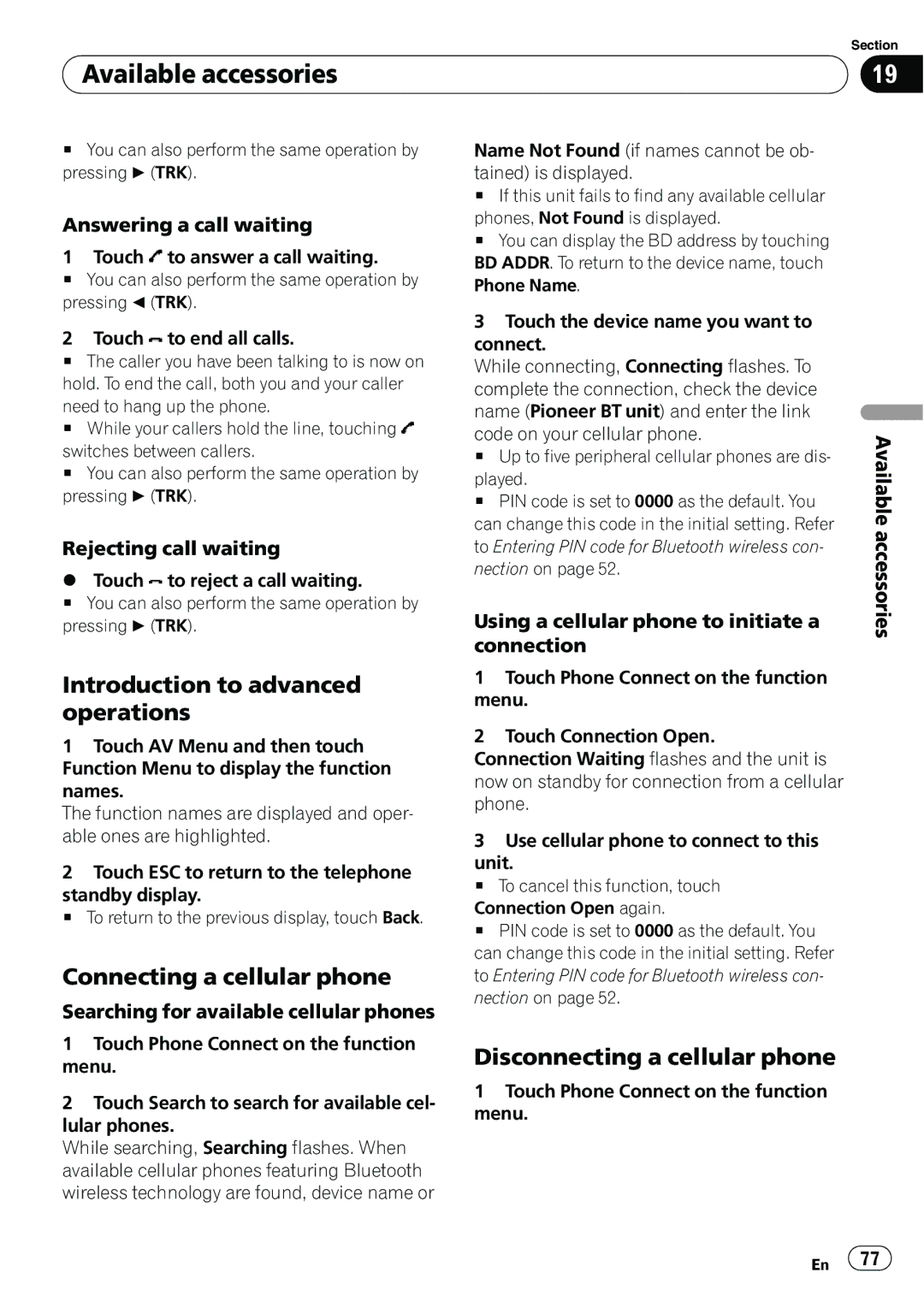Available accessories
Available accessories
Section
19
#You can also perform the same operation by pressing d(TRK).
Answering a call waiting
1 Touch ![]() to answer a call waiting.
to answer a call waiting.
#You can also perform the same operation by pressing c(TRK).
2 Touch ![]() to end all calls.
to end all calls.
#The caller you have been talking to is now on hold. To end the call, both you and your caller need to hang up the phone.
#While your callers hold the line, touching ![]() switches between callers.
switches between callers.
#You can also perform the same operation by pressing d(TRK).
Rejecting call waiting
%Touch ![]() to reject a call waiting.
to reject a call waiting.
#You can also perform the same operation by pressing d(TRK).
Introduction to advanced operations
1Touch AV Menu and then touch Function Menu to display the function names.
The function names are displayed and oper- able ones are highlighted.
2Touch ESC to return to the telephone
standby display.
# To return to the previous display, touch Back.
Connecting a cellular phone
Searching for available cellular phones
1Touch Phone Connect on the function menu.
2Touch Search to search for available cel- lular phones.
While searching, Searching flashes. When available cellular phones featuring Bluetooth wireless technology are found, device name or
Name Not Found (if names cannot be ob- tained) is displayed.
#If this unit fails to find any available cellular phones, Not Found is displayed.
#You can display the BD address by touching BD ADDR. To return to the device name, touch Phone Name.
3Touch the device name you want to connect.
While connecting, Connecting flashes. To complete the connection, check the device name (Pioneer BT unit) and enter the link
code on your cellular phone.
# Up to five peripheral cellular phones are dis-
played.
# PIN code is set to 0000 as the default. You can change this code in the initial setting. Refer to Entering PIN code for Bluetooth wireless con- nection on page 52.
Using a cellular phone to initiate a connection
1Touch Phone Connect on the function menu.
2Touch Connection Open.
Connection Waiting flashes and the unit is now on standby for connection from a cellular phone.
3Use cellular phone to connect to this
unit.
# To cancel this function, touch
Connection Open again.
# PIN code is set to 0000 as the default. You can change this code in the initial setting. Refer to Entering PIN code for Bluetooth wireless con- nection on page 52.
Disconnecting a cellular phone
1Touch Phone Connect on the function menu.
Available accessories
En ![]() 77
77![]()