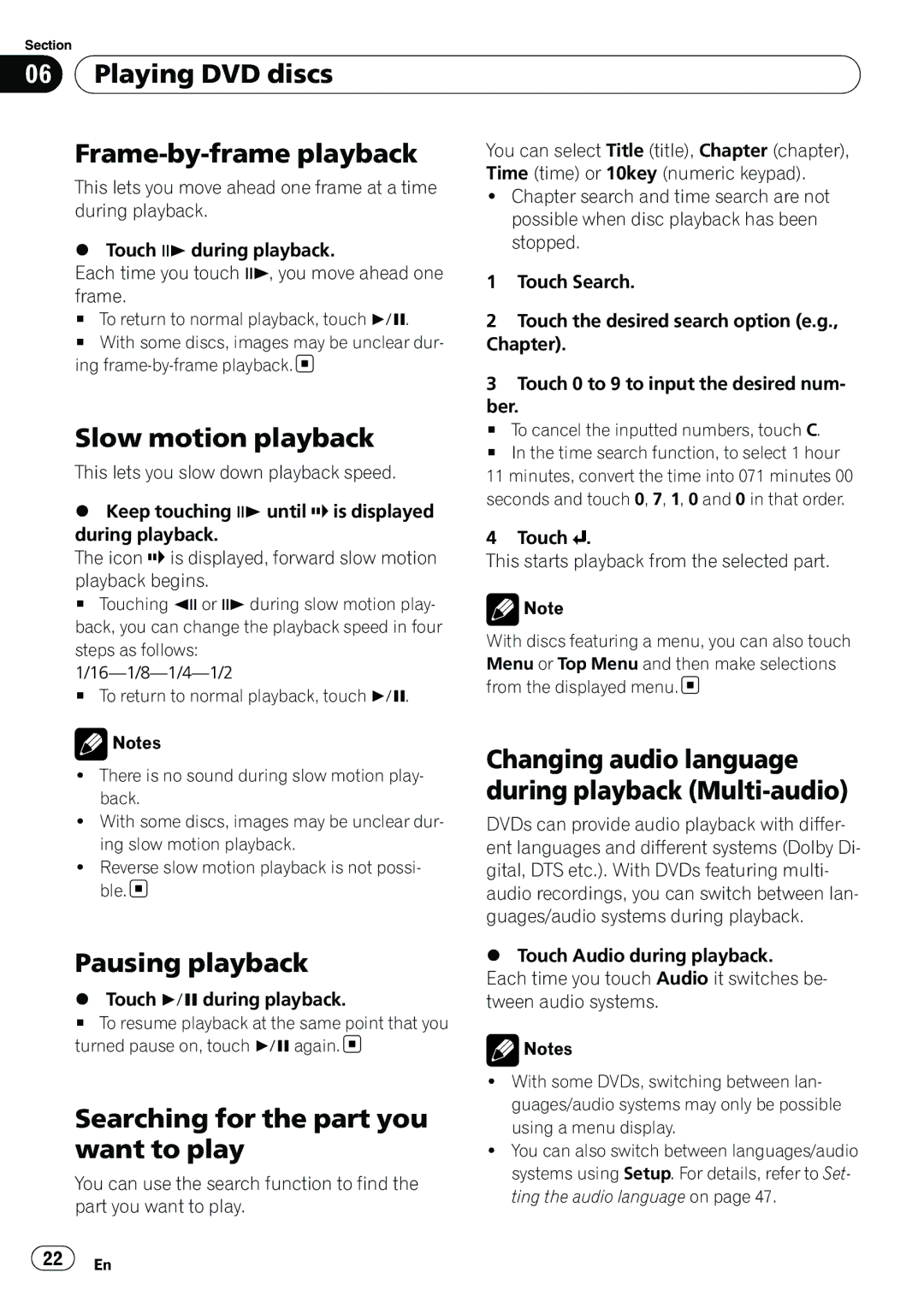Section |
|
|
|
| |
06 | Playing DVD discs |
|
|
| |
|
|
|
|
|
|
|
| You can select Title (title), Chapter (chapter), | |||
| This lets you move ahead one frame at a time | Time (time) or 10key (numeric keypad). | |||
| ! Chapter search and time search are not | ||||
| during playback. | ||||
|
| possible when disc playback has been | |||
|
|
|
| ||
| % Touch rduring playback. |
| stopped. | ||
|
|
|
| ||
| Each time you touch r, you move ahead one | 1 | Touch Search. | ||
| frame. | ||||
|
|
|
| ||
| # To return to normal playback, touch f. | 2 Touch the desired search option (e.g., | |||
| # With some discs, images may be unclear dur- | Chapter). | |||
| ing | 3 Touch 0 to 9 to input the desired num- | |||
|
|
| |||
|
|
| ber. | ||
| Slow motion playback | # To cancel the inputted numbers, touch C. | |||
| # In the time search function, to select 1 hour | ||||
| This lets you slow down playback speed. | ||||
| 11 minutes, convert the time into 071 minutes 00 | ||||
% | Keep touching runtil is displayed | seconds and touch 0, 7, 1, 0 and 0 in that order. | |||
|
|
| |||
| during playback. | 4 | Touch . | ||
| The icon is displayed, forward slow motion | This starts playback from the selected part. | |||
| playback begins. |
|
|
| |
#Touching qor r during slow motion play- back, you can change the playback speed in four steps as follows:
#To return to normal playback, touch f.
![]() Notes
Notes
!There is no sound during slow motion play- back.
!With some discs, images may be unclear dur- ing slow motion playback.
!Reverse slow motion playback is not possi- ble.![]()
![]() Note
Note
With discs featuring a menu, you can also touch Menu or Top Menu and then make selections from the displayed menu.![]()
Changing audio language during playback (Multi-audio)
DVDs can provide audio playback with differ- ent languages and different systems (Dolby Di- gital, DTS etc.). With DVDs featuring multi- audio recordings, you can switch between lan- guages/audio systems during playback.
Pausing playback
%Touch f during playback.
#To resume playback at the same point that you turned pause on, touch fagain. ![]()
Searching for the part you want to play
You can use the search function to find the part you want to play.
%Touch Audio during playback.
Each time you touch Audio it switches be- tween audio systems.
![]() Notes
Notes
!With some DVDs, switching between lan- guages/audio systems may only be possible using a menu display.
!You can also switch between languages/audio systems using Setup. For details, refer to Set- ting the audio language on page 47.
![]() 22
22![]() En
En